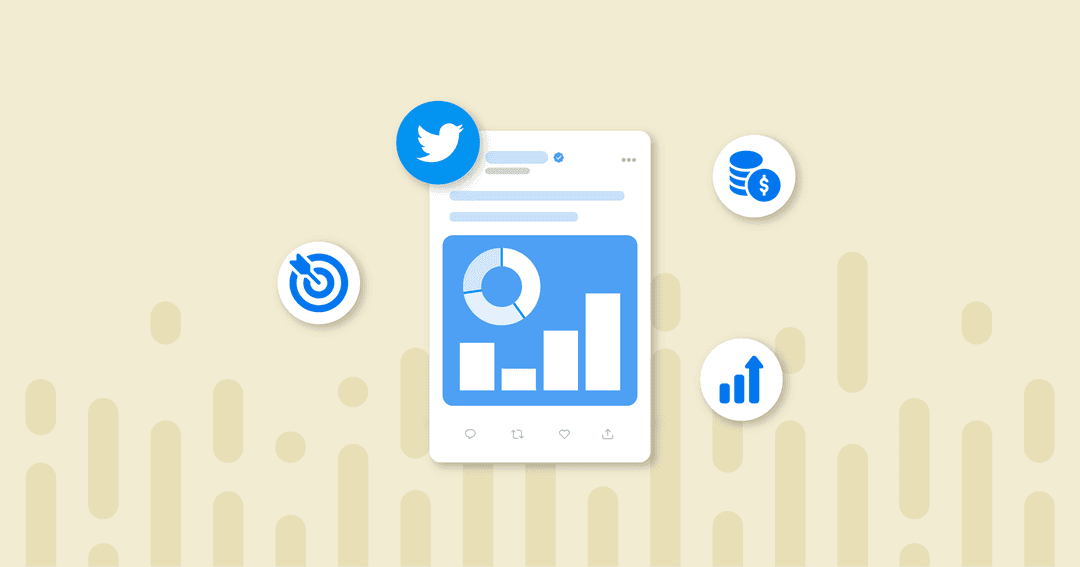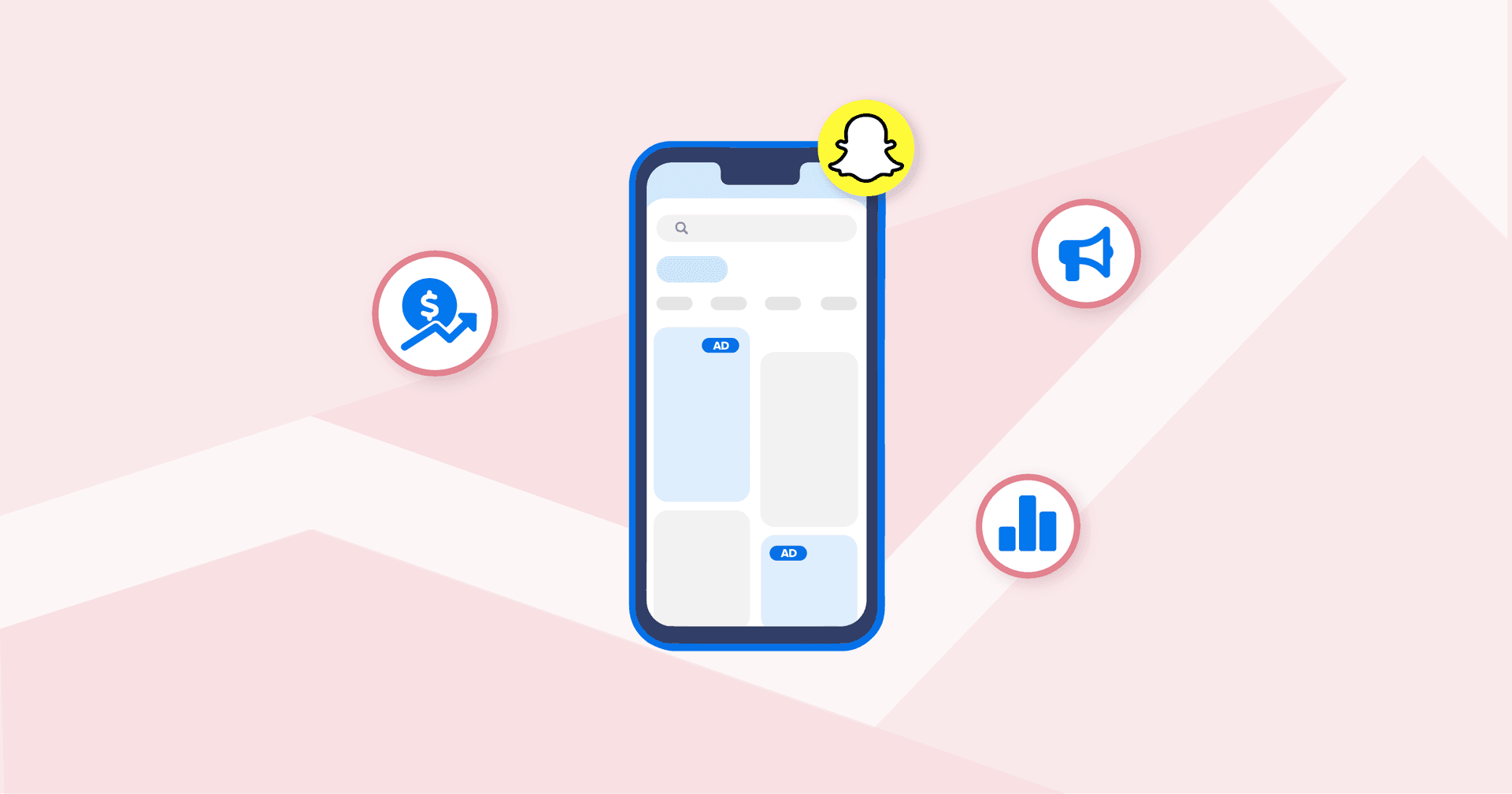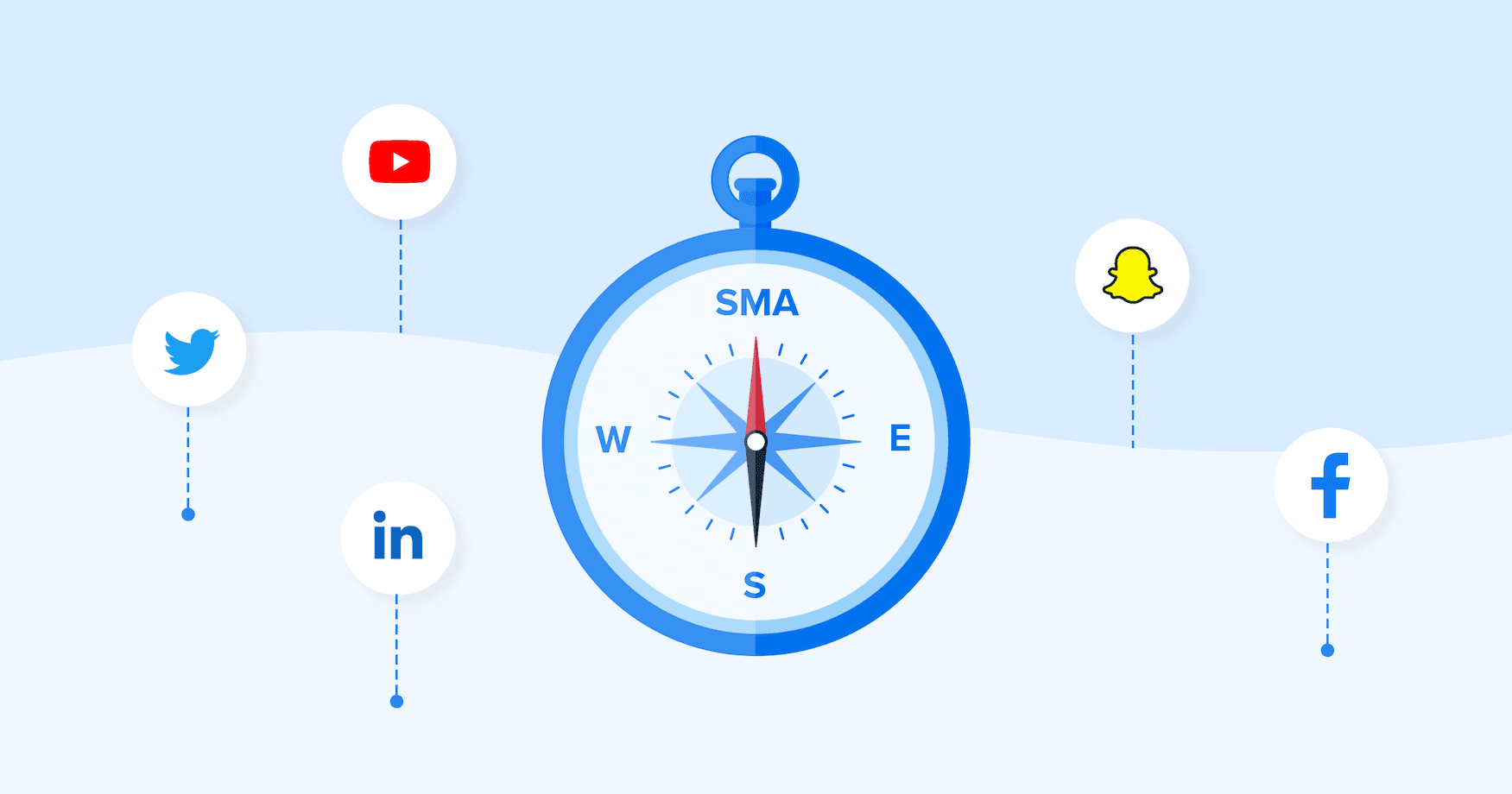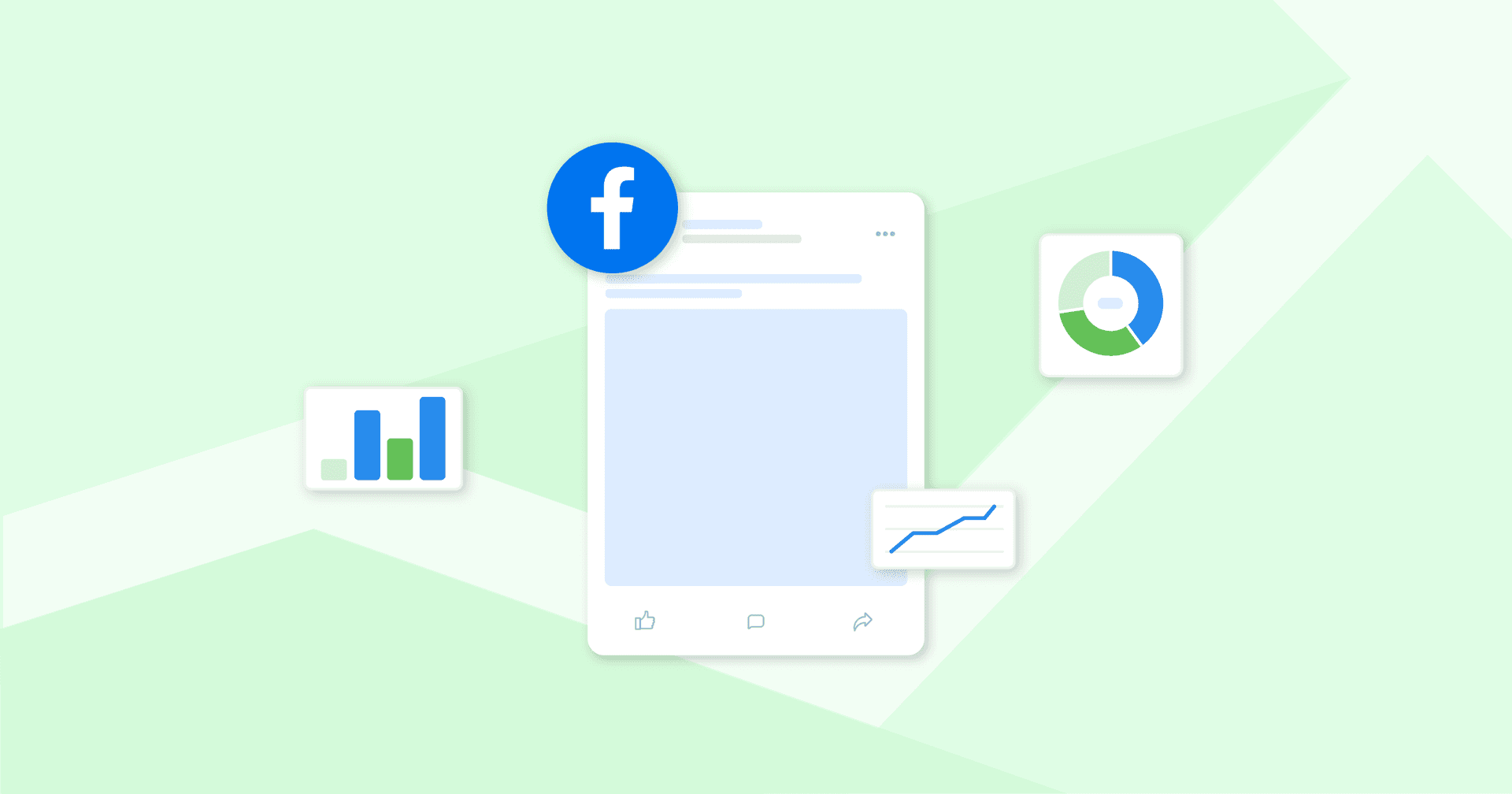Table of Contents
Although Twitter Ads (technically now known as X ads) are often somewhat overlooked for more popular platforms such as Google, Facebook, and Instagram, the social platform can still be a powerhouse for advertising...if you know what you’re doing.
Whether you love or hate the platform, with 611 million monthly active users, there’s no question that X (formerly Twitter) can be an important marketing channel for driving traffic and generating leads. Despite changes in leadership and branding -- and some of the turbulence involved with those changes -- X remains the 12th most popular social network globally.
If you’re considering using X Ads for business purposes or simply want to improve your campaign performance, keep reading.
X Advertising Benchmarks
Before we get into the details of setting up and reporting on your ad campaigns, let’s review a few X advertising benchmarks based on the campaigns run by the over 7,000 marketing agencies who use AgencyAnalytics as their client reporting partner.
The Median CPA on X is $21.55
Cost Per Click on X Ads typically comes in at $0.18
The Median Cost Per Engagement for X Ads is $0.13
Conversion Rates for X Ads are typically quite low, coming in at a median of 0.02%
However, the Engagement Rate is much higher, with a median of 0.59%
The average agency client will spend $385.85 on X ads, one of the lower average spends by ad platform.
Now that we’ve reviewed why X Ads can be important for businesses let’s look at how their ad platform actually works.
Introduction To Advertising on X
There are several kinds of advertising options on X, including Promoted Tweets, Promoted Accounts, and Promoted Trends. In addition, there are eight different campaign objectives to choose from, which typically fall into three buckets, including:
Awareness
Reach: Maximize your ad's reach. Pay for: impressions (cost per 1,000 Tweet impressions)
Consideration
Video views: Get people to watch your video. Pay for: video views (cost per view).
Pre-roll views: Pair your ad with premium content. Pay for: views on your pre-roll (cost per view).
App installs: Get more people to install your app. Pay for: app clicks or App Card clicks (cost per app click).
Website clicks: Drive traffic to your website. Pay for: link clicks and Website Card clicks (cost per click).
Engagement: Get more people to engage with your Tweet. Pay for: engagements (cost per engagement)
Followers: Build a larger audience for your brand. Pay for: follows (cost per follow)
Conversions
App re-engagements: Get people to take action in your app. Pay for: app clicks or App Card clicks (cost per app click)
Now that we have a high-level overview of X ads let’s walk through the basics of setting up a campaign.
Step-By-Step: How To Set up an X Ads Campaign
Assuming you haven’t run any ads on X before, the first step is to head to business.x.com/en/advertising and go through their onboarding questionnaire.
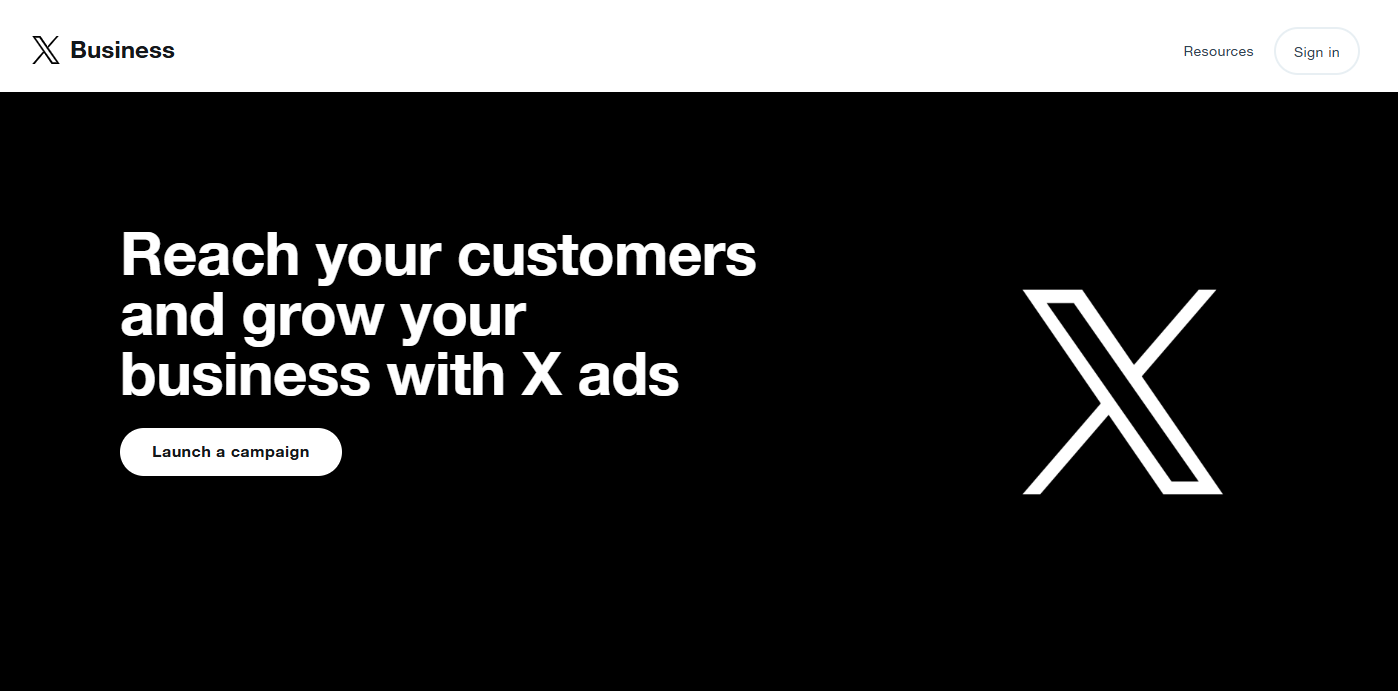
1. Choose Your Campaign Objective
Once you’ve filled out your account information, the first step is to choose your campaign objective. As mentioned, there are eight objectives to choose from—in this case, we’ll go with a simple website clicks campaign.
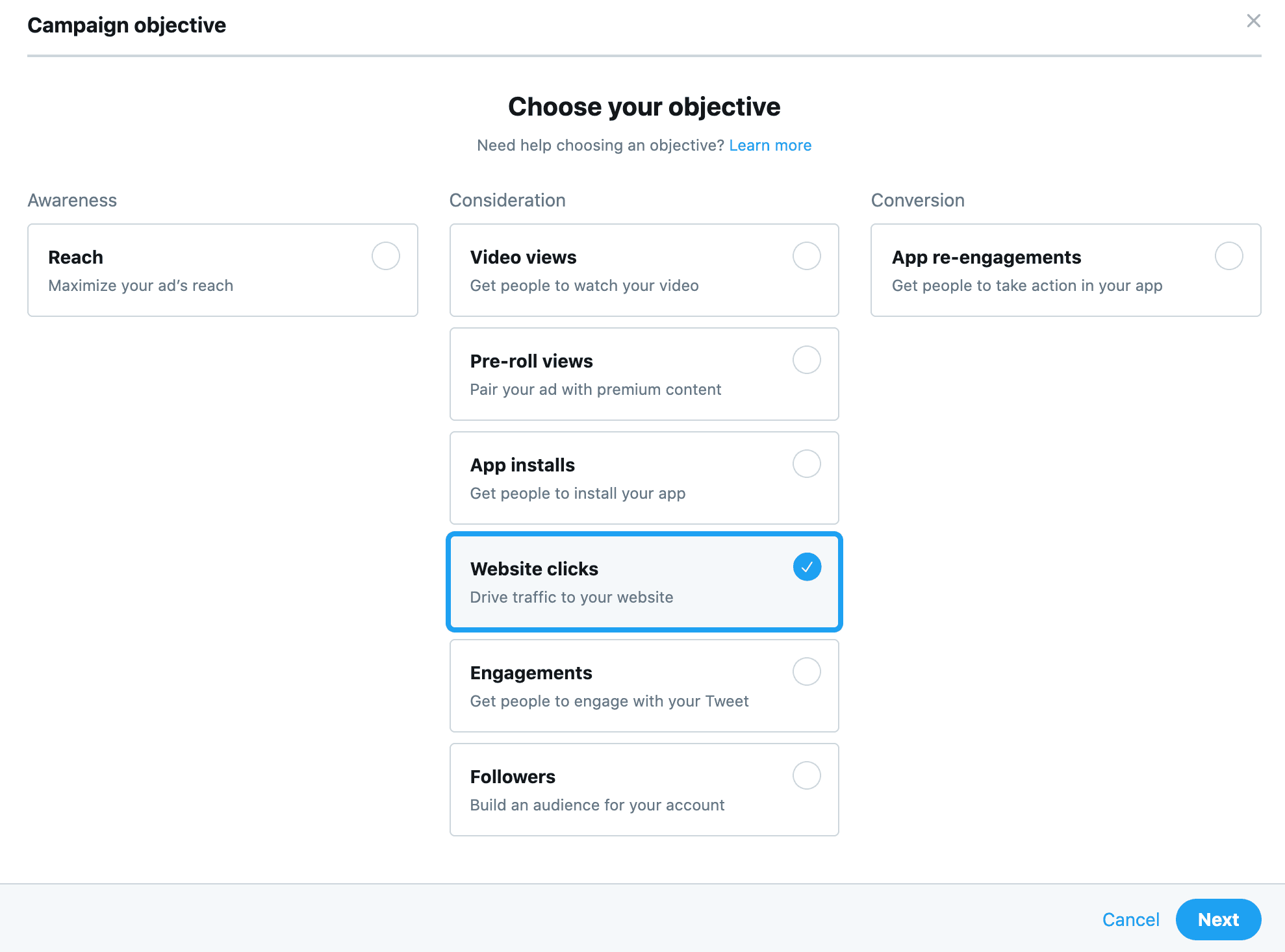
2. Add Your Campaign Details
The next step is to add your campaign details, including the campaign name, daily budget, and you can optionally choose to set a start and end date.

3. Create an Ad Group for Your Campaign
Next up, you’ll need to create an ad group for the campaign. This includes naming the ad group, setting an optional budget and start date, and choosing the bid type. In terms of bidding, you can choose from the following options:
Automatic bids: Your bid will be optimized to maximize results at the lowest price within your budget.
Target cost: Set a target cost to maintain an average cost per bid unit.
Maximum bid: Set a maximum bid you’ll never spend over. Bidding higher helps your ad display more often.
Below that, you can also choose from the following measurement options:
Audience measurement tag: To use this option must first have an existing relationship with a third-party audience measurement solutions, including either Nielsen Digital Ad Ratings (DAR) or ComScore Validated Campaign Essentials (vCE).
DoubleClick tracking: If you are already using DoubleClick Campaign Manager to track campaign performance and conversions, you can add the tracking tag here.
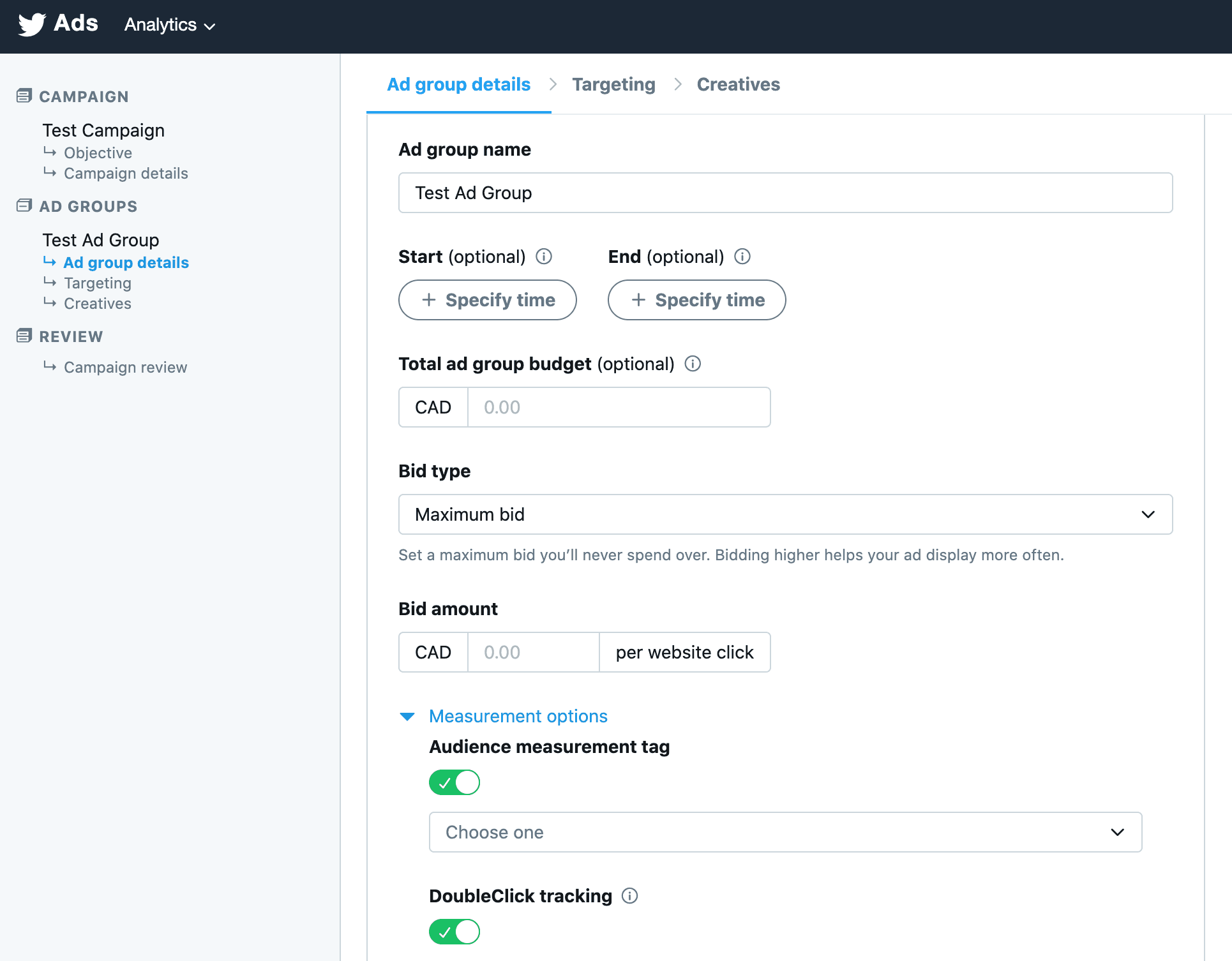
4. Choose Your Target Audience
In terms of targeting, you can choose from your own audiences—including look-alikes or custom audiences—or you can create a new cold audience. In order to target a new audience, you can select from the following criteria:
Gender
Age
Location
Language
Device
Audience features (such as keywords, events, interests, follower look-alikes, etc.)
In general, the majority of your target audience will come from audience features, such as keywords or follower look-alikes. Follower look-alikes are a useful tool you can see the size of the audience associated with that account—for example, we can target the 19.3 million users that follow the @googleanalytics account:
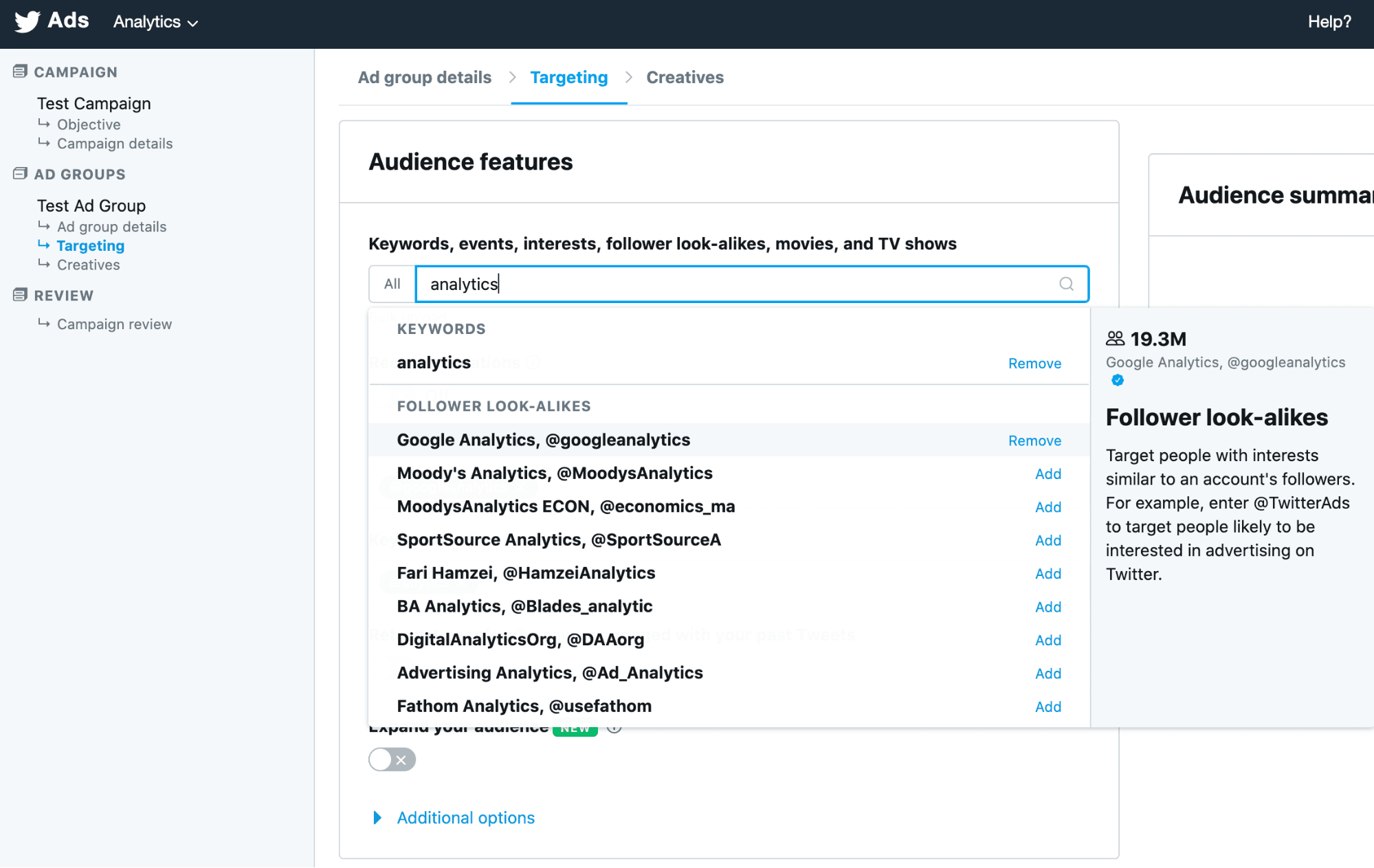
5. Select Your Ad Creative for Each Ad Group
Finally, we need to choose our ad creative for the ad group. For your ad creative you can either choose existing Tweets from your account, or you can upload new images for your display creative and add your destination URL (including the appropriate UTM parameters) as shown below:
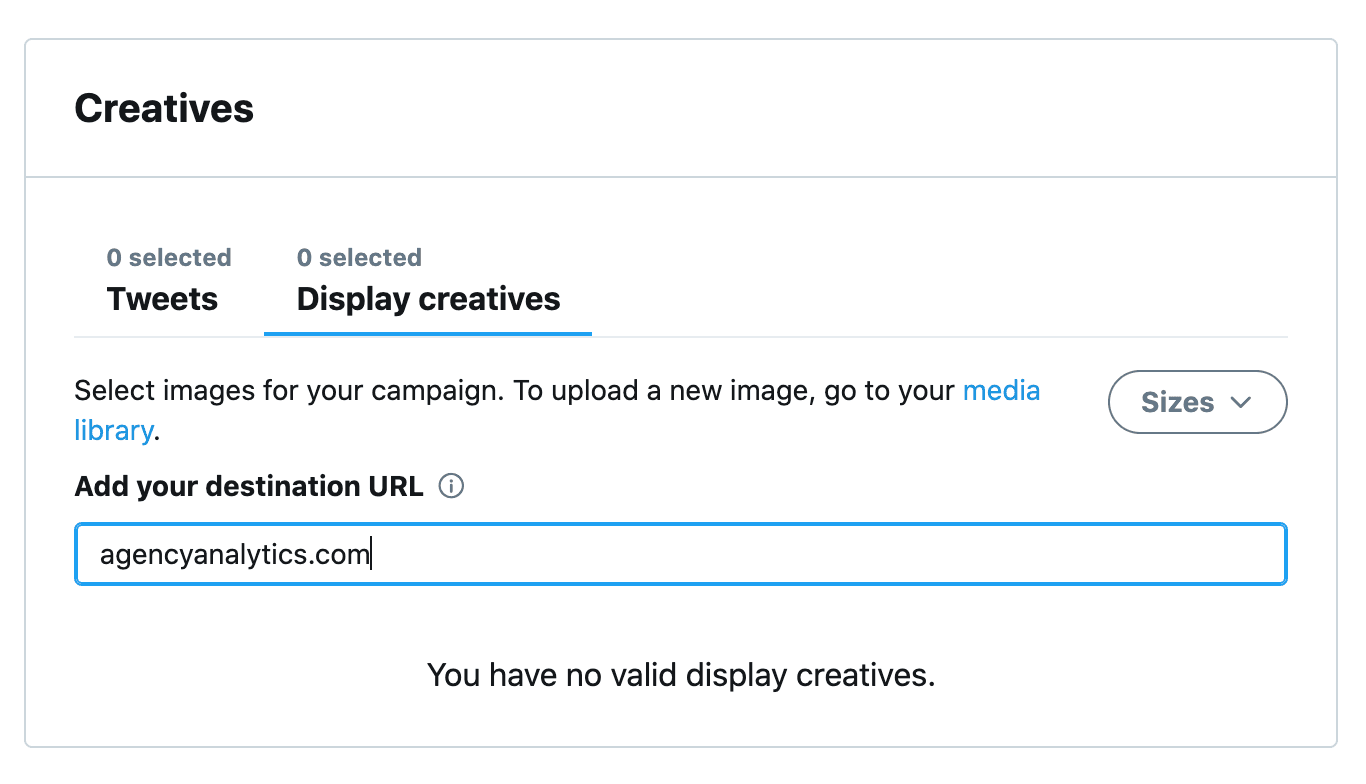
After you’ve completed these five steps, you can then review the campaign and click “Launch Campaign” when you’re ready.
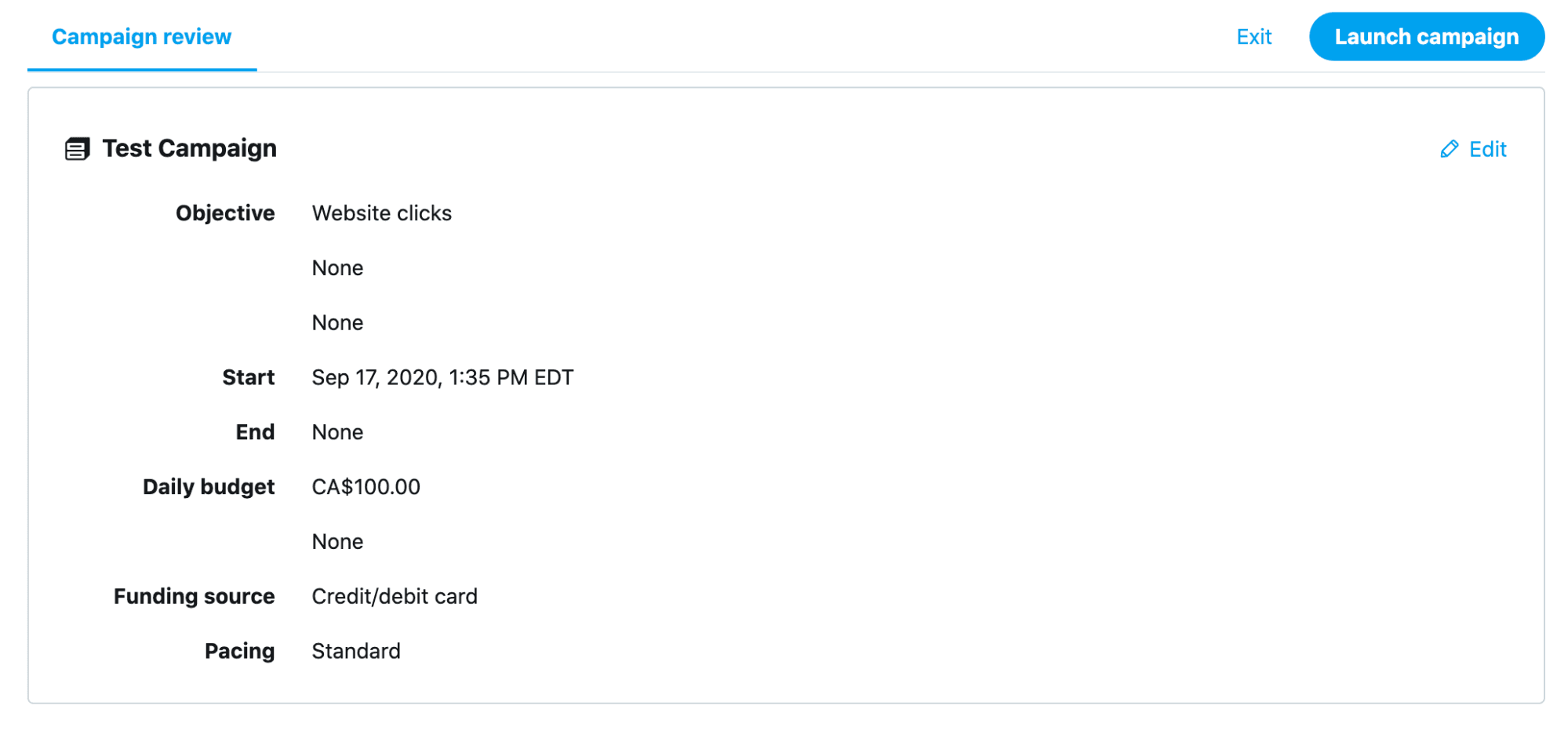
X Ads Reporting With AgencyAnalytics
Once you have your Twitter Ads up and running, if you’re managing the campaigns for clients or just want to report on them internally, let’s now look at how you can automate the reporting process with the AgencyAnalytics integration.
Integrating a Client's Twitter Ads Account
The first step to onboarding a new client with their Twitter account and automating your reporting is to scroll down to the “Integrations” tab on the left-hand menu and select Twitter Ads from our list of 80+ integrations:
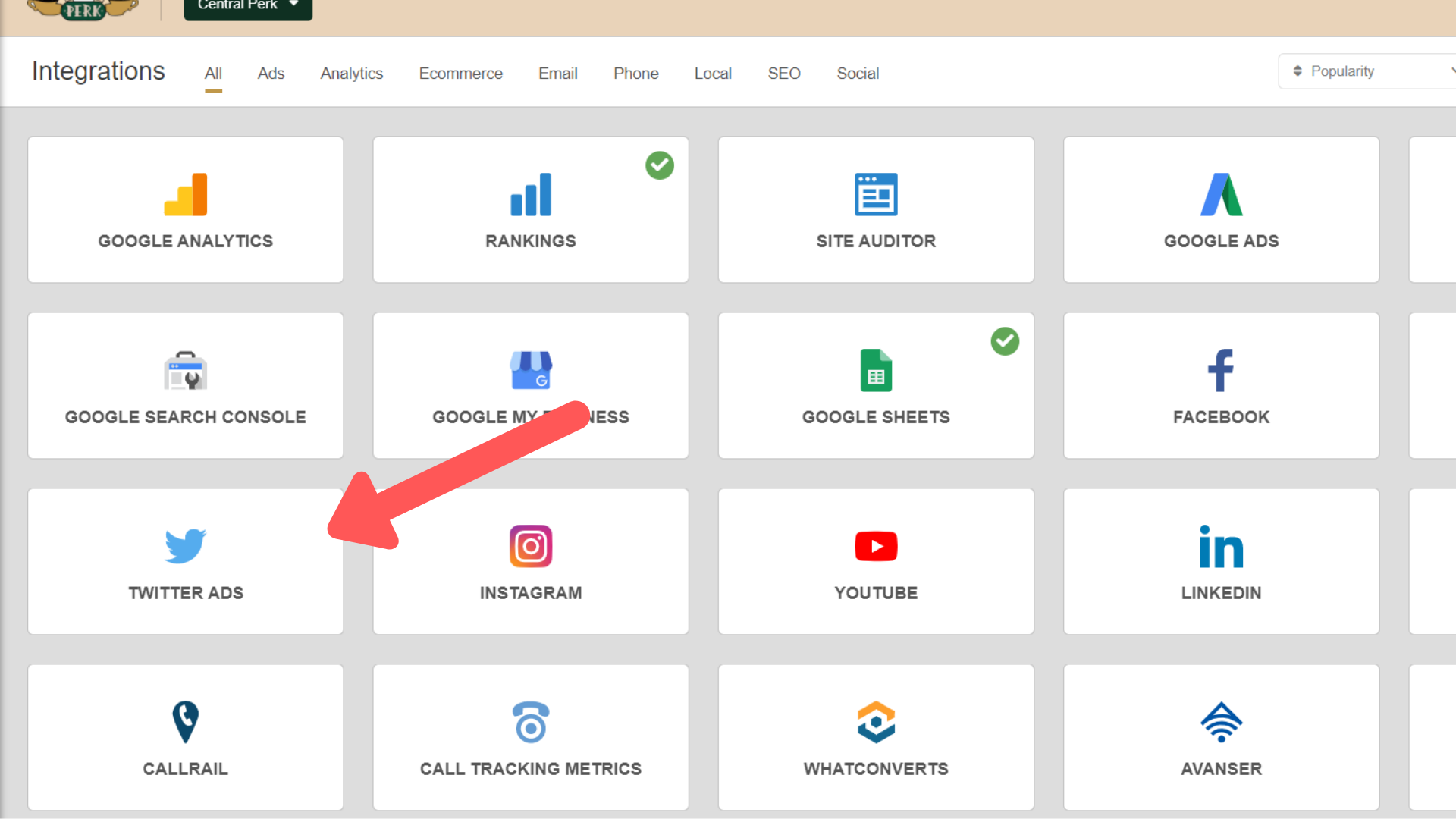
Next, you need to click “Connect New Account” and you’ll be prompted to log into your Twitter (X) account. After that, you’ll be redirected back to AgencyAnalytics, and the Twitter Ads integration will appear under the “Ads” section on the left-hand menu.
Twitter Ads Metrics
Our prebuilt Twitter Ads dashboard has all the metrics you need to report on the performance of your campaigns, including key metrics such as:
Impressions
Engagements
Clicks
Conversions
Cost
Click-through Rate
Retweets
Replies
Likes
Follows
Leads
App Clicks
URL Clicks
Lead Rate
As you can see below, each of these metrics are displayed below graphs and tables, giving your clients an intuitive understanding of the data. We’ve also grouped metrics into Campaigns, Ad Groups, and Ads so that you can dive into the details of each:
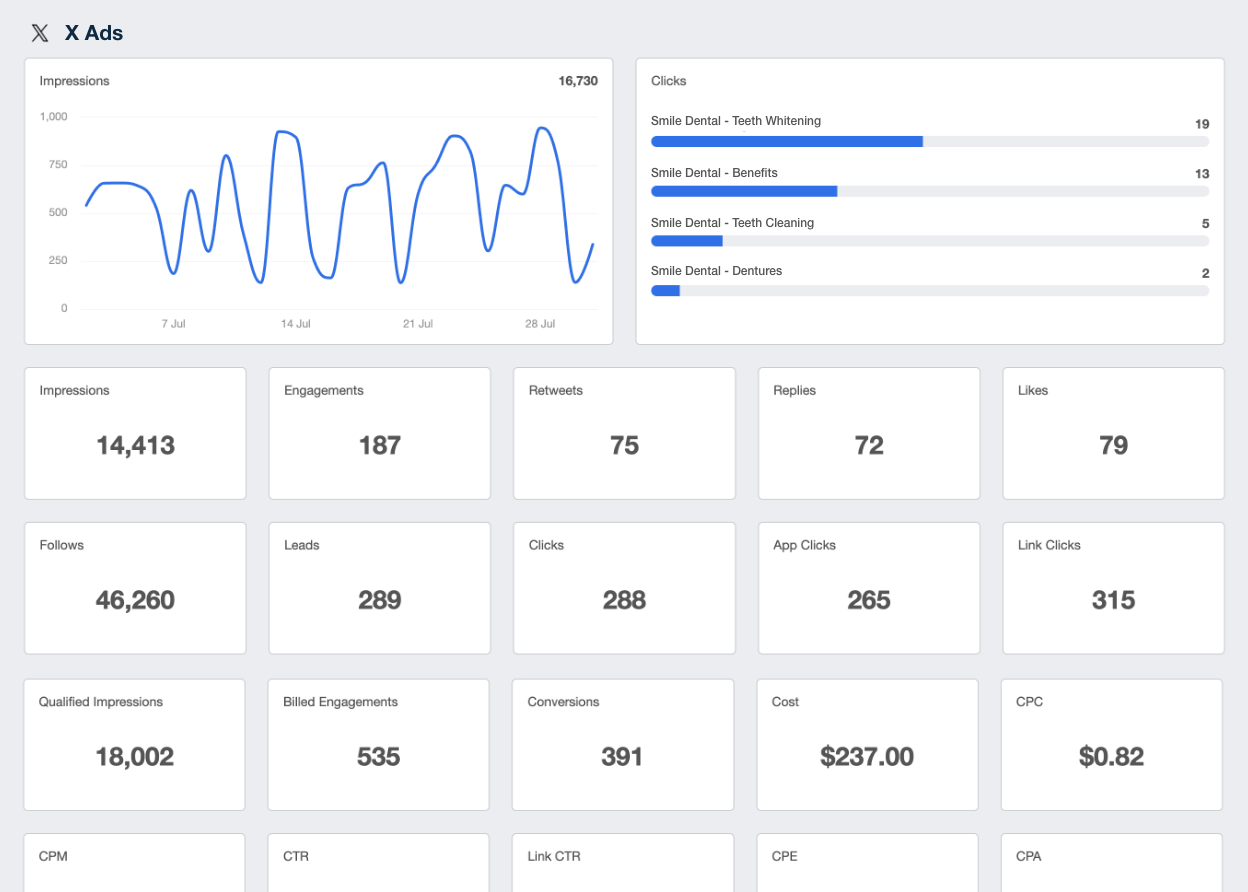
As always, if you want to customize your Twitter Ads dashboard, you can use our drag-and-drop editor and choose from our prebuilt data visualization widgets.
Summary: X Ads for Digital Agencies
Since Elon Musk's acquisition in late 2022, X has experienced sweeping changes, from policy updates to a full-scale rebranding. These shifts have impacted user demographics and engagement patterns, prompting some advertisers to rethink their strategies.
With an evolving landscape that includes altered content moderation policies and a changing user base, advertisers must stay agile. Monitoring platform updates, user behavior trends, and exploring emerging advertising alternatives are essential steps to ensure campaigns remain effective and aligned with their target audiences.
As we've discussed, X (still AKA Twitter) ads can be a great platform for building brand engagement. Regardless of the type of ad you create, if you're just getting started with the platform be sure to monitor your campaigns closely.
Also, be sure to check out the automated X (Twitter) Ads integration in order to track performance alongside your other advertising data, quickly filter ads by campaign, ad group, or ad, and view tweets in a single dashboard.

Written by
Peter Foy is a content marketer with a focus on SaaS companies. Based in Toronto, when he’s not writing he’s usually studying data science and machine learning.
Read more posts by Peter FoySee how 7,000+ marketing agencies help clients win
Free 14-day trial. No credit card required.