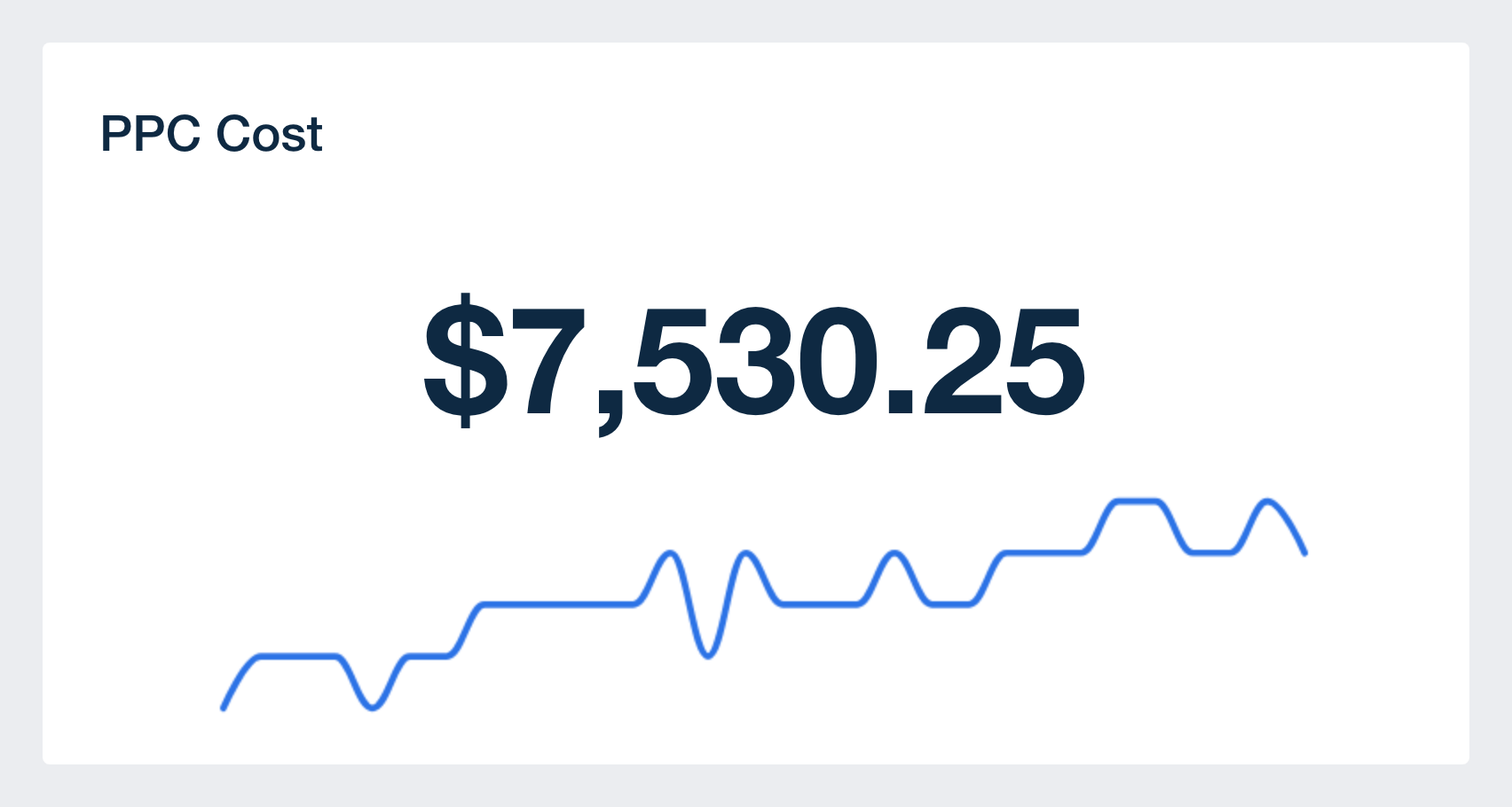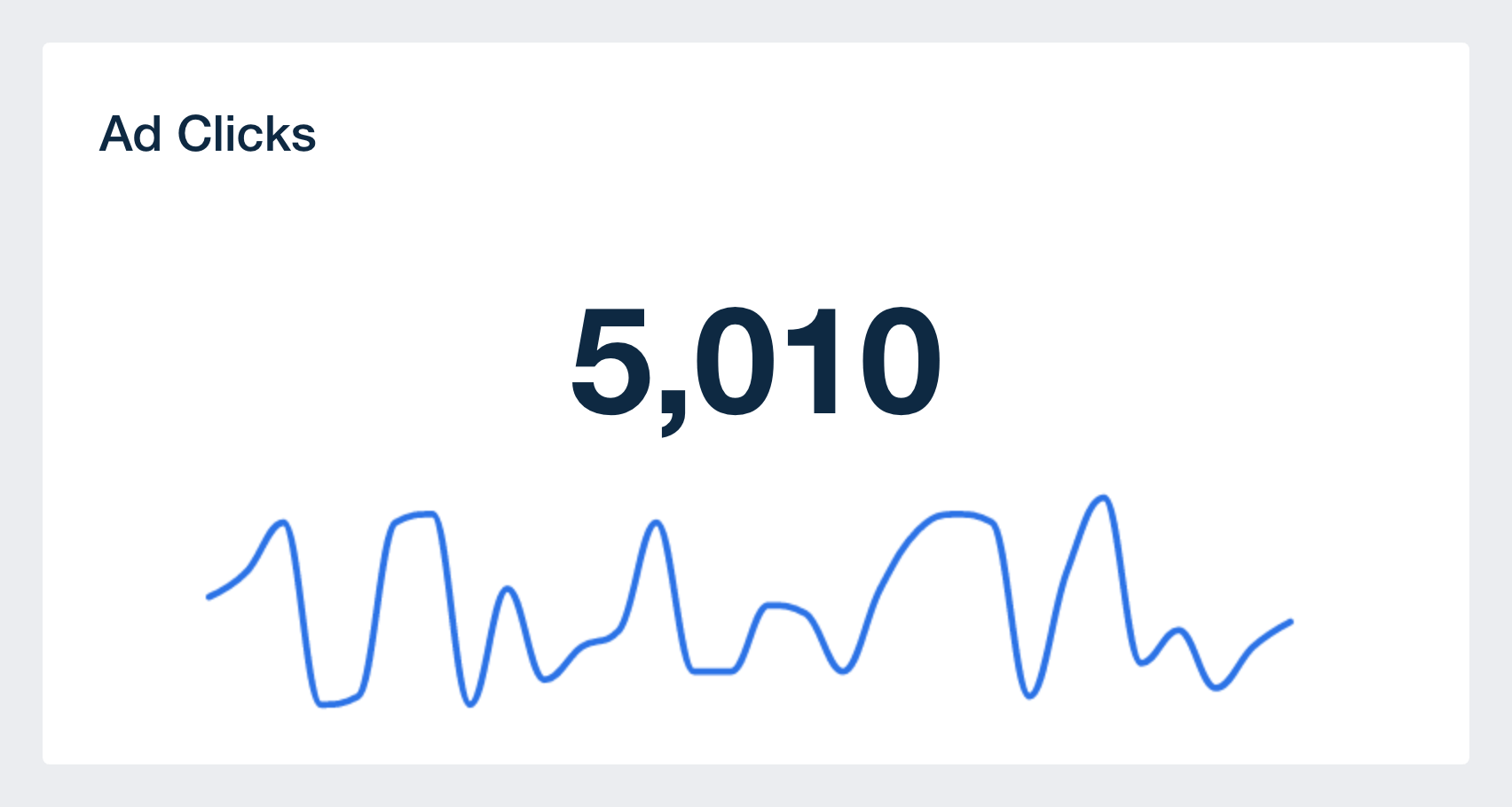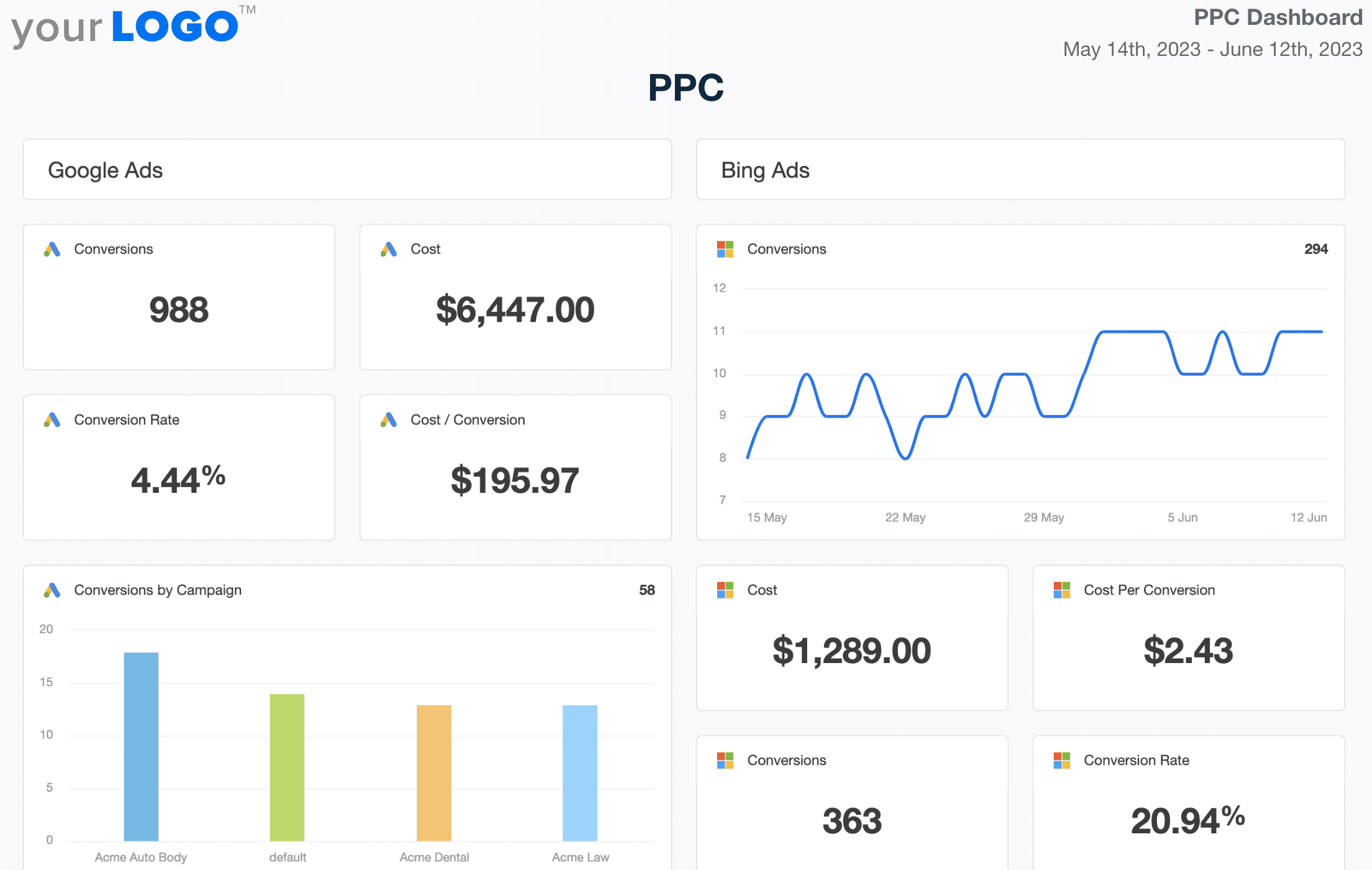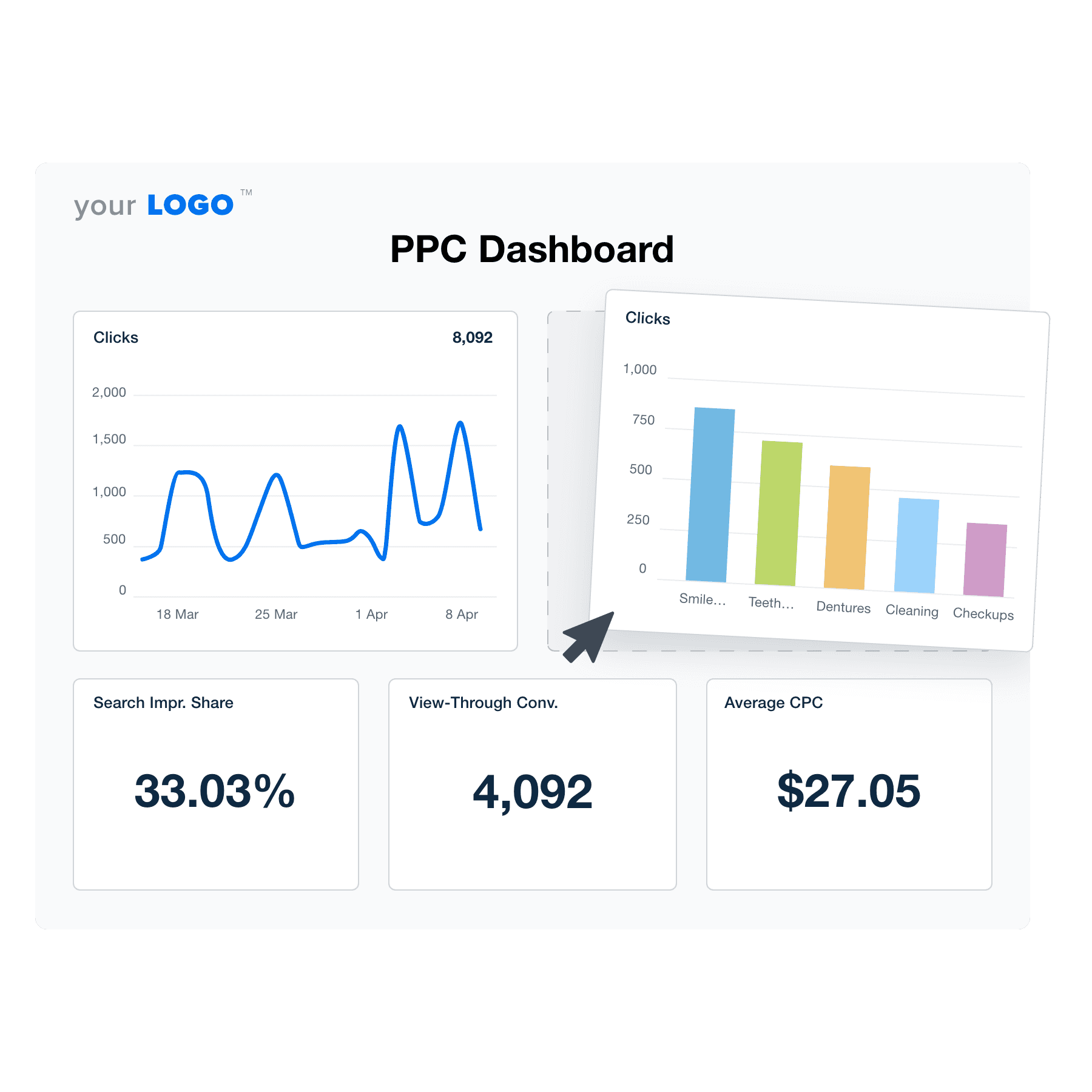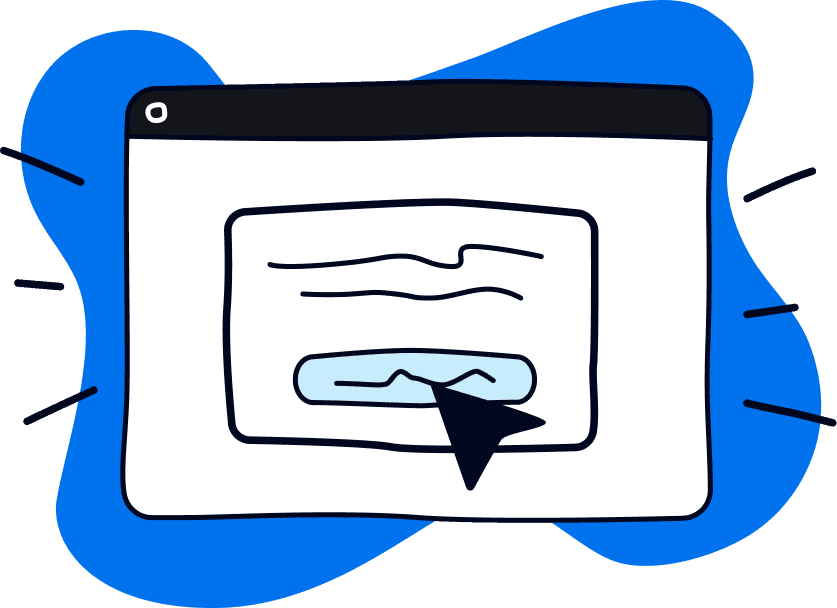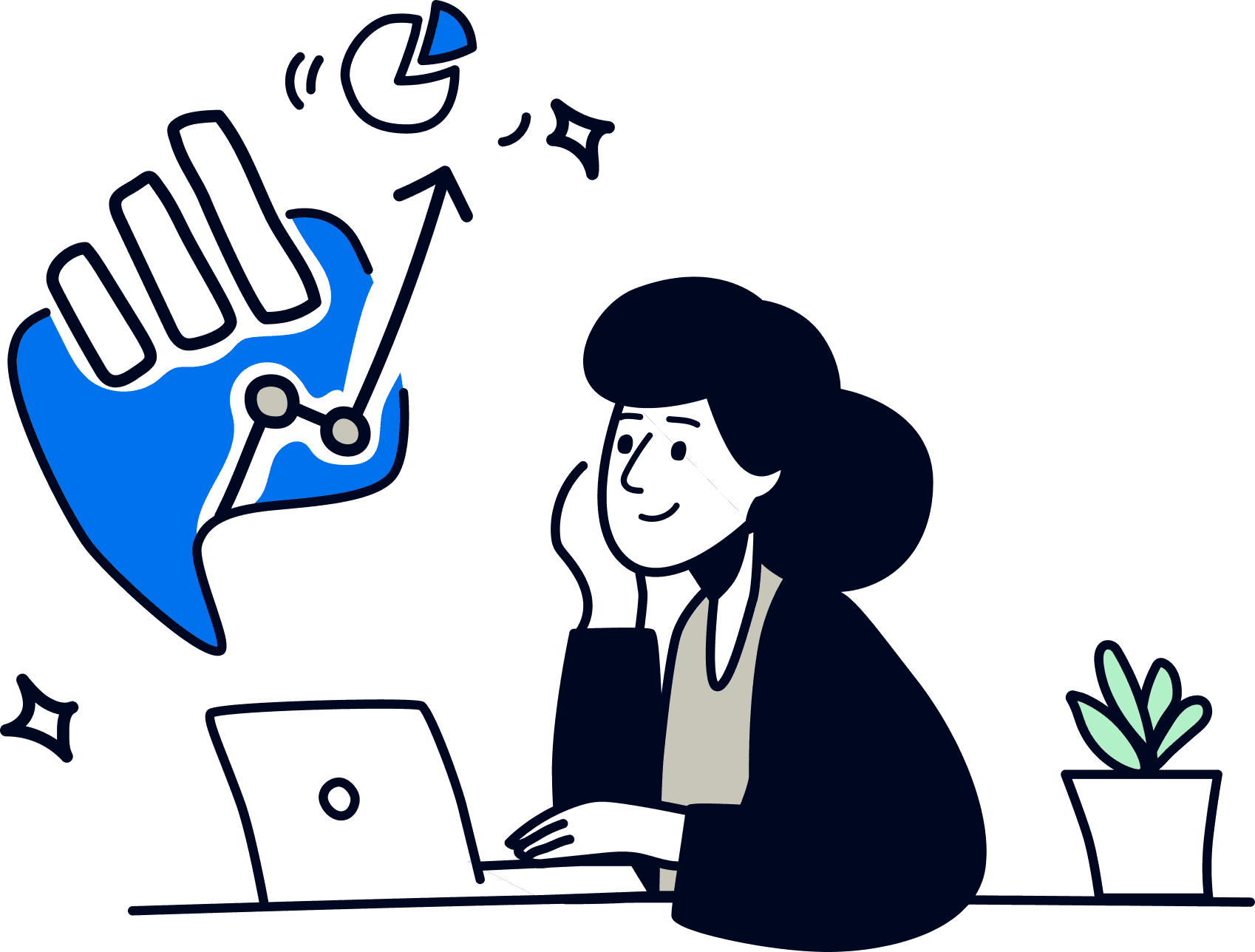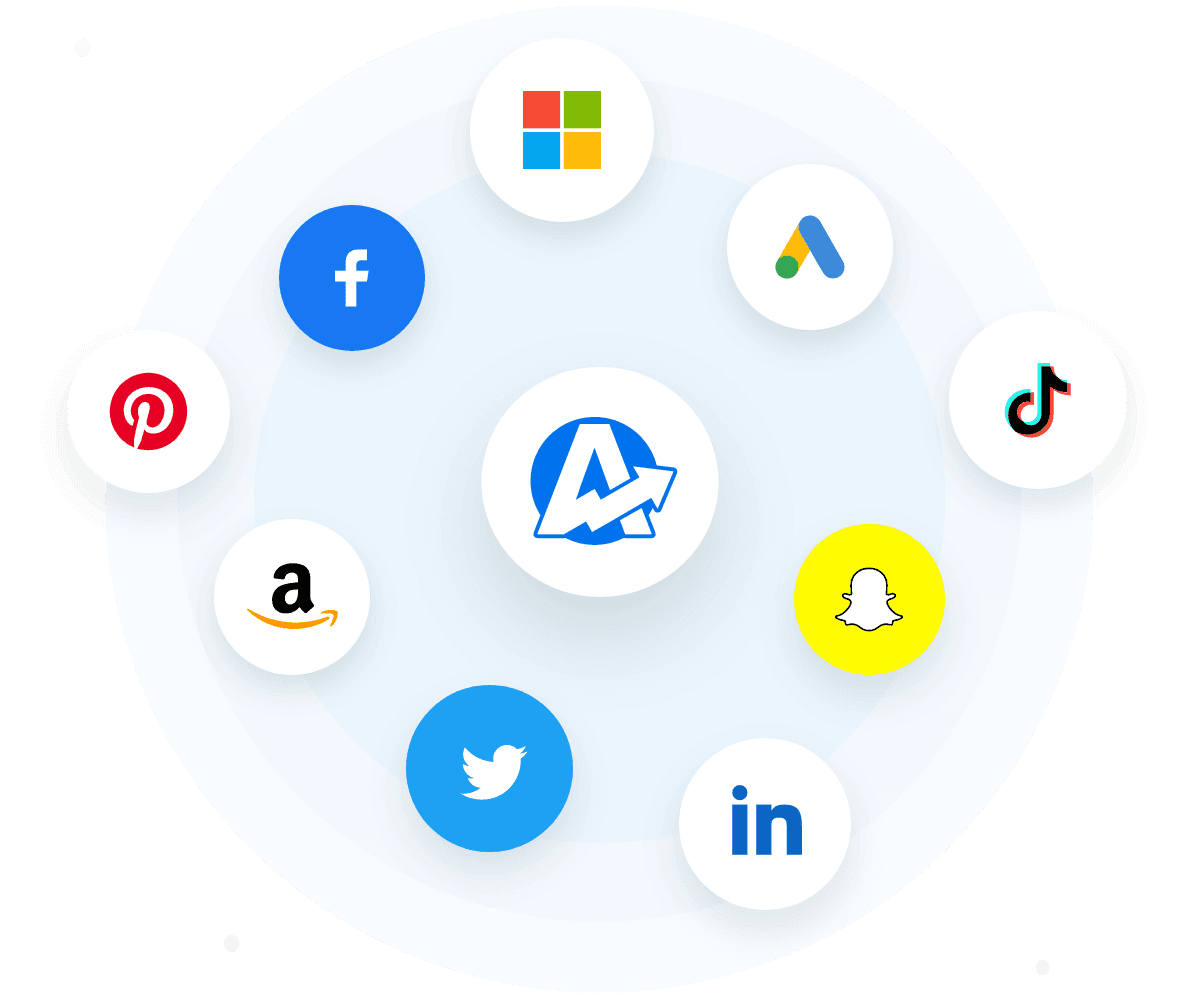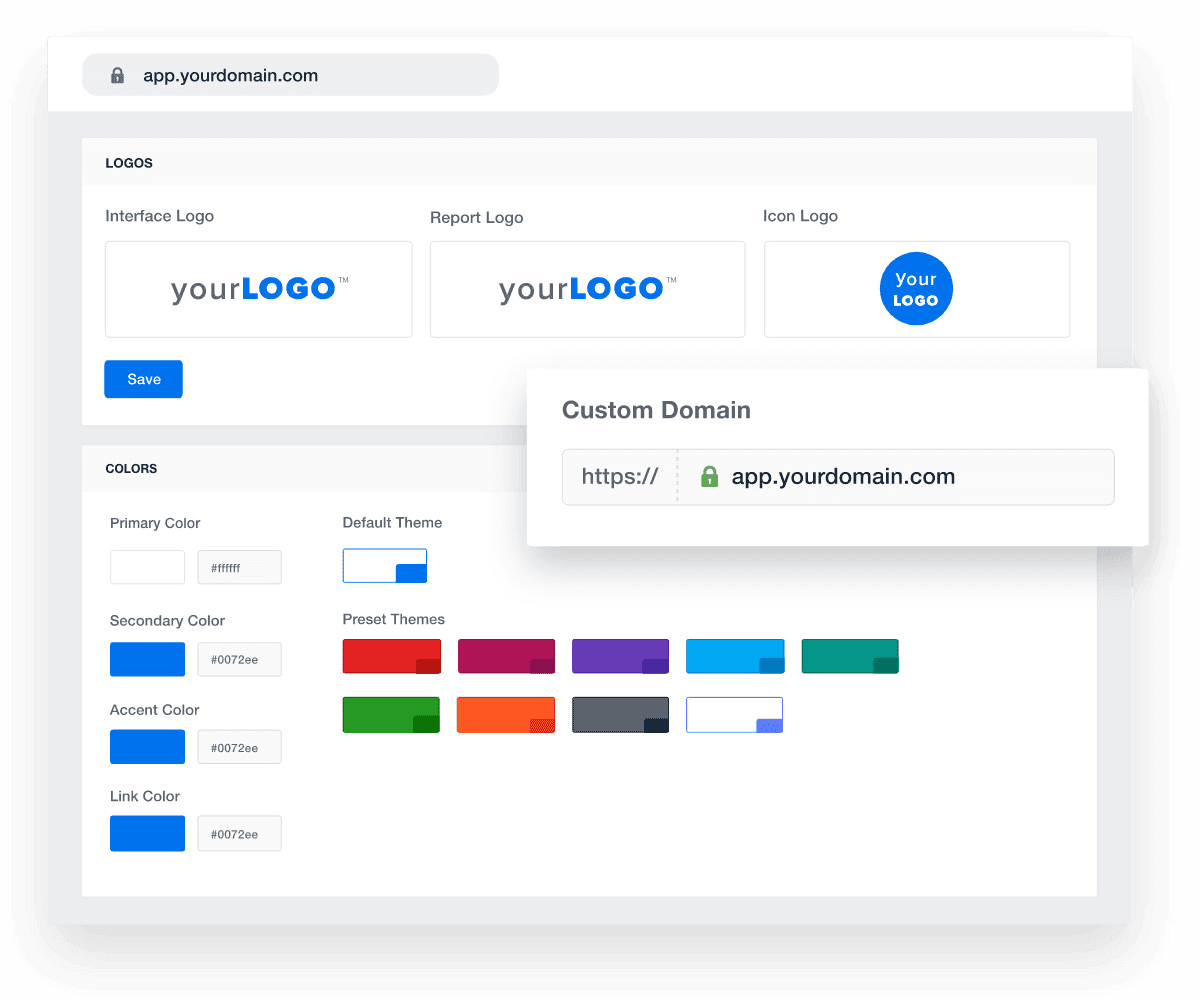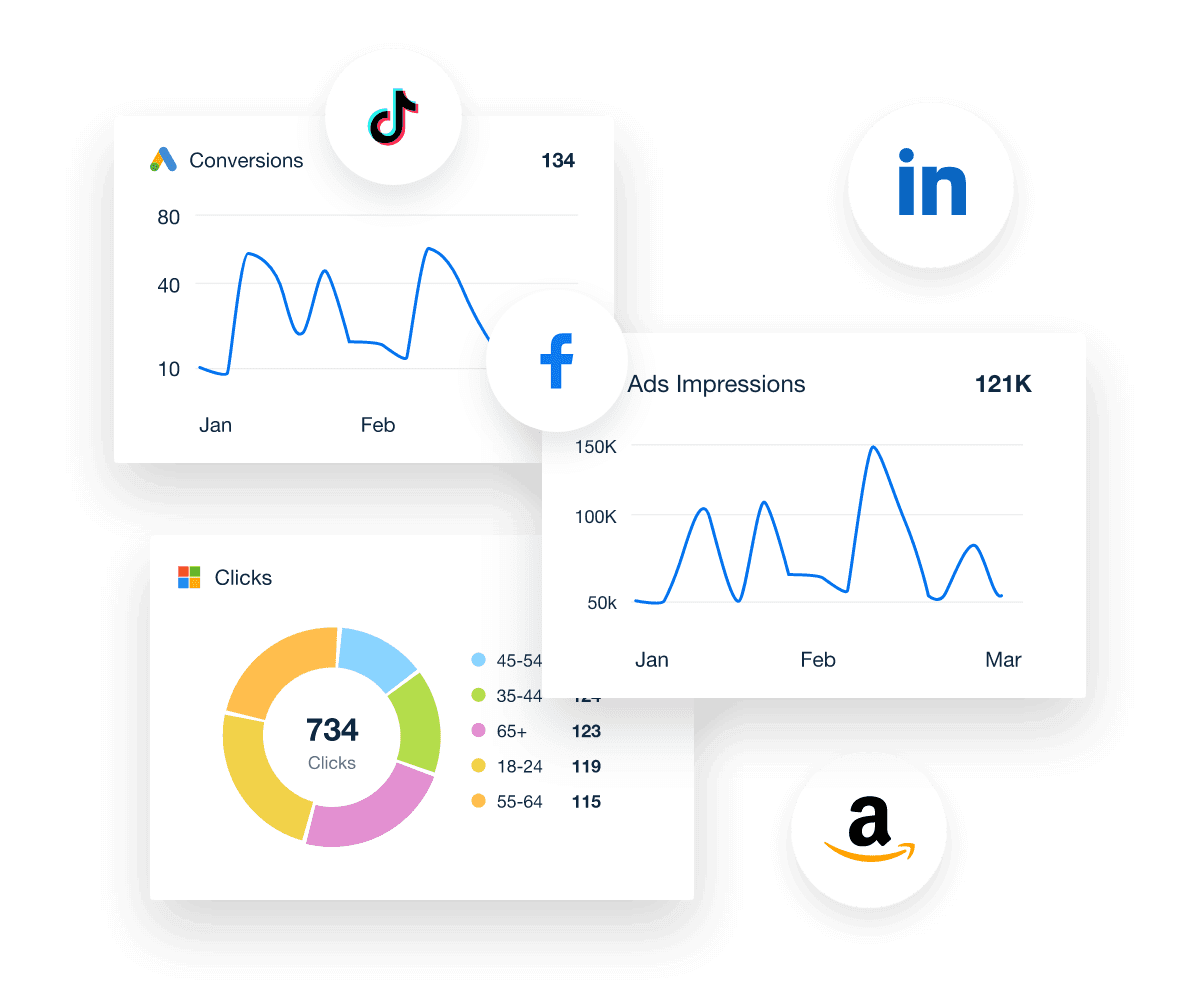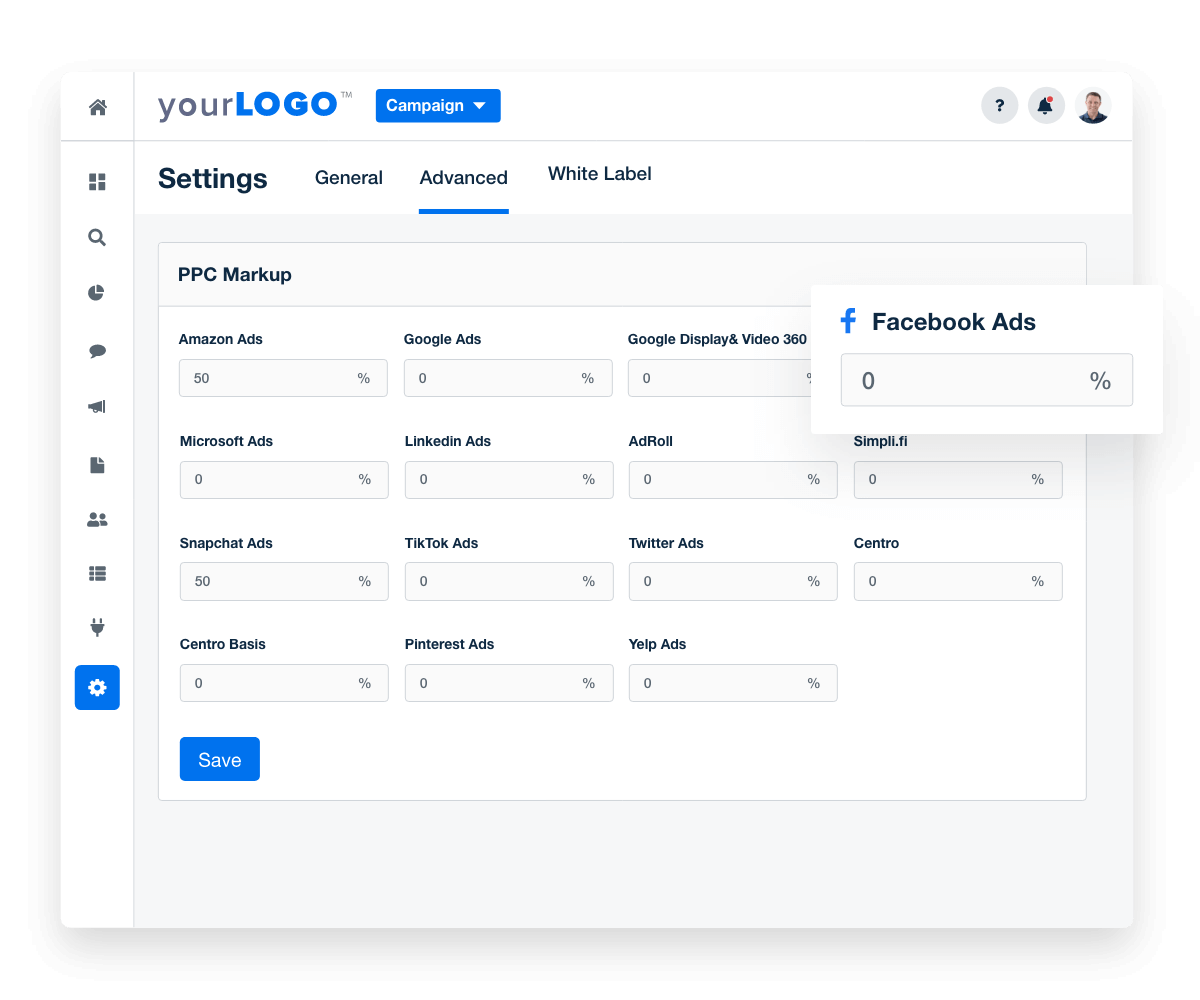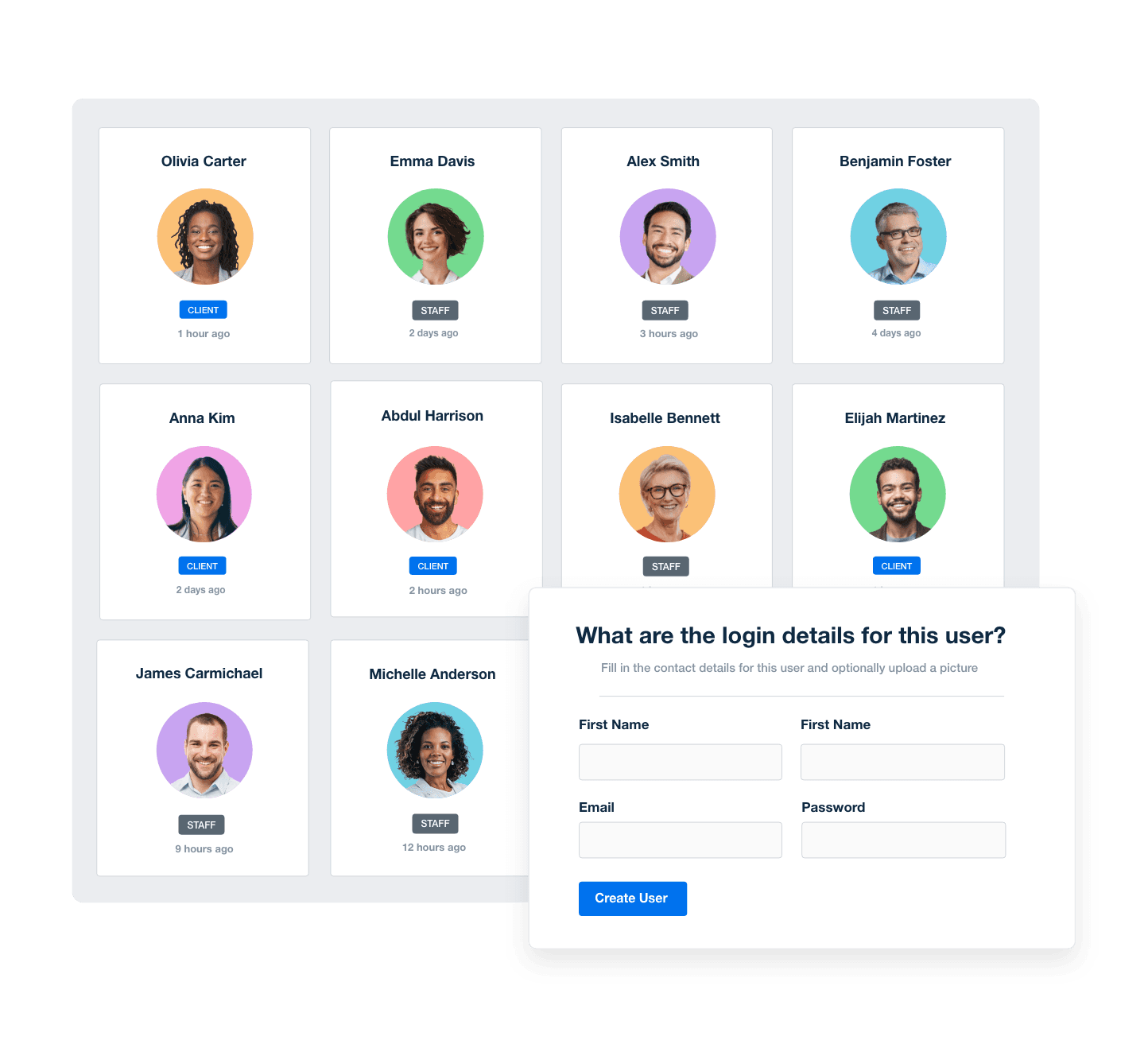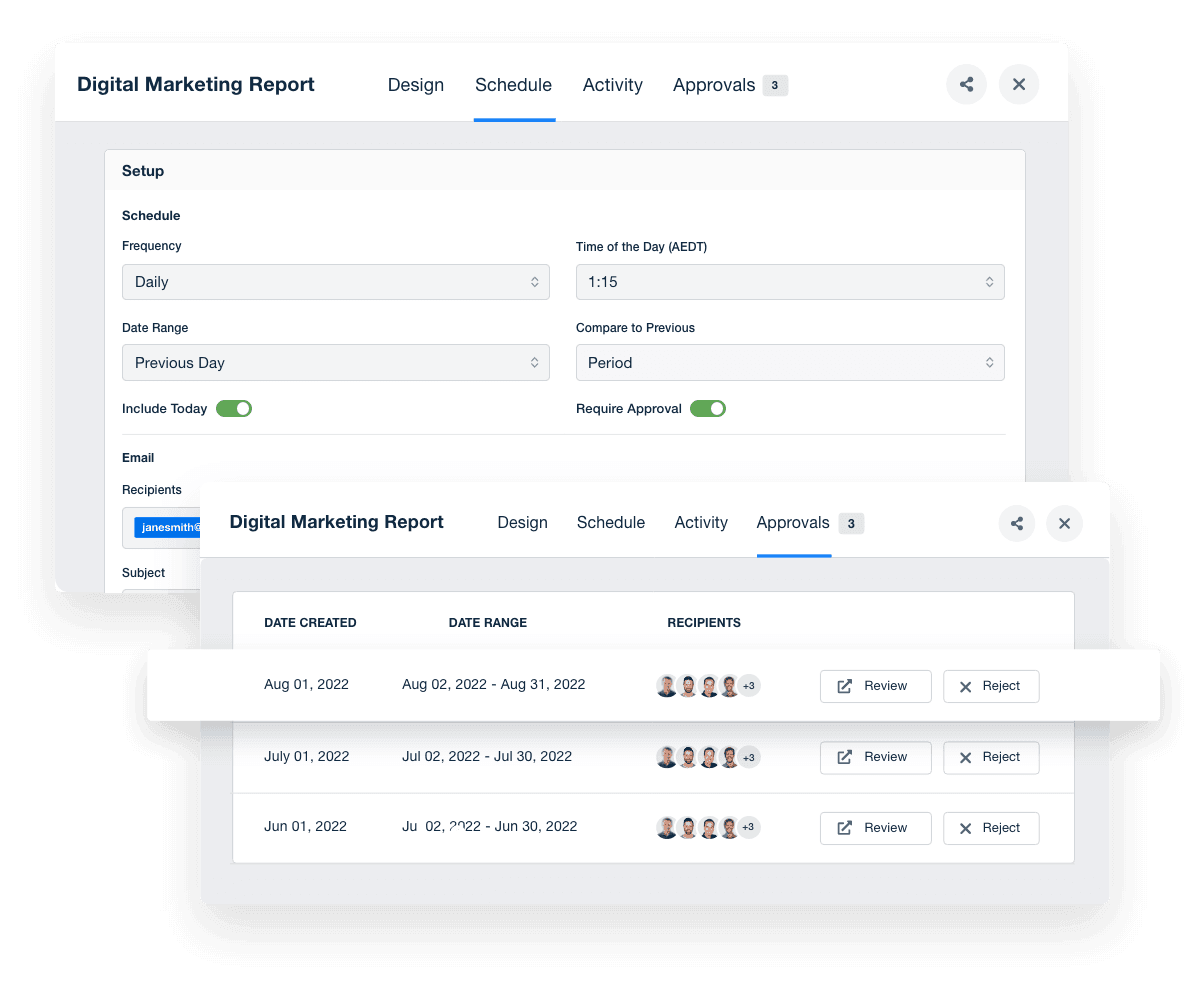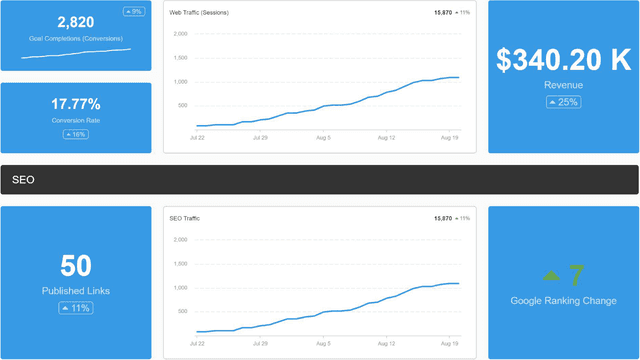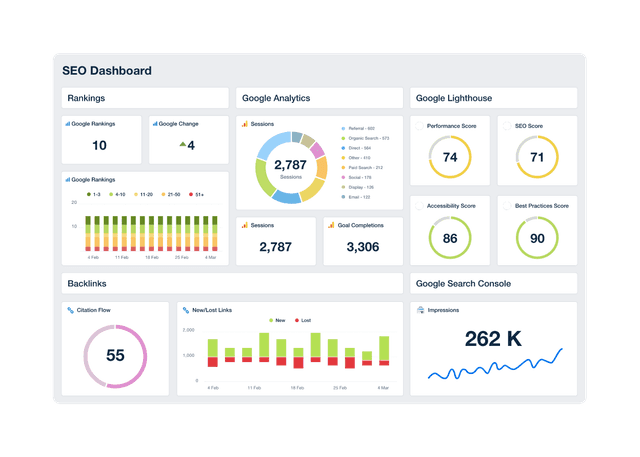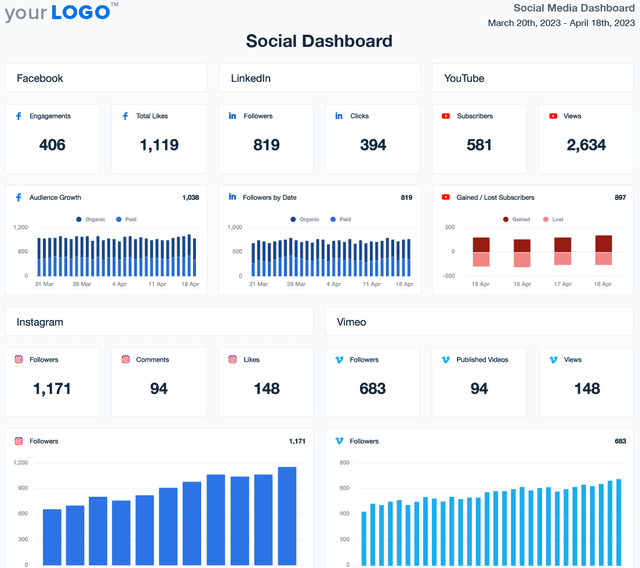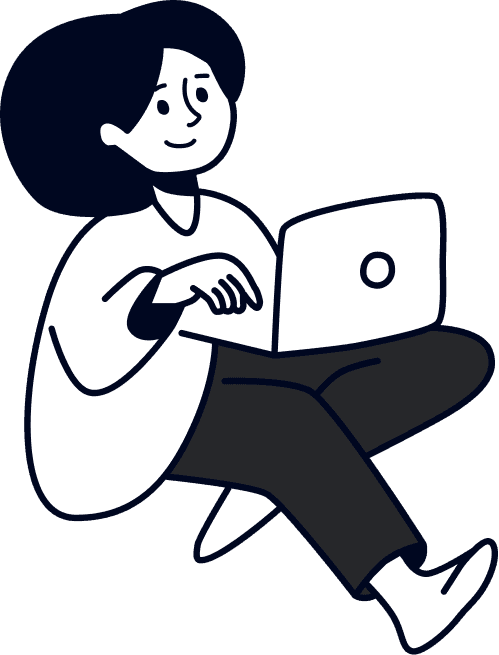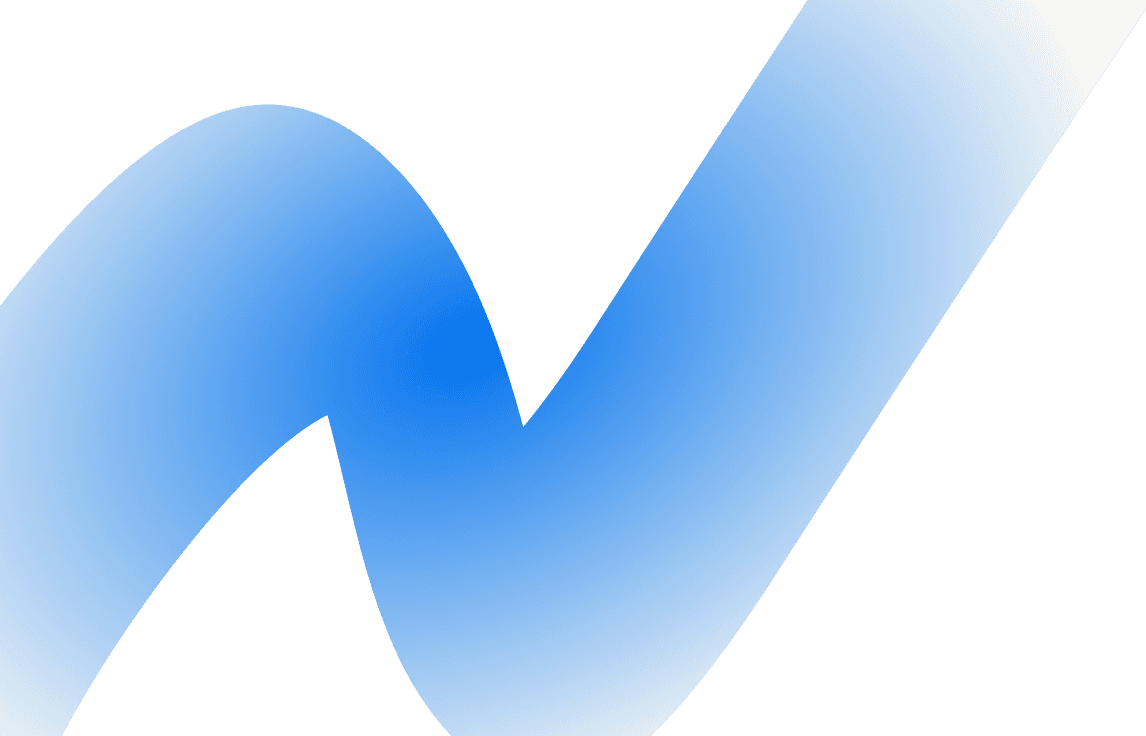PPC Dashboard for Ad Performance Tracking and Client Reporting
Professional PPC Dashboards as Unique as Your Agency
Customizable PPC Dashboard for Smarter Ad Campaign Management
A white-labeled PPC dashboard consolidates campaign performance data across all major ad platforms, including Google, Bing, Meta, LinkedIn, and more. Customize widgets, white label dashboards, and highlight the KPIs that matter most to your clients—all in one clear, easy-to-analyze format.
Provide clients with a live, up-to-date view of their PPC campaigns while streamlining internal analysis. With automated reporting and flexible data visualization options, agencies cut back on manual work and focus more on optimizing bids, improving conversions, and increasing ROI.
Custom PPC Dashboards as Unique as Your Agency
Integrate Data From All Your Clients' Paid Channels
Integrate insights from your clients' PPC marketing channels, including Facebook advertising campaigns, Google Ads, AdRoll, and more. Even infuse data points across 80+ platforms to grasp overall performance! Start saving time and impress clients with beautiful, customized reporting.
House your client's digital marketing metrics in a central, convenient hub. Cut down report preparation time, track real-time PPC insights, and optimize data-tracking with one platform.
9 Sections To Include in a PPC Reporting Dashboard
Ready to deliver PPC dashboards that provide the most value to your clients? Here are a few key sections to include. The best part? This clean format also reiterates your agency's expertise in managing PPC campaigns, which builds client confidence.