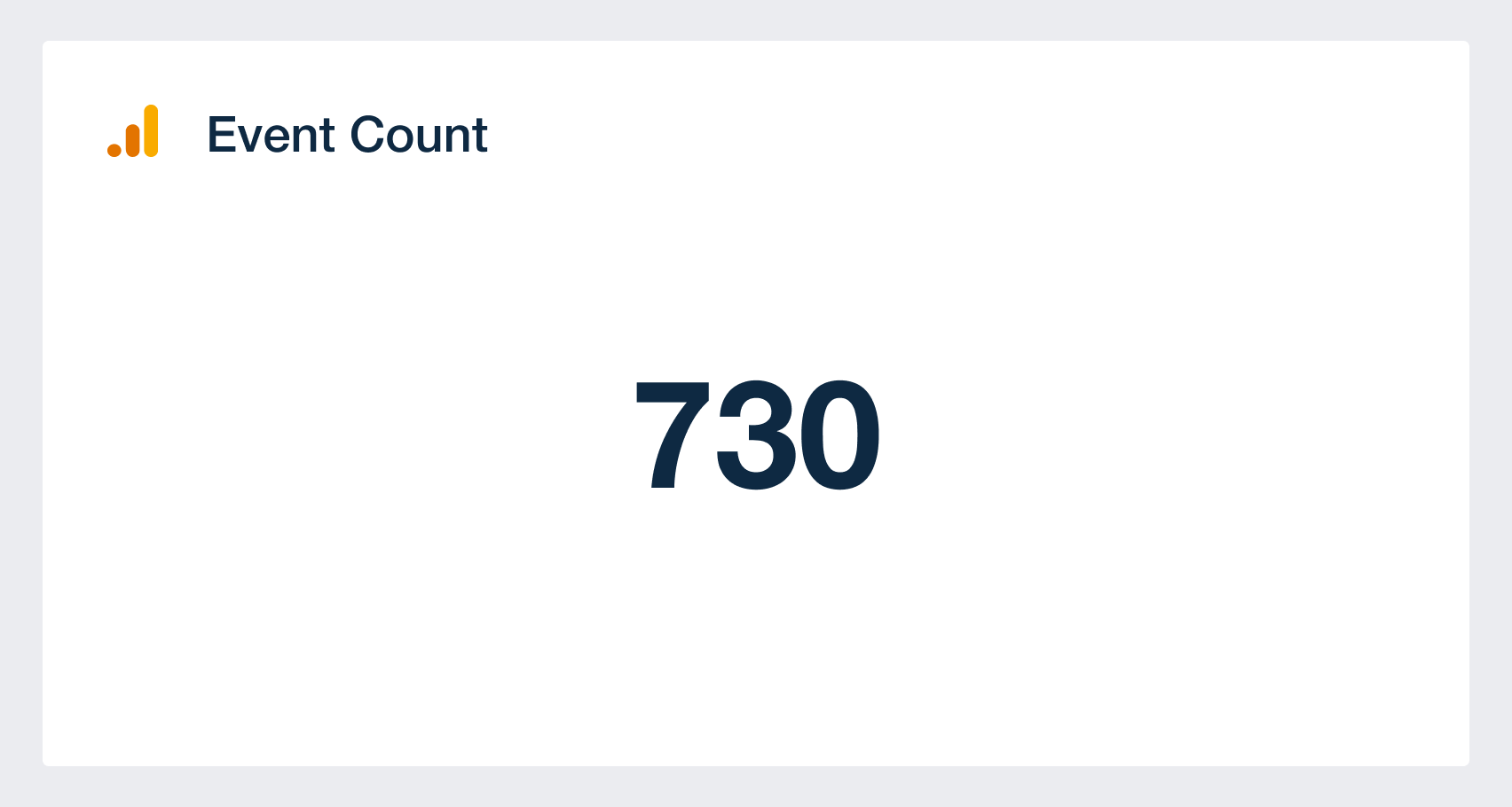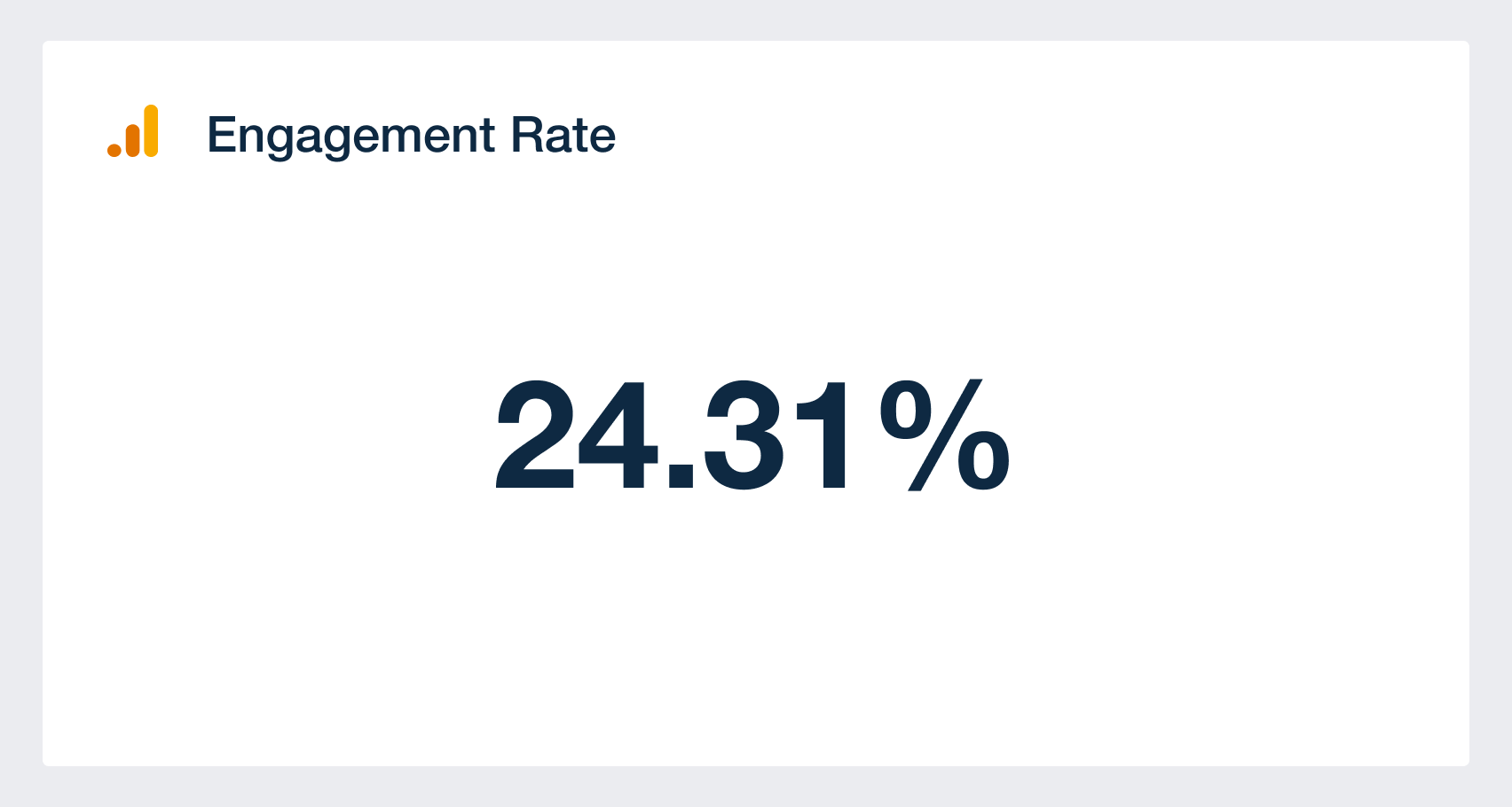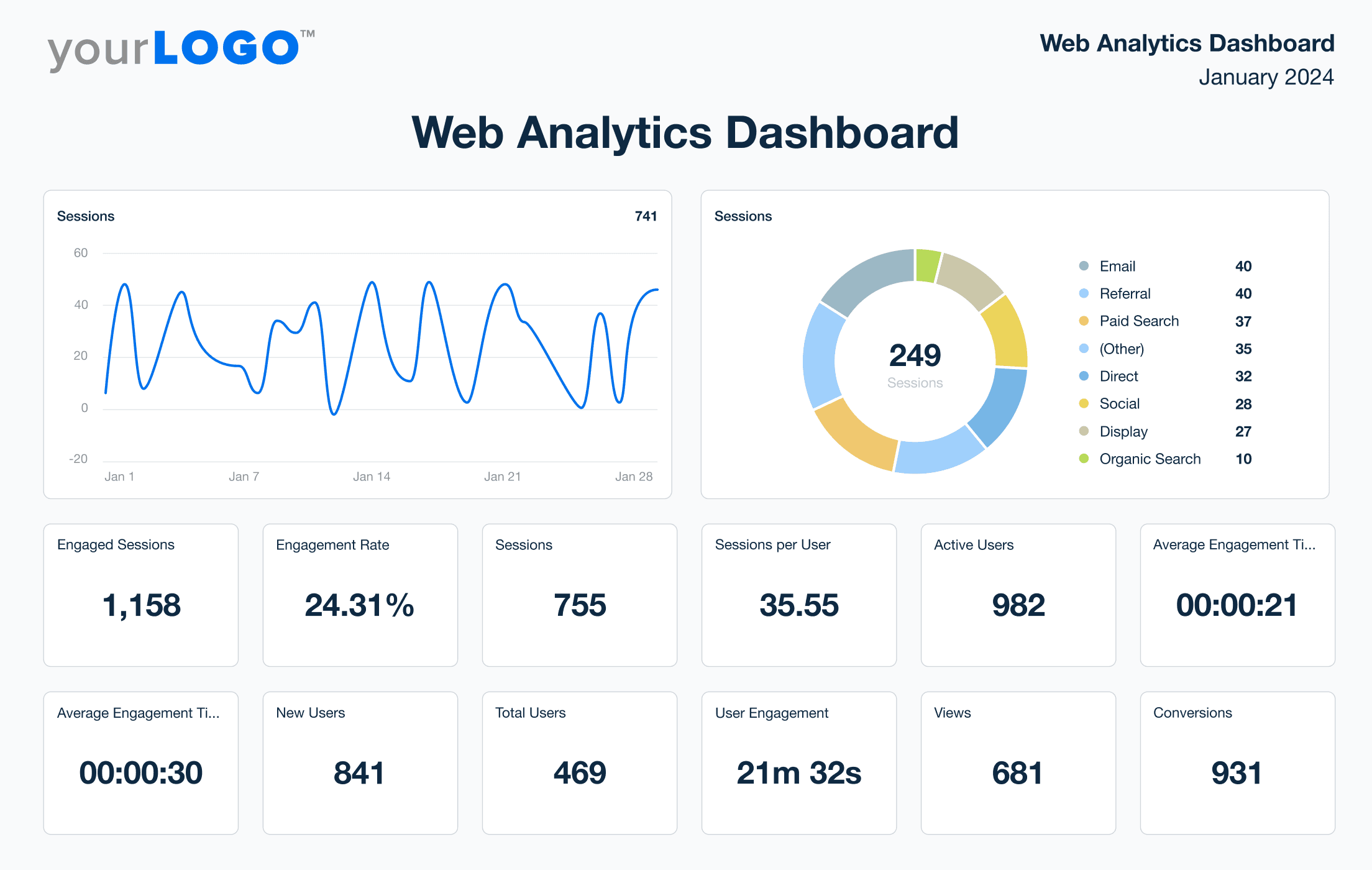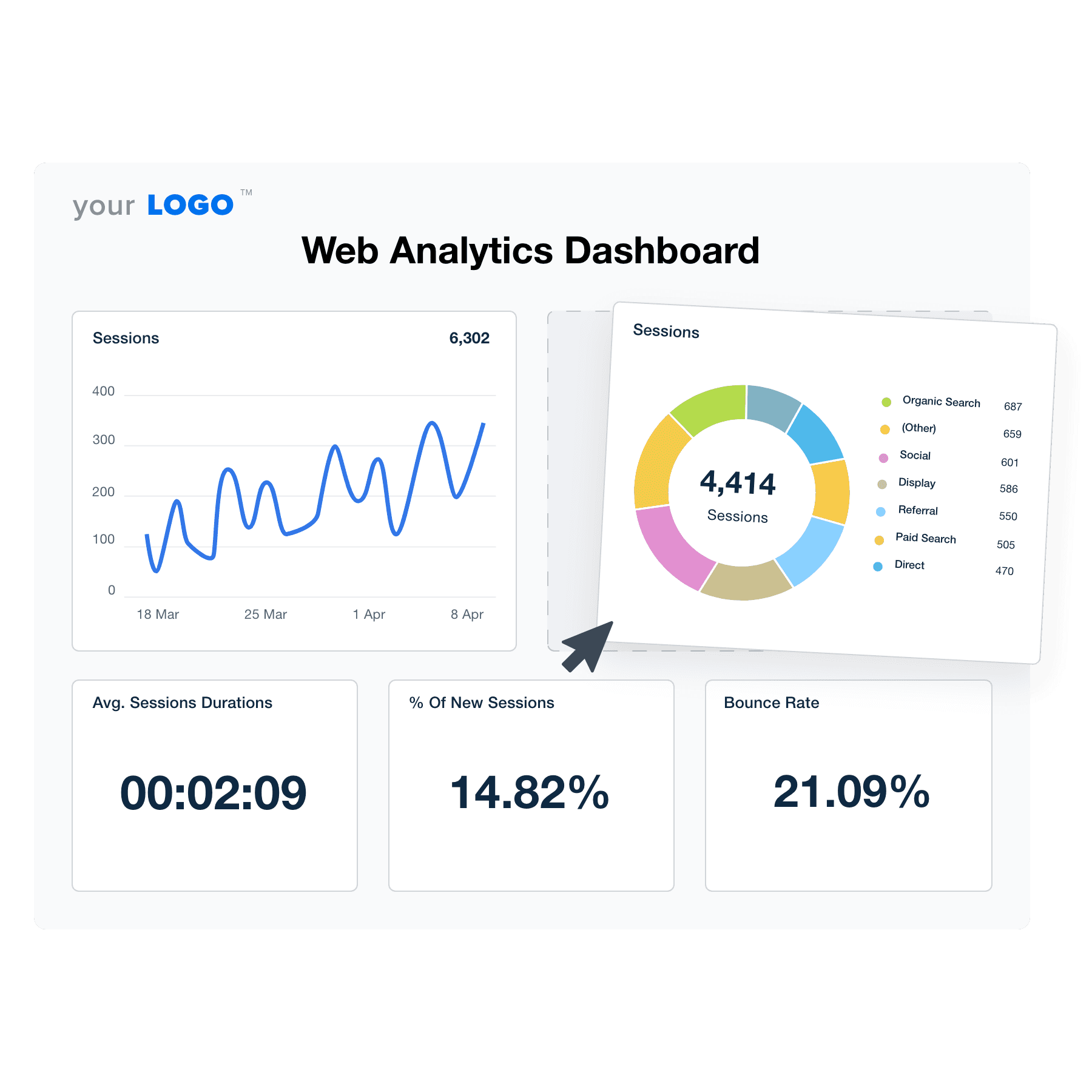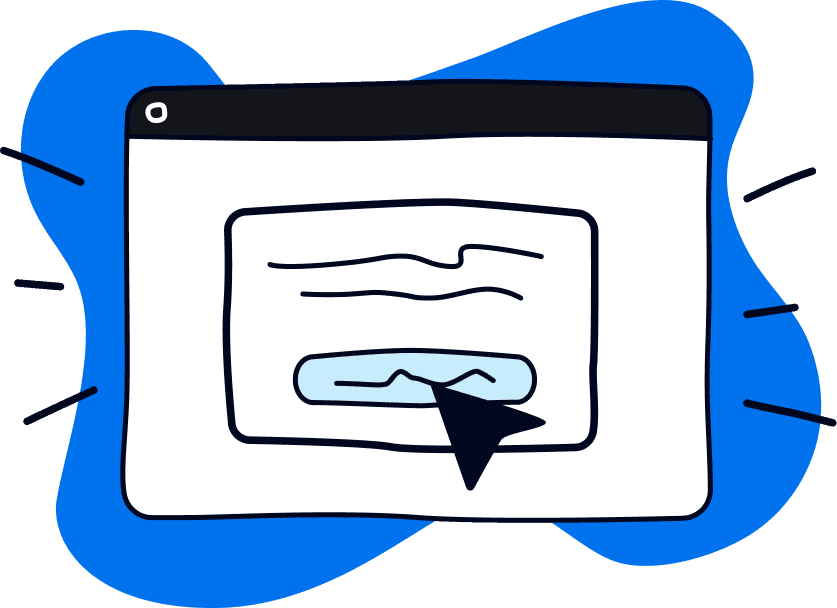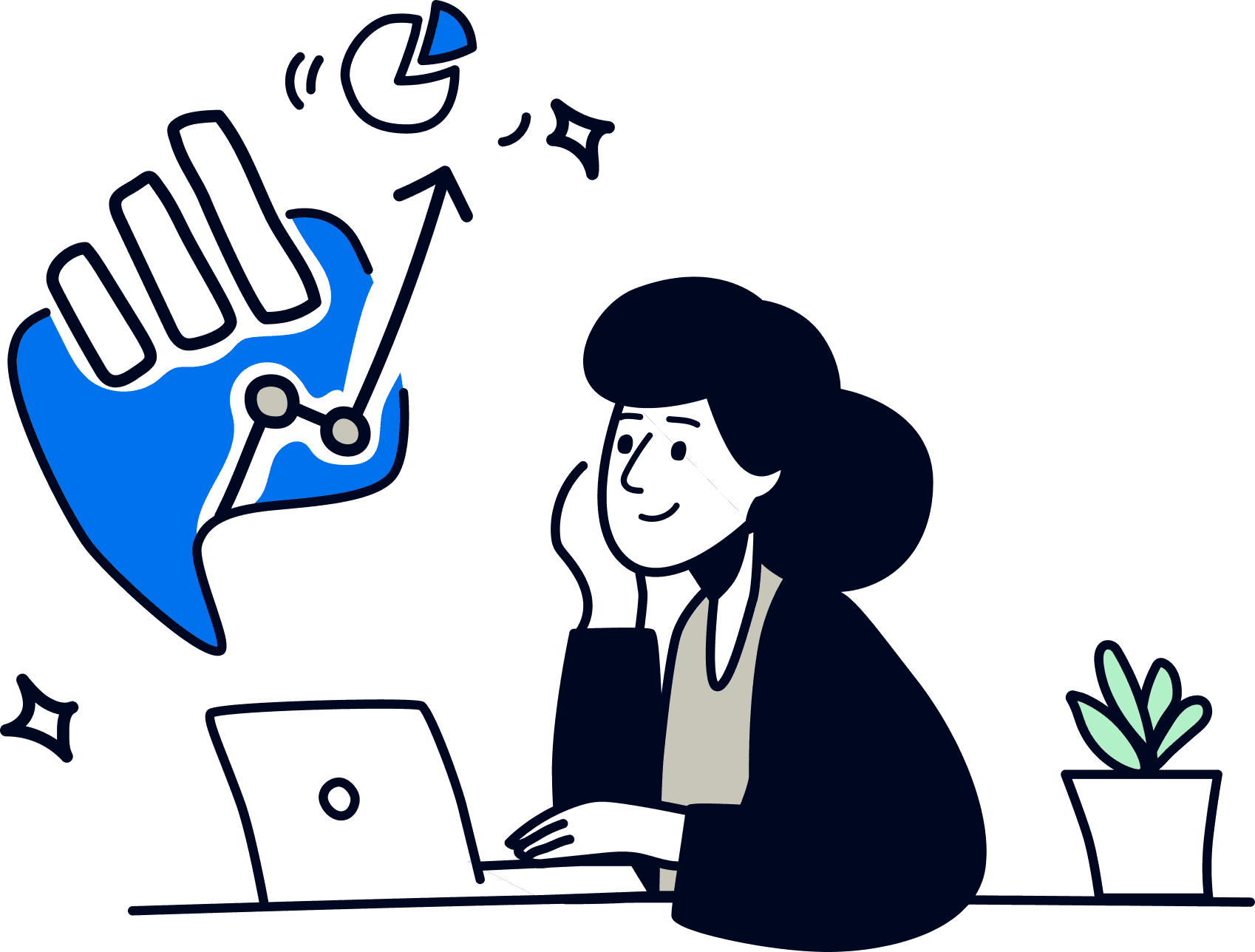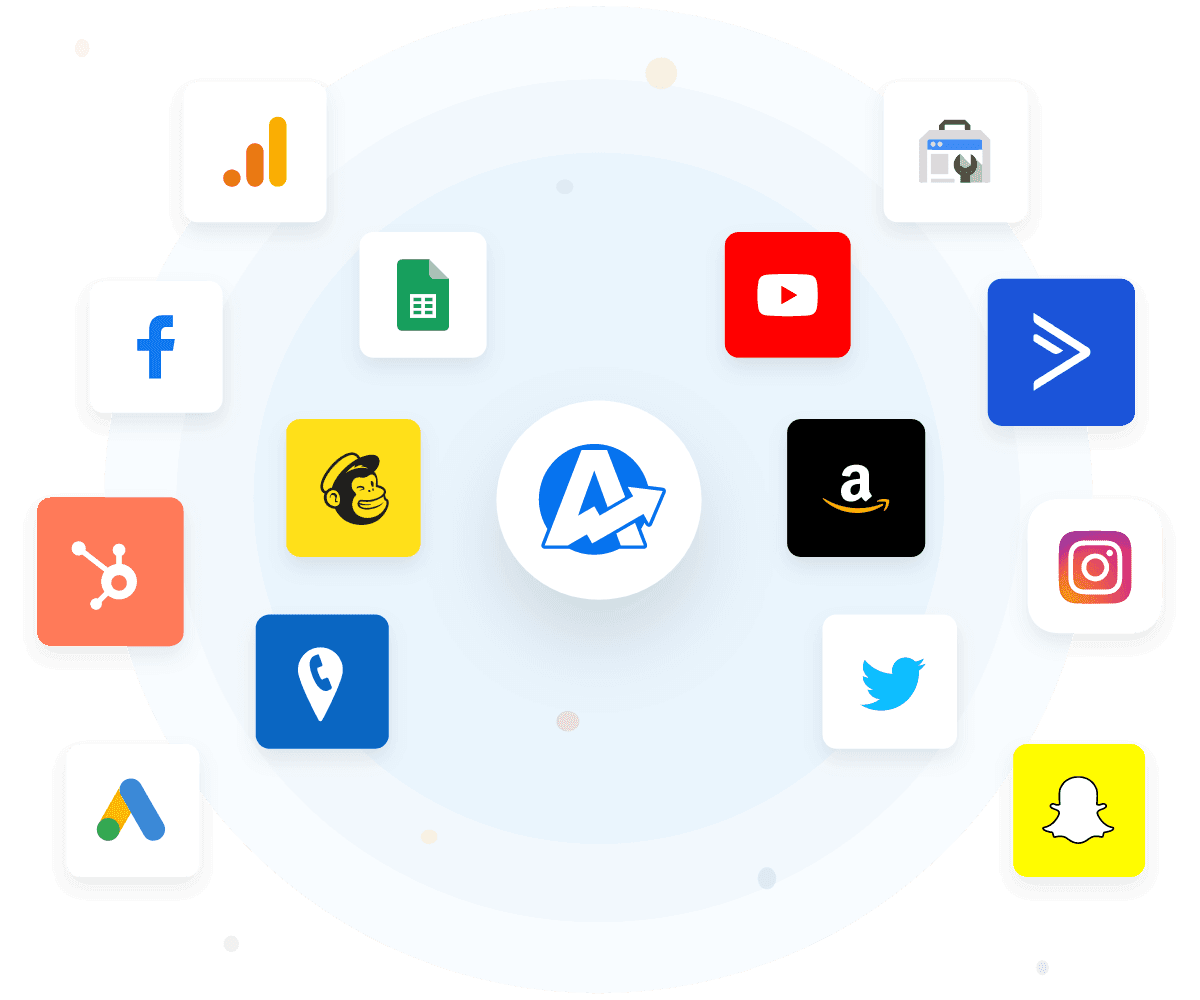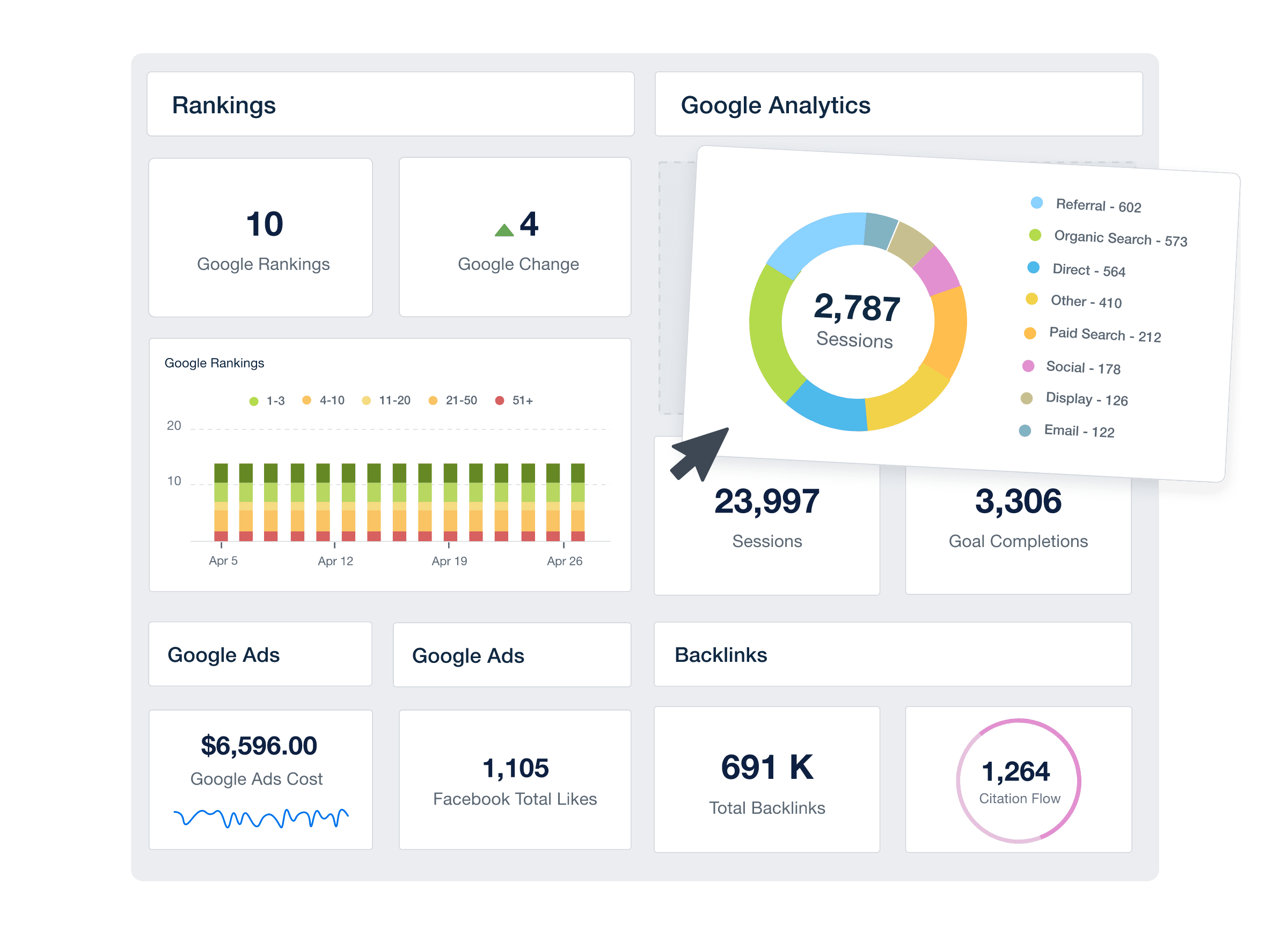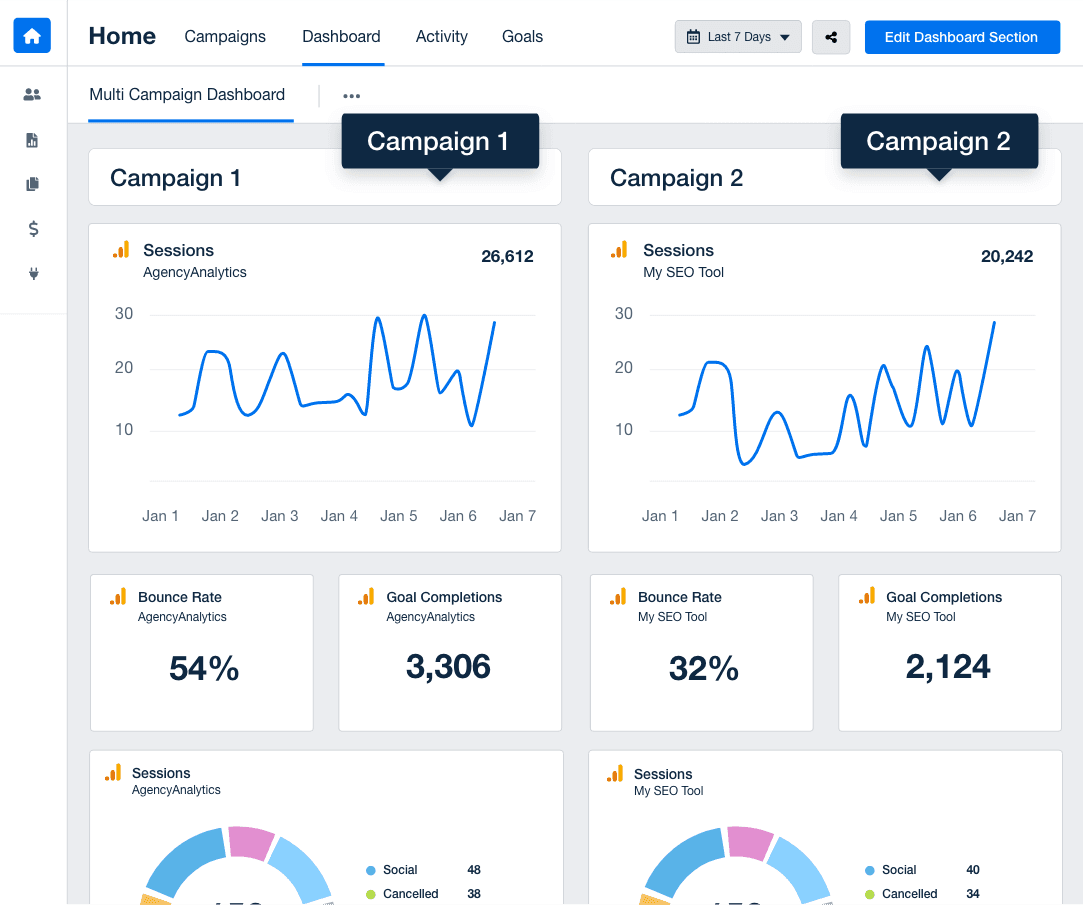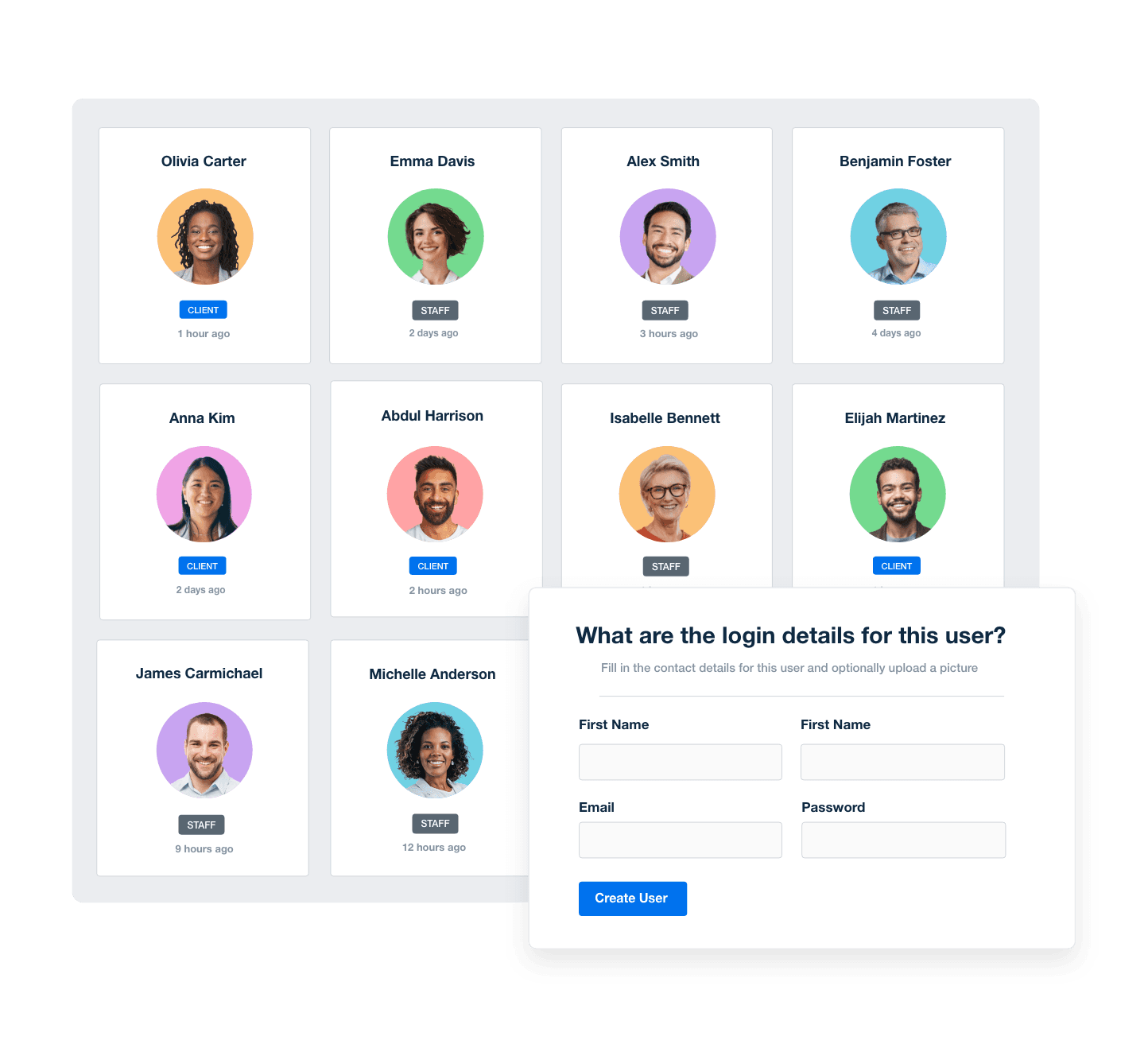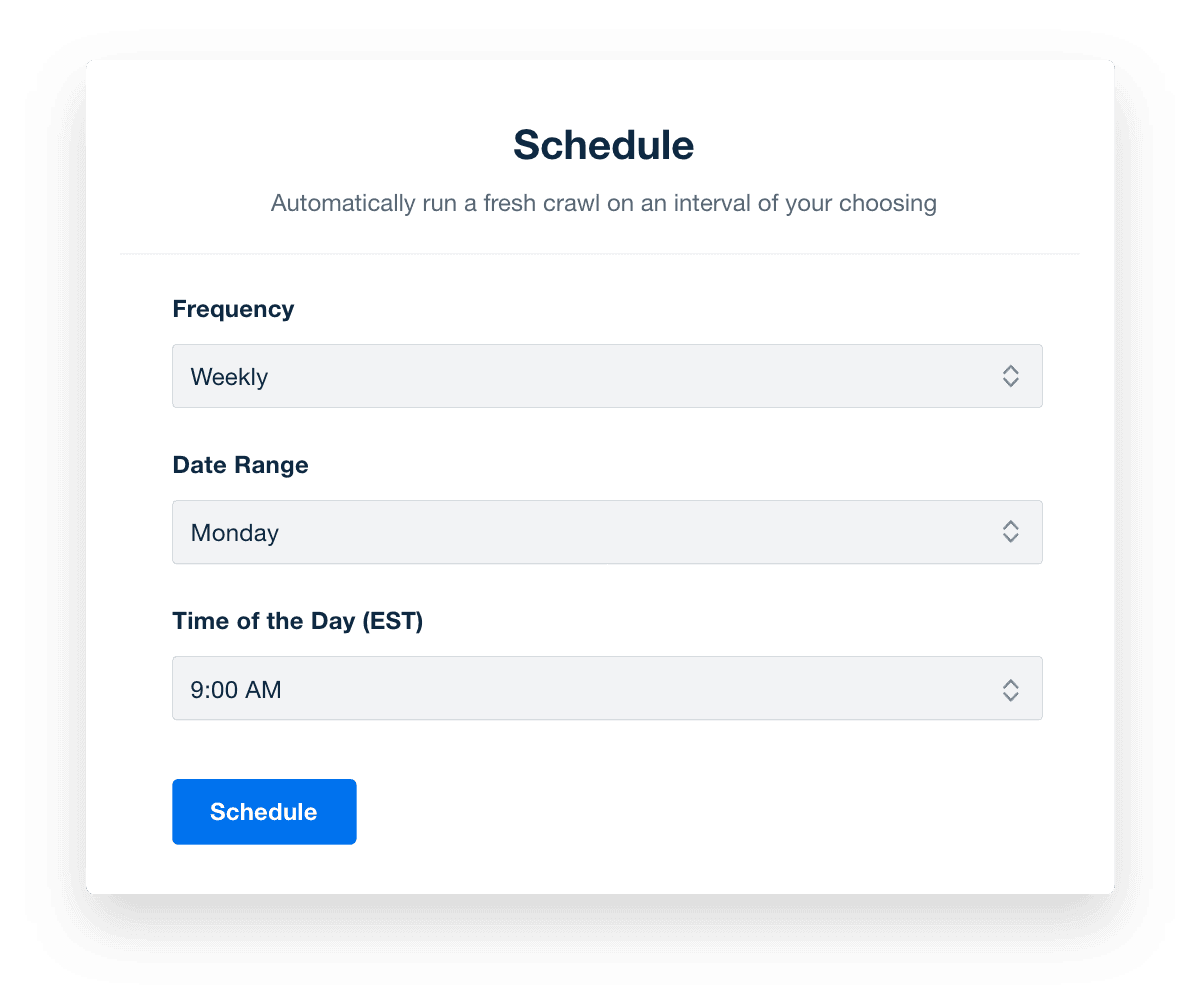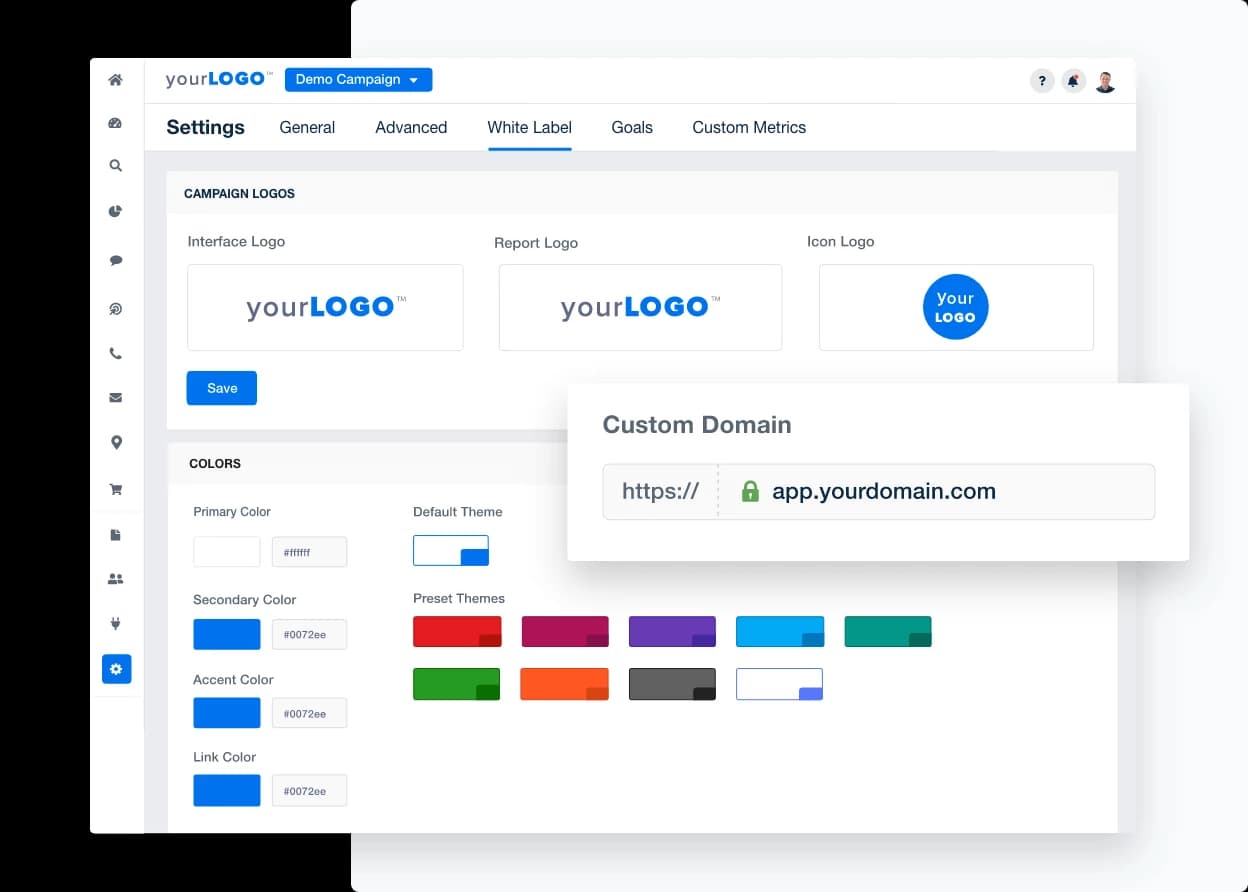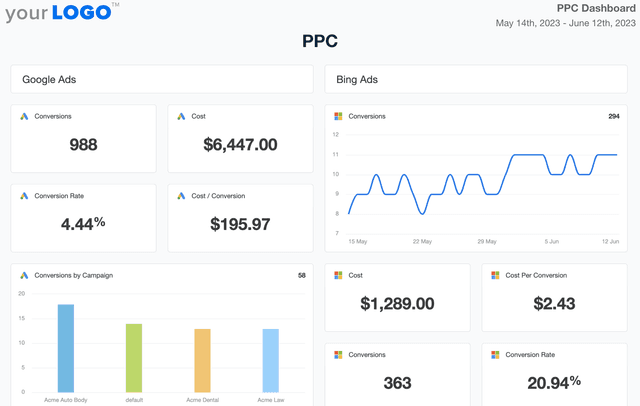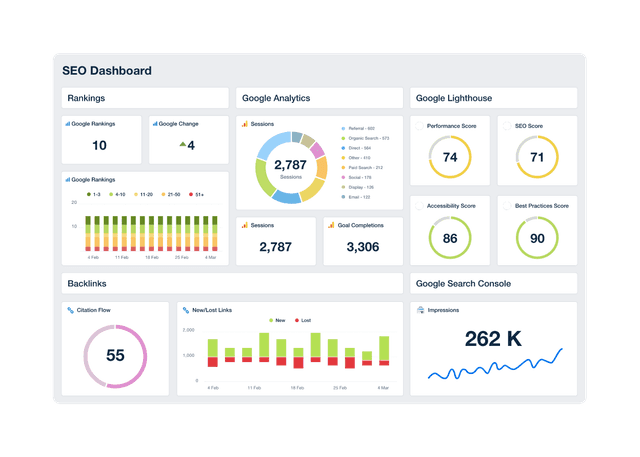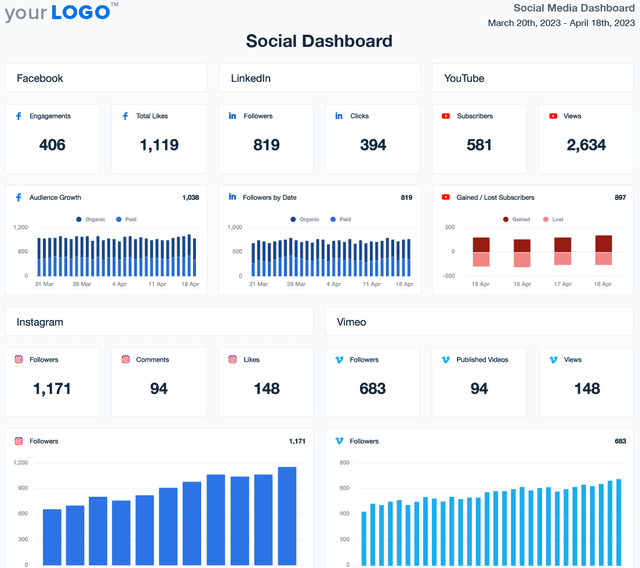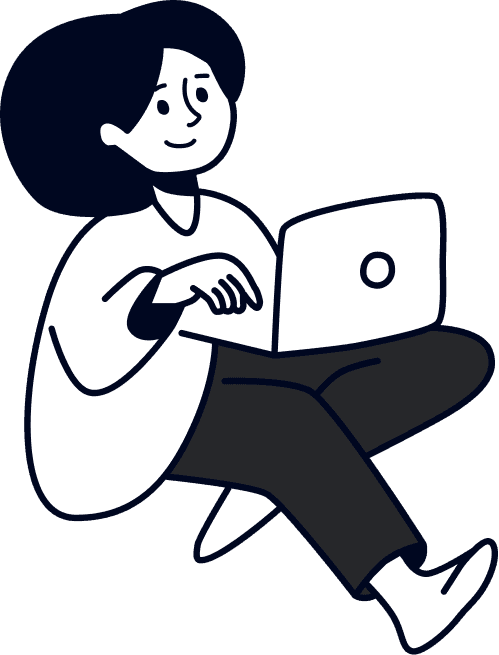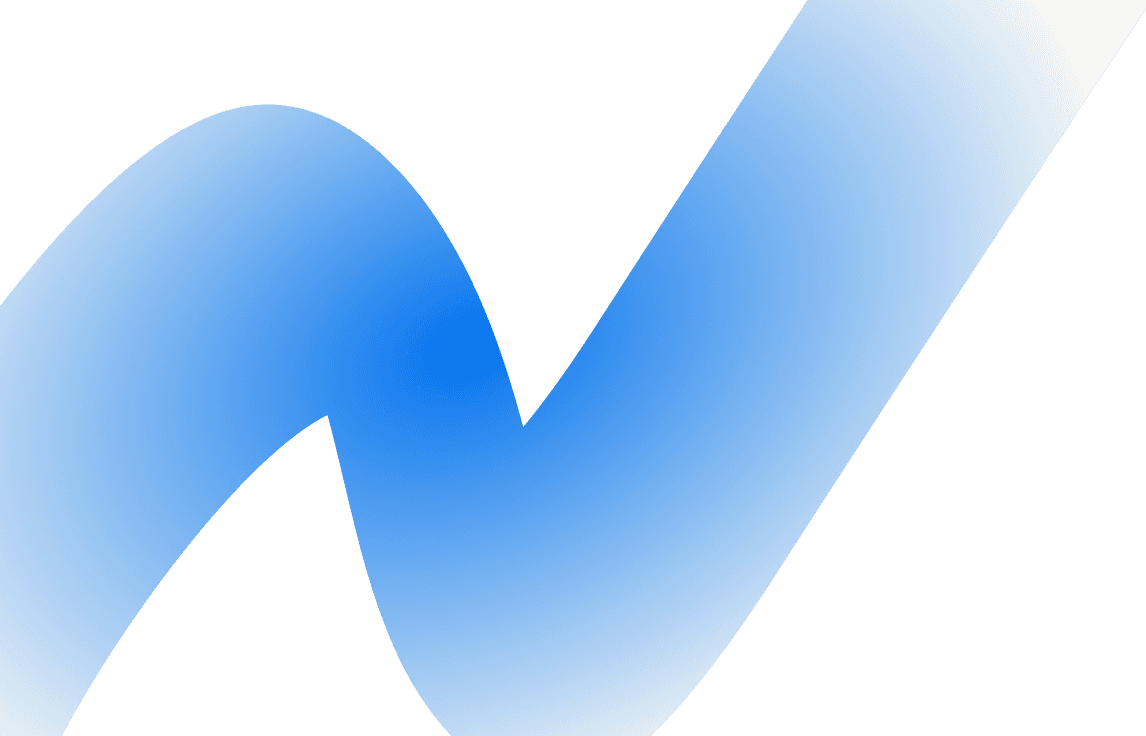Web Analytics Dashboard for Tracking and Reporting Website Performance
Benefits of AgencyAnalytics’ Web Analytics Dashboards
Customizable Web Analytics Dashboard for Smarter Campaign Decisions
A white label web analytics dashboard streamlines how agencies gather, visualize, and present website performance data. Track website traffic metrics like bounce rate, session duration, traffic sources, and conversion rates—all without logging into multiple platforms.
Build dashboards that reflect each client’s priorities using drag-and-drop widgets, annotations, and tailored visualizations. Whether you want to build a Google Analytics dashboard or a Matomo dashboard, it's easy to add your agency’s logo and color scheme to reinforce brand consistency while giving clients an up-to-date view into their site’s performance.
Custom Web Analytics Dashboards as Unique as Your Agency
All Your Data in a Single Platform
Your clients use more than just one digital marketing platform to grow their businesses. Bring all their website and digital KPIs into the AgencyAnalytics reporting platform to show the full picture of their online performance.
Easily combine data from multiple sources and digital marketing platforms, including Google Analytics, Google Ads, SEO tools, social media platforms, and more.
Whatever metrics your clients want to see, simply use the drag-and-drop editor to create customized, client-ready web analytics reports and dashboards in minutes!
10 Sections To Include in Your Web Analytics Dashboard Template