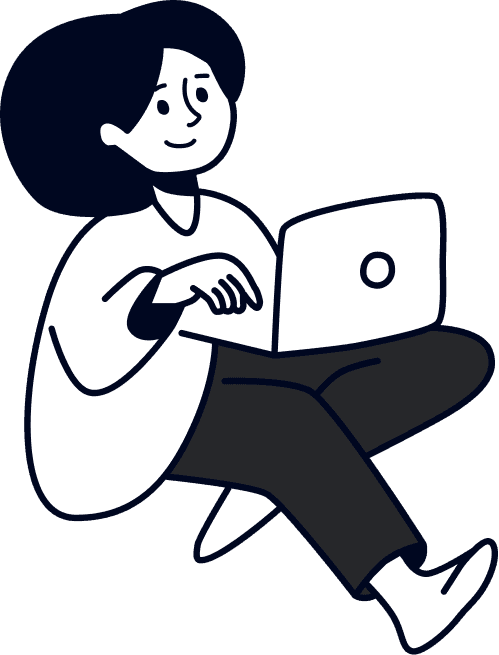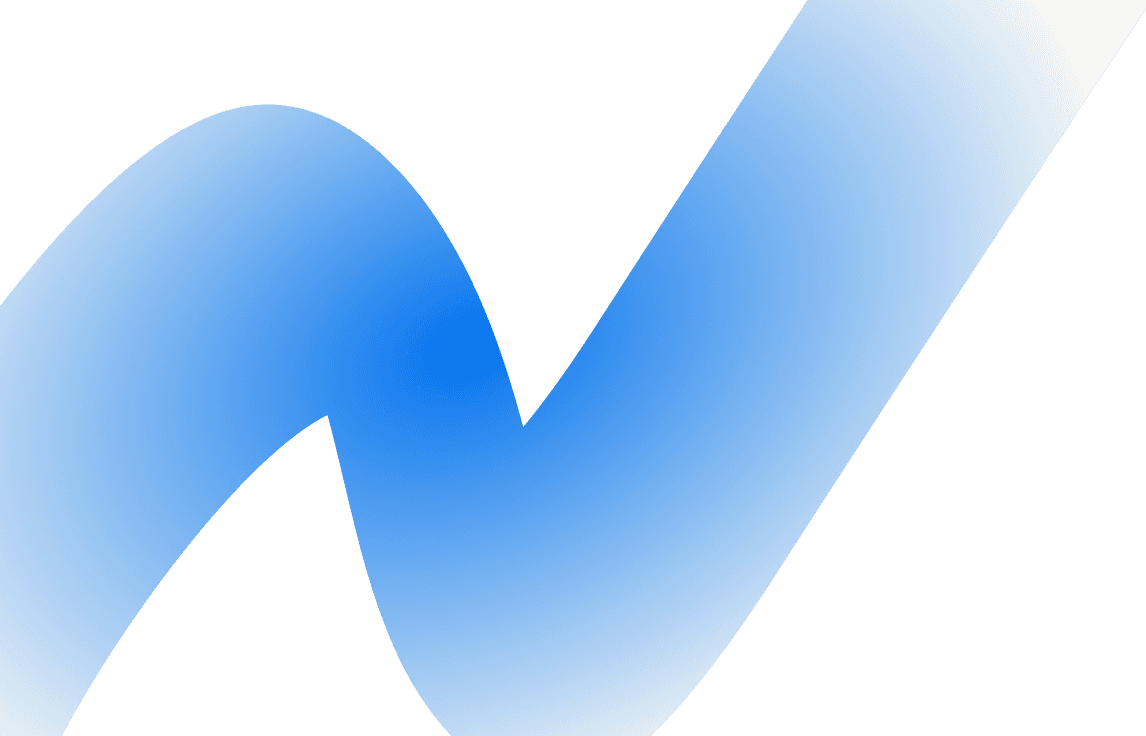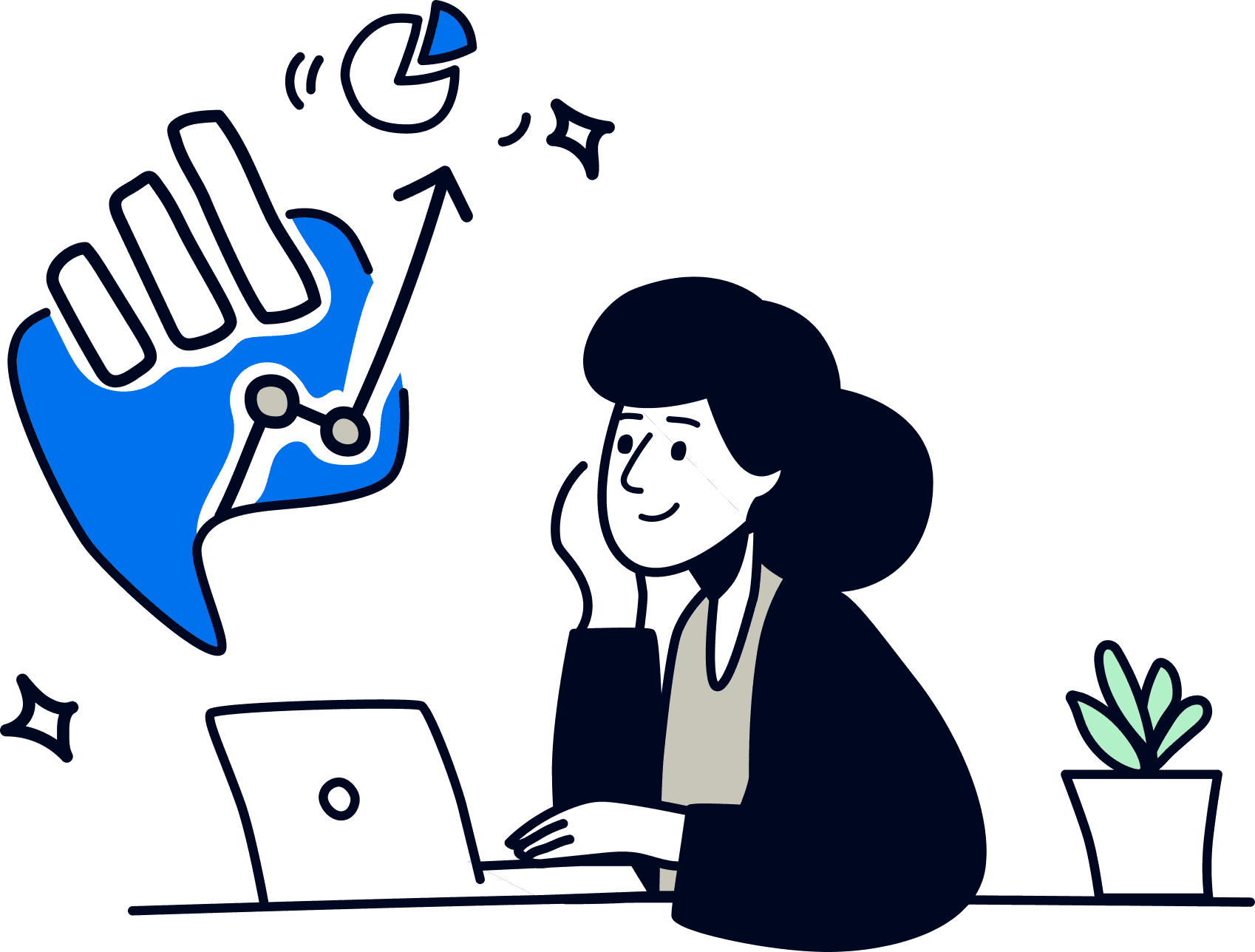Enhance client reports & dashboards with embeddable content
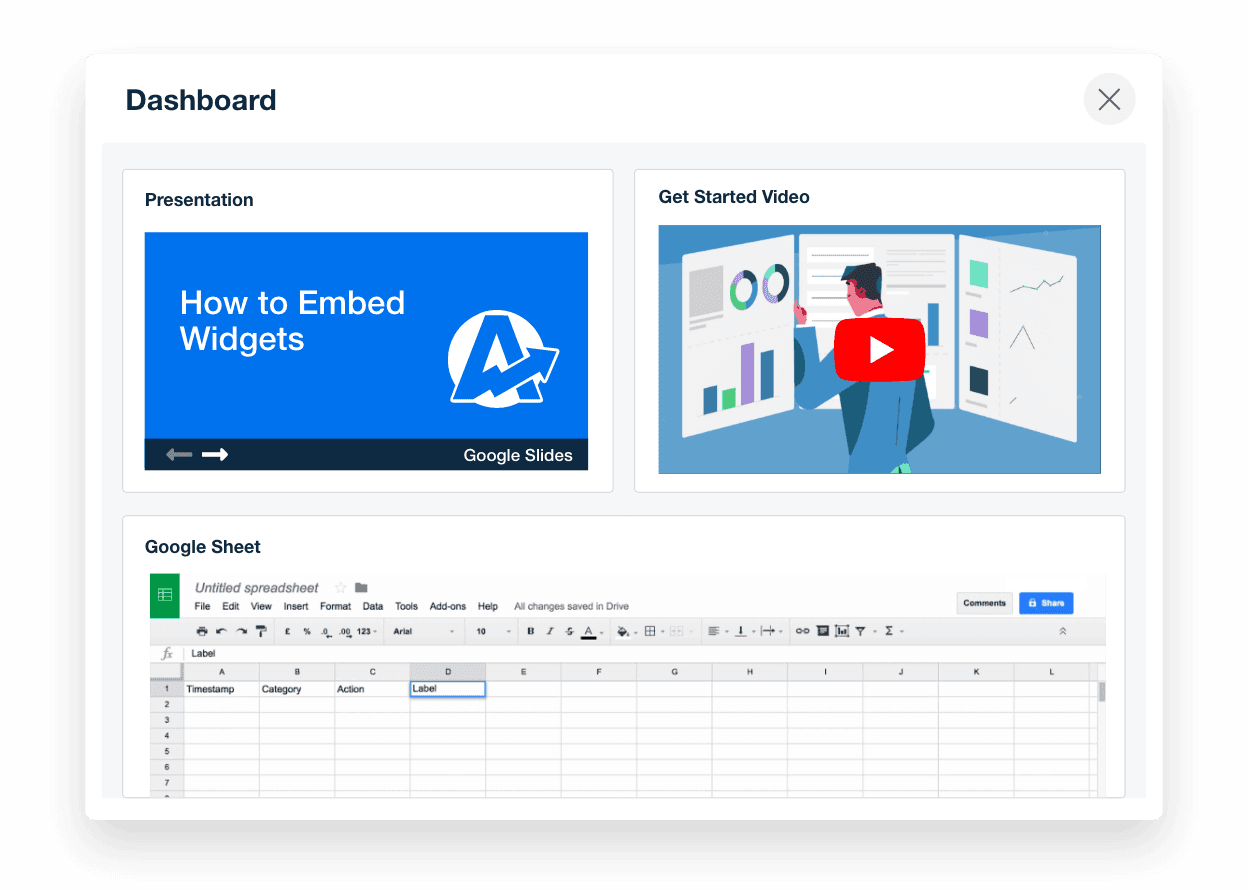
Interactive content, all in one view
Bring dashboards to life with embedded content that keeps everything connected. Add calendars, documents, videos, and more—so your clients have the full context alongside the metrics that matter.
Everything in one place
Keep docs, calendars, and video updates embedded directly in client dashboards
Real-time updates
Display up-to-date performance data side-by-side with Google Docs marketing plans or Google Sheets forecasts
Personalized reporting
Embed media to explain insights, highlight wins, and humanize marketing performance data
Improved collaboration
Share calendars, recent social media posts, and notes without switching tools or losing focus
Embed Widgets to Create Dynamic Dashboards & Reports
Embed live Google Sheets for budgets, forecasts, or activity trackers directly into client dashboards and reports. Whether you're sharing marketing spend breakdowns or internal planning data, embeddable widgets keep everything in one place—so clients always have the full picture.
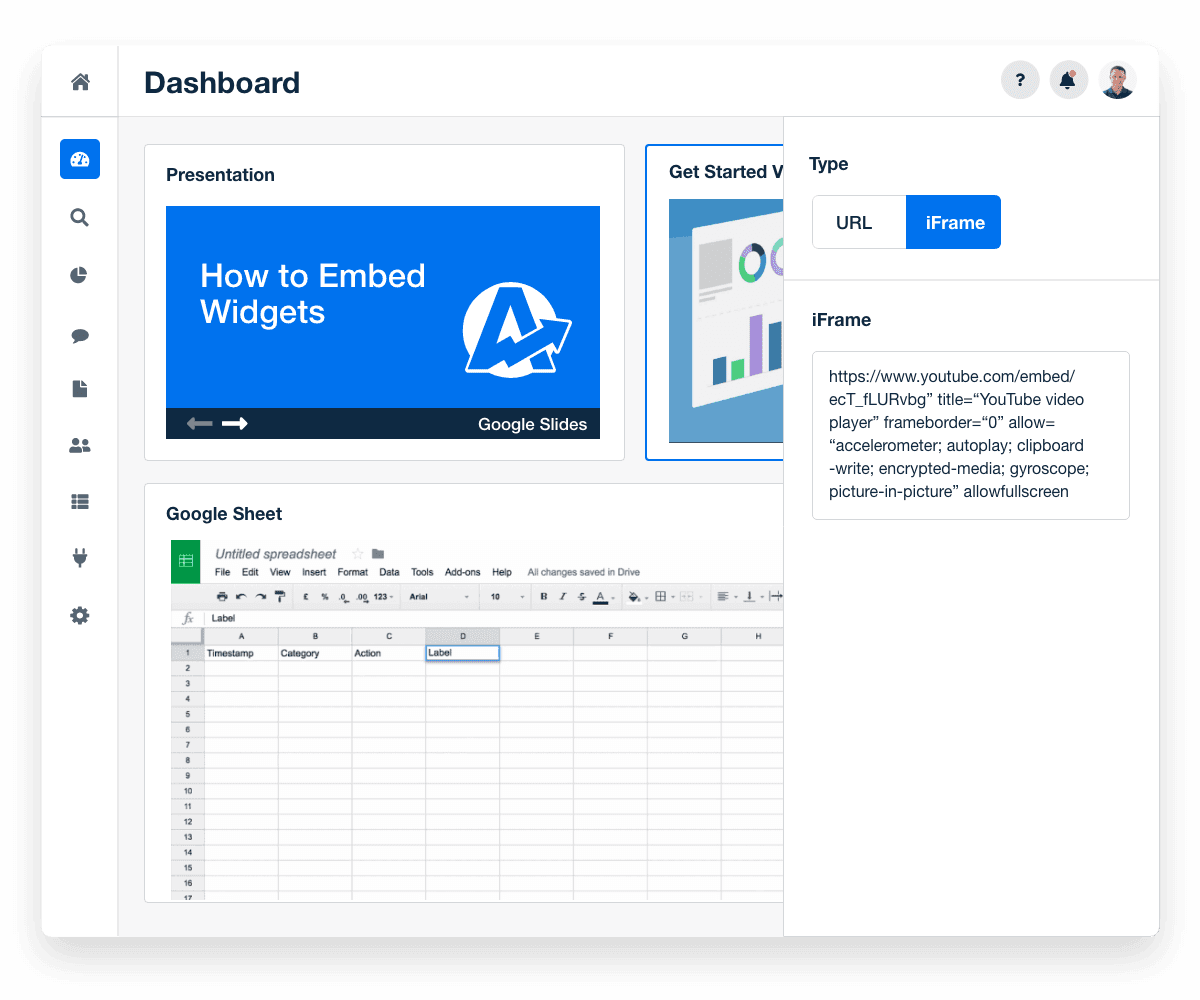
Go Beyond Marketing Metrics with Embeddable Content
Not all the content you want to show clients will come in the form of graphs, tables, and metrics. With embeddable widgets, provide clients instant access to key assets they care about. Enhance marketing reports with more than just numbers. Embed slideshows, videos, and social media posts to give clients instant access to key resources—right inside their dashboards.
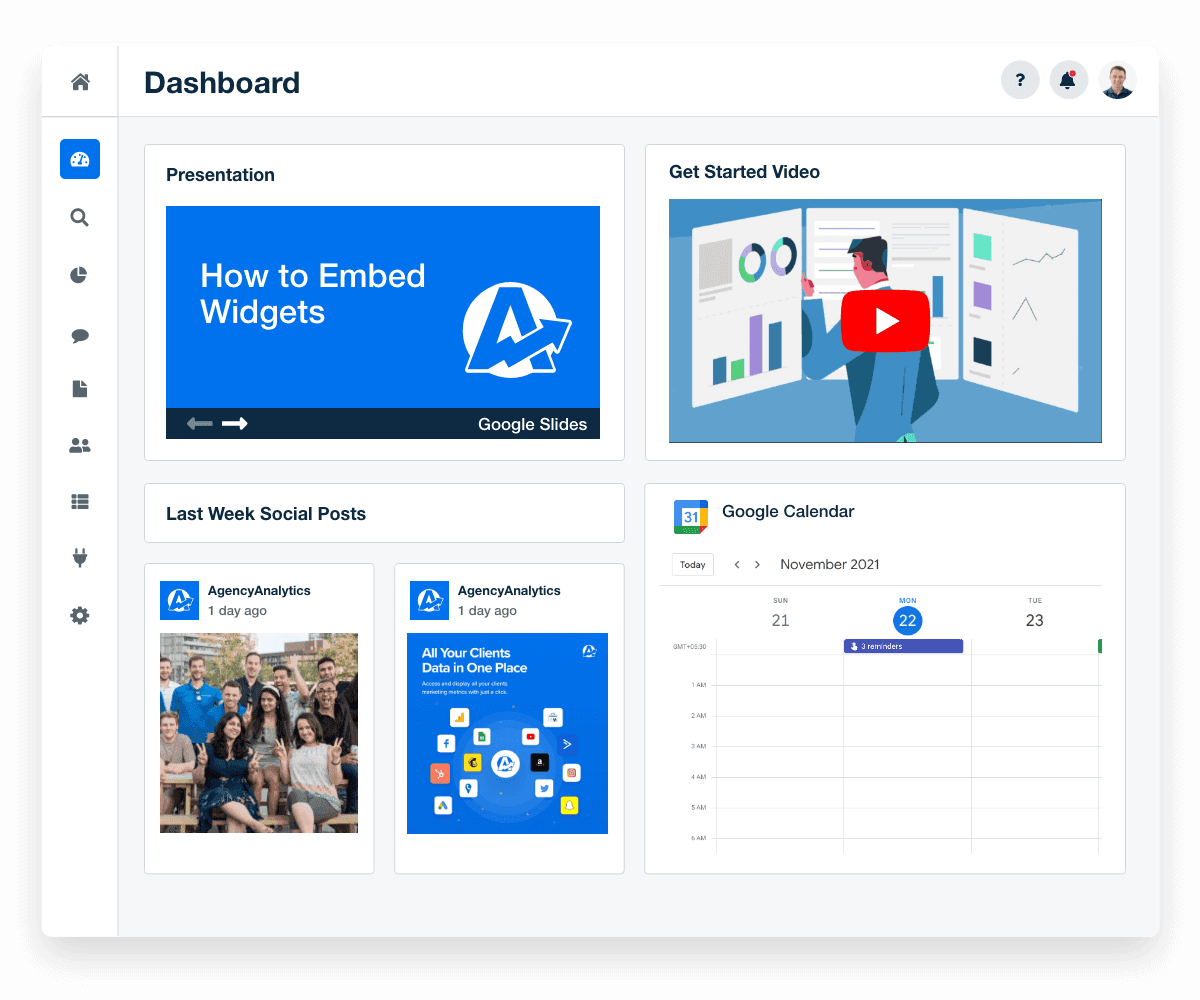
Keep Clients Aligned and In the Loop
Add shared calendars directly into your reports so clients can see upcoming campaign launches, review meetings, and deliverable timelines at a glance. Let them book meetings, track progress, and stay connected—no extra emails or tools required.
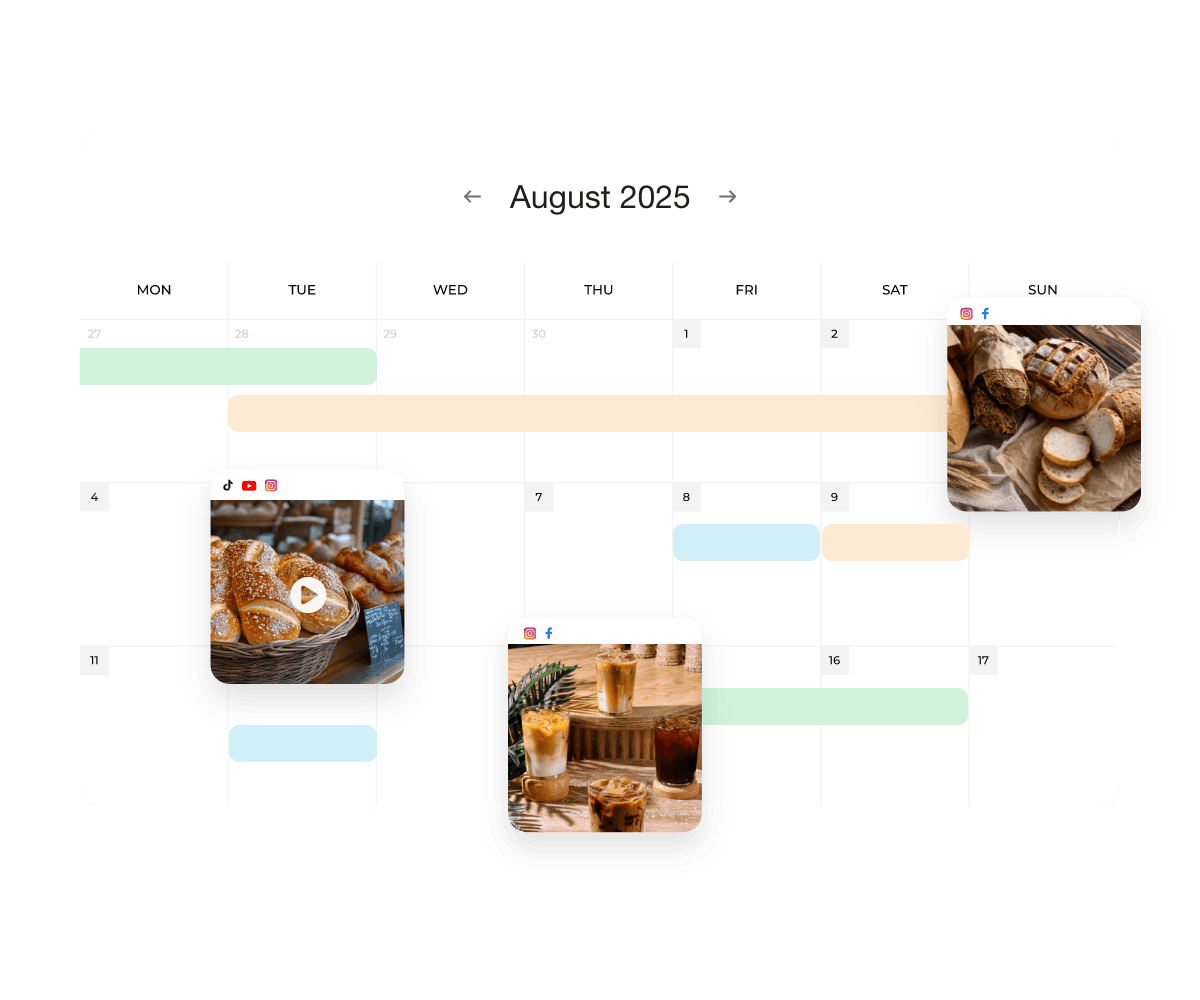
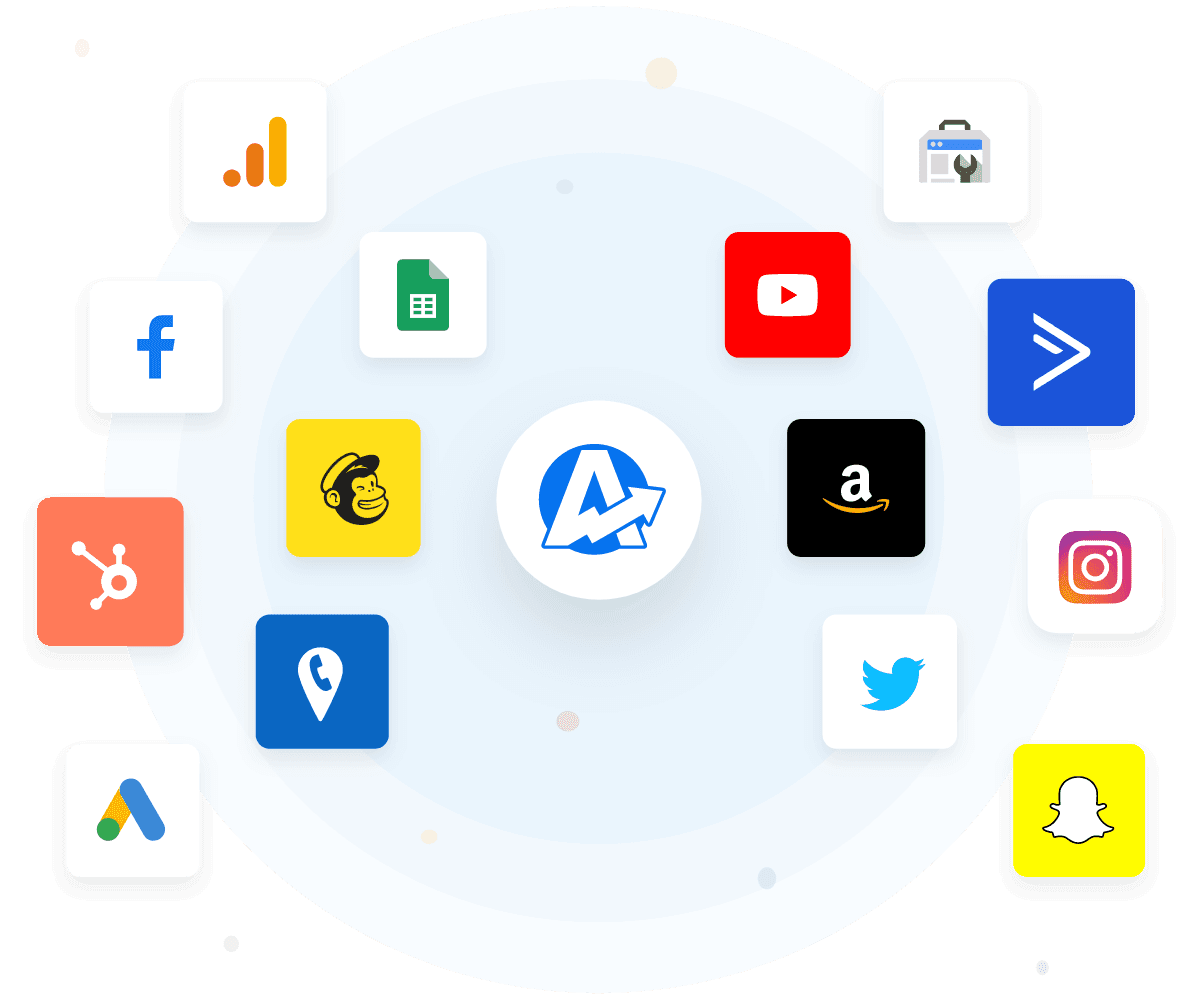
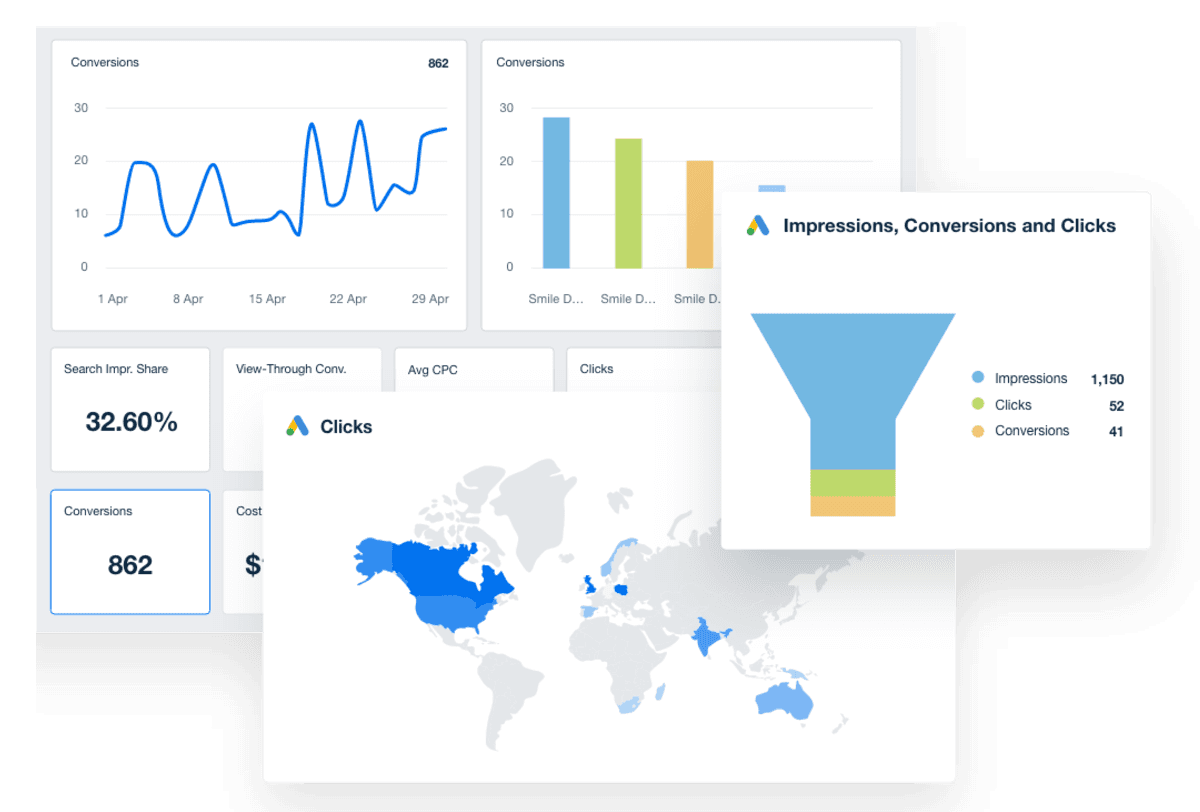
More features

Drag and Drop Report Builder

SEO Tools

PPC Markup

Client Portals

Presentation Mode
Language Options
See how 7,000+ marketing agencies help clients win
Free 14-day trial. No credit card required.