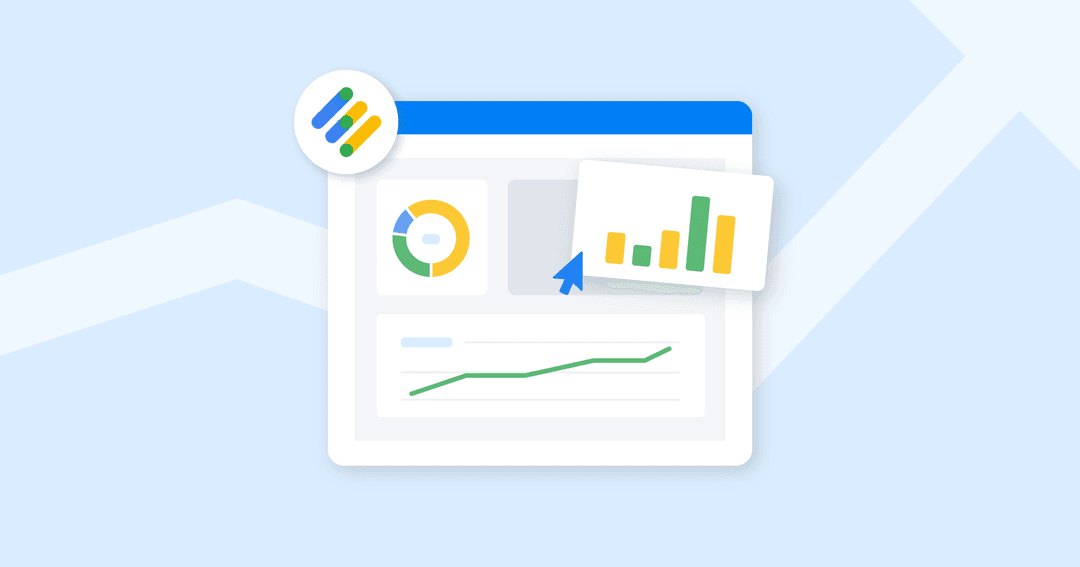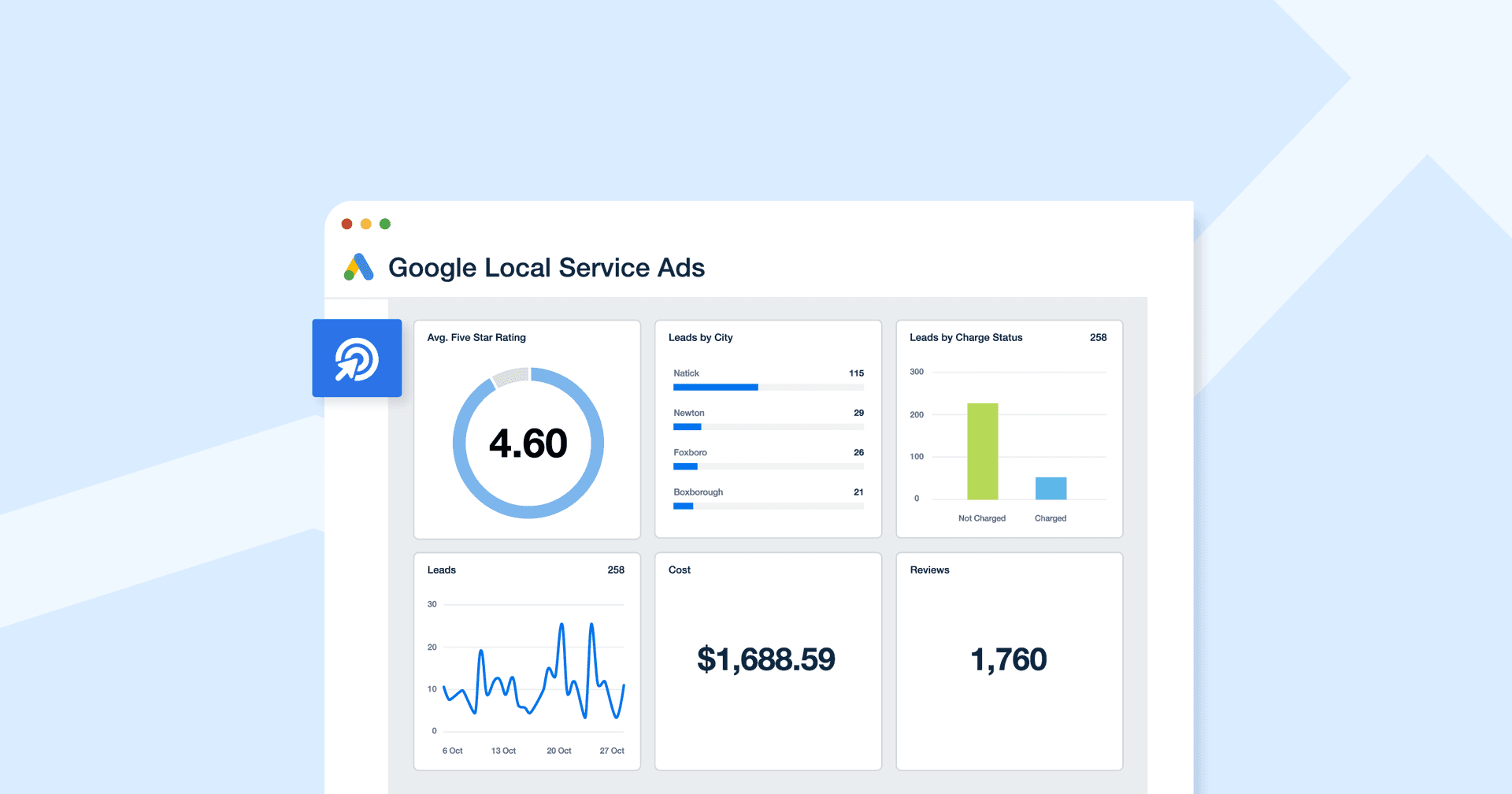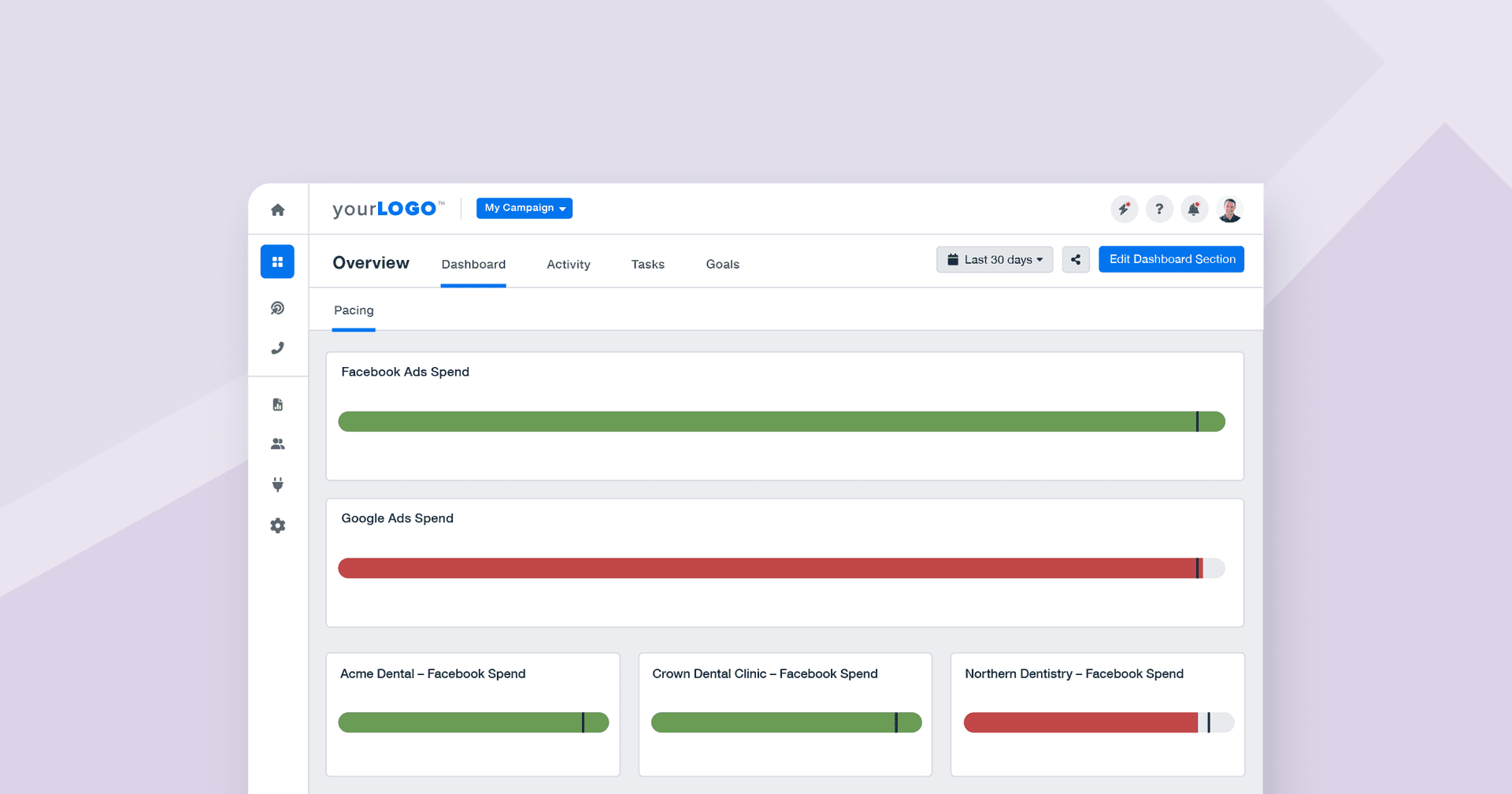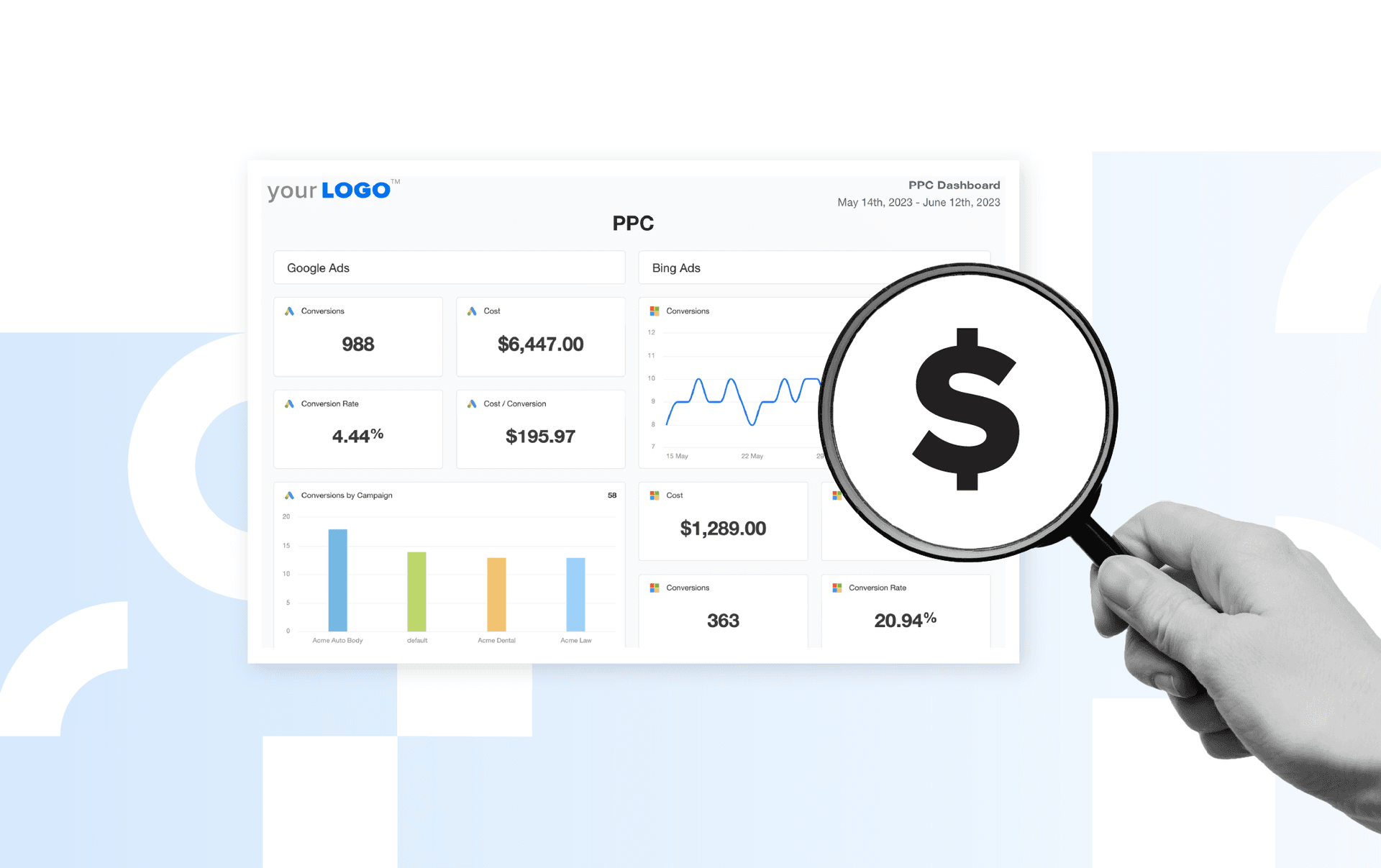Table of Contents
Table of Contents
- What Is Google Ad Manager?
- Understanding Google Ad Manager’s Core Functions
- Where To Find Google Ad Manager Analytics
- Google Ad Manager Metrics vs. KPIs
- Top 10 Google Ad Manager Metrics to Track for Clients
- Turning Raw Google Ad Manager Analytics Data Into Actionable Insights
- How To Create Google Ad Manager Reports Using AgencyAnalytics
- 5 Tips for Creating Google Ad Manager Reports That Wow Clients
- Google Ad Manager Analytics vs. AgencyAnalytics
- Get the Most Out of a Client’s Google Analytics Platforms
7,000+ agencies have ditched manual reports. You can too.
Free 14-Day TrialQUICK SUMMARY:
Mastering Google Ad Manager analytics helps agencies prove ROI and strengthen client relationships. This article covers 10 key metrics that go beyond simple clicks and impressions. This is the guide agencies need to highlight ad performance, fine-tune strategies, and ensure campaigns meet client goals.
Understanding which Google Ad Manager analytics truly matter is essential for marketing agencies that need to demonstrate clear ROI to their clients.
As a PPC manager, you’ve probably faced the challenge of sifting through endless data points, trying to figure out which metrics will best justify ad spend and showcase your agency’s impact. Reporting on impressions and clicks is not enough anymore. Clients want to see the bigger picture, including how user behavior aligns with their business goals and how well your strategies are performing.
For example, you might notice a spike in clicks on a particular campaign, but if the bounce rate is high, it’s a sign that the ad isn’t resonating with the audience. This is where deeper paid search analytics come into play.
Metrics that help you understand how users interact with a client’s ads, create remarketing lists based on their actions, and adjust your strategies accordingly are the ones that will truly demonstrate your agency’s value.
Stick around as we dive into the 10 key Google Ad Manager analytics that will help you prove your agency’s ROI and build stronger client relationships.
What Is Google Ad Manager?
Google Ad Manager is a platform that marketing agencies or PPC marketers use to manage both direct and programmatic ad sales across multiple channels.
Beyond serving ads, it offers advanced tools for inventory forecasting, audience segmentation, and yield optimization, helping agencies maximize revenue for their clients.
The platform integrates with other tools from Google, such as Google Analytics, for more sophisticated targeting and measurement strategies.
Google Ad Manager is used by a wide range of publishers, from small websites to large media companies, helping them serve billions of ad impressions daily. The platform’s market penetration is impressive, with reports indicating that nearly 81% of all online publishers utilize Google Ad Manager in some capacity.
A Quick History of Google Ad Manager
The Google Ad Manager network, originally launched in 2008, began its journey as Google DoubleClick for Publishers (DFP). The platform was born out of Google’s acquisition of DoubleClick in 2007, a company specializing in ad management and delivery solutions.
The acquisition was a strategic move for Google, allowing it to provide publishers with tools to manage their digital ad inventory more efficiently. DFP quickly became a cornerstone for publishers looking to streamline their ad operations and maximize revenue.
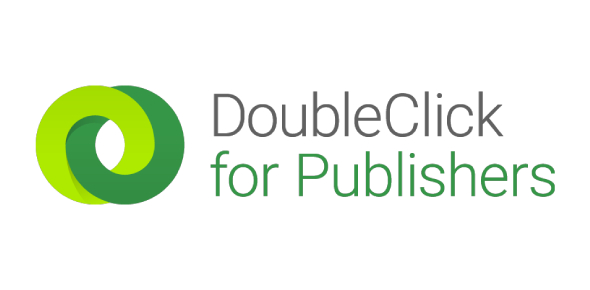
In 2018, Google rebranded DoubleClick for Publishers as Google Ad Manager, merging it with Google Ad Exchange to create a unified platform. This rebranding represented a shift towards a more integrated and versatile tool that could handle all aspects of ad management, from direct sales to programmatic buying.
Understanding Google Ad Manager’s Core Functions
Google Ad Manager combines the power of ad serving, audience targeting, and real-time bidding into a single, unified solution. From managing complex ad inventories to integrating with programmatic buying, Google Ad Manager is designed to handle the needs of both large and small publishers. Here are some highlights of the platform:
1. Generate Comprehensive Reports
With Google Ad Manager reports, users gain access to detailed insights into ad performance, audience behavior, and revenue trends. These reports identify trends and help optimize future campaigns, resulting in informed decisions that drive better outcomes.
2. Create and Share Remarketing Lists
Another important feature is the ability to create and share remarketing lists within Google Ad Manager. These lists allow advertisers to re-engage users who have previously interacted with their website or content while also collaborating with other accounts or partners by sharing these lists. This promotes a broader reach and more personalized ad experiences across different platforms.
3. Advanced Targeting Options
Google Ad Manager’s targeting options and real-time bidding capabilities help agencies deliver highly relevant ads, improving user experience and increasing conversion rates. Its ability to manage multiple manager accounts and integrate with other Google tools makes it a scalable solution that grows with a client’s business.
Where To Find Google Ad Manager Analytics
To access analytics in Google Ad Manager, start by logging into your Google Ad Manager account.
Once logged in, navigate to the "Reports" tab located in the main menu on the left-hand side of the interface.
Within the Reports section, you will find a variety of pre-built and customizable report options that provide detailed insights into a client’s ad performance, audience behavior, and revenue metrics.
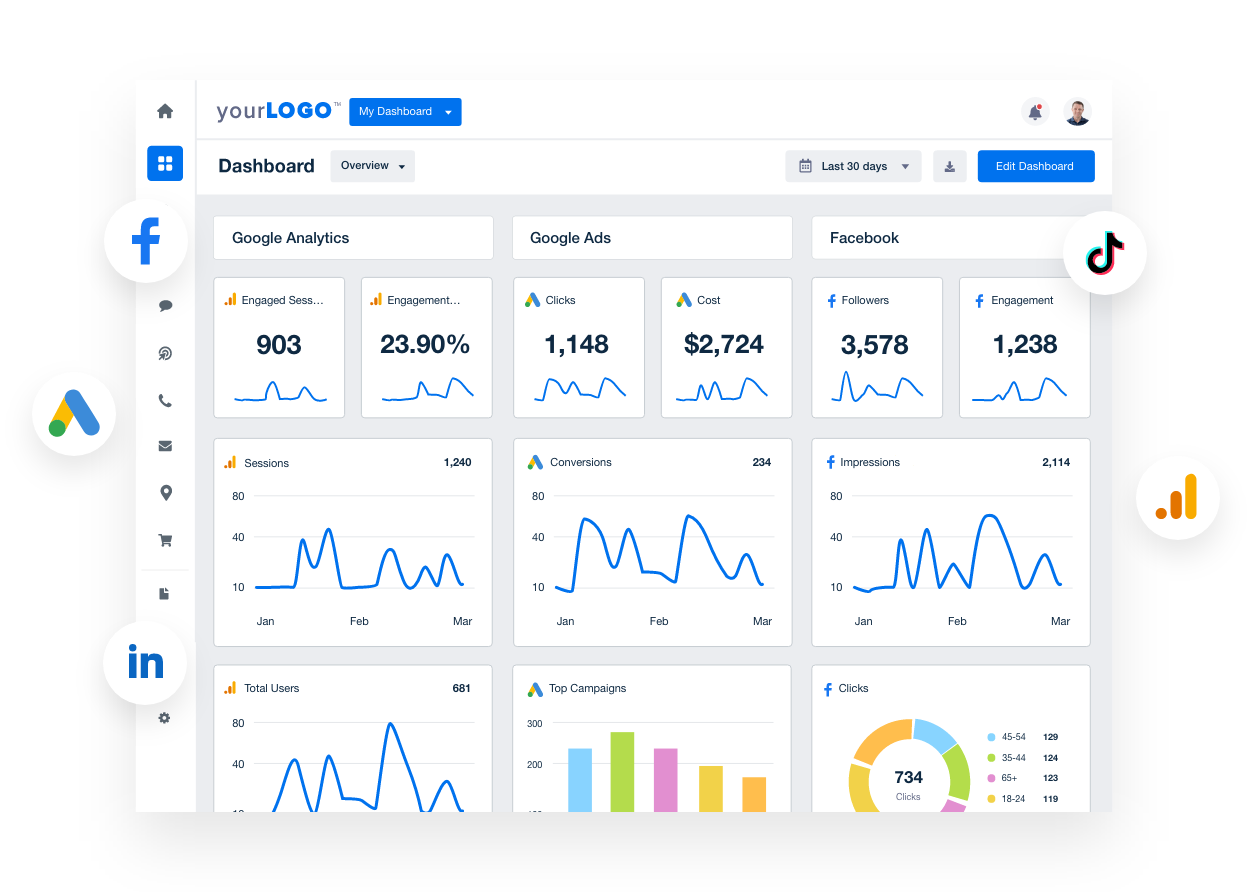
Create customizable reports with AgencyAnalytics to go beyond Google Ad metrics. For example, connect the dots between a client’s PPC campaigns and their SEO strategies. Get started with your free 14-day trial today.
Google Ad Manager Metrics vs. KPIs
Google Ad Manager offers a wide array of metrics, ranging from basic performance indicators like impressions, clicks, and CPM, to more advanced analytics such as viewability, audience demographics, and engagement rates. These metrics provide a bird’s eye view of how ads are performing across different channels and audience segments.
However, while these metrics are valuable for day-to-day management, Key Performance Indicators (KPIs) are what ultimately matter to clients. KPIs are the specific, measurable goals that align with a client's business objectives, such as return on ad spend (ROAS), conversion rates, or customer acquisition cost (CAC). The challenge for agencies is to translate the vast data available from Google Ad Manager into meaningful KPIs that demonstrate the value of their strategies and campaigns.
Marketing agencies reinforce their value by using Google Ad Manager’s metrics to support and inform particular KPIs. This shows more than just ad activity by shining a light on the impact and results that drive business success.
Top 10 Google Ad Manager Metrics to Track for Clients
Tracking the right metrics in Google Ad Manager is necessary for understanding ad performance, optimizing campaigns, and demonstrating value to clients. While there are numerous metrics available, focusing on the most impactful ones helps agencies and PPC managers provide clear insights and actionable recommendations.
Here’s a look at the top 10 Google Ad Manager metrics that agencies should monitor to ensure their clients achieve their advertising goals.
1. Active View Viewable Impressions
Viewable impressions prove how often ad units are actually seen by users. This metric measures the number of impressions that were in view for a user on their screen for a minimum amount of time. Tracking viewable impressions helps ensure that ads are being served and are actually visible to the audience, directly impacting the success of the campaign.
2. Active View Measurable Impressions Rate
This metric indicates the percentage of impressions that were measurable for viewability out of the total eligible impressions. A higher measurable impressions rate means a client has a larger dataset for assessing viewability, leading to more accurate insights. This is key for optimizing ad placements and ensuring that clients’ ads are reaching their intended audience.
3. Cost Per Click (CPC)
CPC is a key metric for understanding the cost-efficiency of an ad. It represents the average amount spent for each click an ad receives. Monitoring CPC helps in managing budgets, financial reconciliation, and ensuring that campaigns are cost-effective, especially in competitive markets where CPC fluctuates. Lowering CPC while maintaining or increasing click volume significantly enhances ROI.
4. Line Item Level Average eCPM
Effective Cost Per Thousand Impressions (eCPM) at the line item level provides insights into the revenue generated per 1,000 impressions. This metric helps evaluate the profitability of individual line items within a campaign. Tracking eCPM allows marketers to optimize pricing strategies and prioritize high-performing ad placements, ultimately driving higher revenue for your clients.
5. Ad Exchange Lift Earnings
Lift earnings measure the incremental revenue generated by the ad exchange compared to the baseline. This metric is important for assessing the impact of optimizations and changes made to the campaign. By focusing on lift earnings, agencies highlight the added value they provide, showing clients how strategic adjustments lead to increased revenue.
6. Matched Request CTR
The Click-Through Rate (CTR) of matched requests provides insight into how effective ad creatives and targeting strategies are. A higher CTR indicates that the ads are relevant and engaging to the audience. Tracking matched request CTR identifies trends in audience behavior and refines targeting, ensuring that ads resonate with the intended viewers.
7. Line Item Level Clicks
This metric tracks the total number of clicks generated by a specific line item. Monitoring line item-level clicks highlights which ads or campaigns are driving the most engagement. This data is important for making informed decisions about where to allocate budget and resources, optimizing for the highest impact.
8. Ad Server Active View Viewable Impressions Rate
The viewable impressions rate on the ad server side ensures that ads are seen by the audience. It measures the percentage of impressions that were viewable according to industry standards. A higher viewable impressions rate suggests that the ad placements are effective, and this data is key for maintaining client confidence in the campaign’s visibility.
9. Ad Server All Revenue
Tracking total revenue generated by the ad server is essential for understanding the financial success of campaigns. This metric aggregates all forms of revenue, providing an in-depth view of the campaign’s monetary performance. Monitoring this metric helps agencies assess the overall success of their strategies and make data-driven recommendations to clients.
10. Yield Group Estimated Revenue
Yield group estimated revenue showcases the potential earnings from auctions and other programmatic sources. This metric helps agencies forecast revenue and make informed decisions about bidding strategies and inventory management. By tracking estimated revenue, agencies ensure that they are maximizing their clients' return on investment and effectively managing ad inventory.
Turning Raw Google Ad Manager Analytics Data Into Actionable Insights
Raw numbers only tell part of the story. For agencies, the real value lies in transforming Google Ad Manager analytics data into actionable insights that drive meaningful results for clients.
While you simply cannot skip reporting on key metrics like ad revenue, traffic, and impressions, the true power of data is shown when it’s used to inform strategies, optimize campaigns, and achieve client goals.
Moving beyond just providing raw data and focusing on analysis helps agencies demonstrate their expertise and reinforce the value they bring to their clients.
Tips for Turning Data Into Actionable Insights
Set Clear Goals & KPIs: Establishing well-defined goals and KPIs helps PPC managers focus the analysis on what truly matters to the clients, ensuring that the insights provided are aligned with their objectives.
Identify Key Metrics: Focus on metrics that directly impact the client’s success, such as ad revenue, page performance, and ad unit effectiveness, to zero in on the most critical data points.
Analyze Trends: Look for patterns in the analytics data over time to identify shifts in performance, audience behavior, or traffic sources that inform strategic decisions.
Benchmark Against Competitors: Comparing a client’s performance against industry benchmarks or direct competitors helps provide context and highlight areas for improvement or opportunities to capitalize on.
Connect the Dots With Other Platforms: Integrate data from other platforms, such as Google Analytics or linked social media channels like Facebook Ads, to provide a holistic view of how different channels contribute to the overall strategy.
Use Insights To Drive Strategy: Leverage the insights gained from data analysis to adjust targeting, optimize ad placements, refine display strategies, and enhance the overall success of a client’s campaigns.
AgencyAnalytics makes it easy for us to share campaign performance with our clients on a weekly and monthly cadence. We normally create a dashboard that features the primary KPIs for each channel we are managing on behalf of our clients and we share "client access" with them. They love that they are able to dive deep into the analytics on their own without needing our input each time.
Bryan Lozano, Vice President of Operations, Ad-Apt
Transforming data is all about understanding the story behind the data and using it to make informed decisions that drive success. Using powerful tools to aggregate and present data, this approach solidifies your role as a strategic partner in a client’s overall business growth.
How To Create Google Ad Manager Reports Using AgencyAnalytics
Use the Google Ad Manager integration from AgencyAnalytics to streamline your agency’s PPC reporting. Easily pull every Google Ad metric that clients want to see in one, simple report. Here’s how:
Step 1: Begin by navigating to the campaign you want to link with the Google Ad Manager integration. Hover your mouse over the left sidebar where the plug-in icon is located. This will reveal the integrations button.
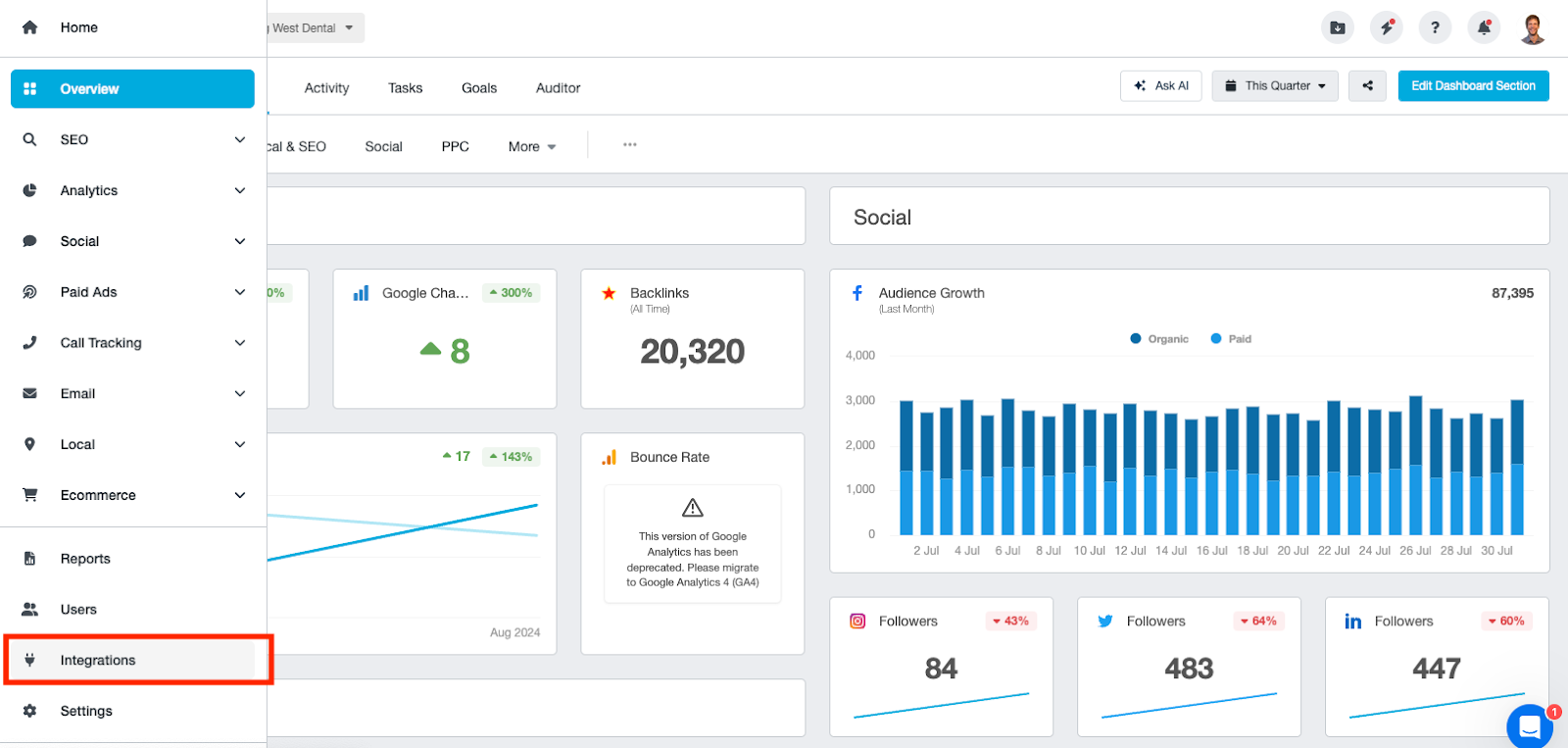
Step 2: After clicking on the integration button, you will see a new left-hand column. Select “Paid Ads” and all of the PPC-related integrations will appear–including Google Ad Manager.
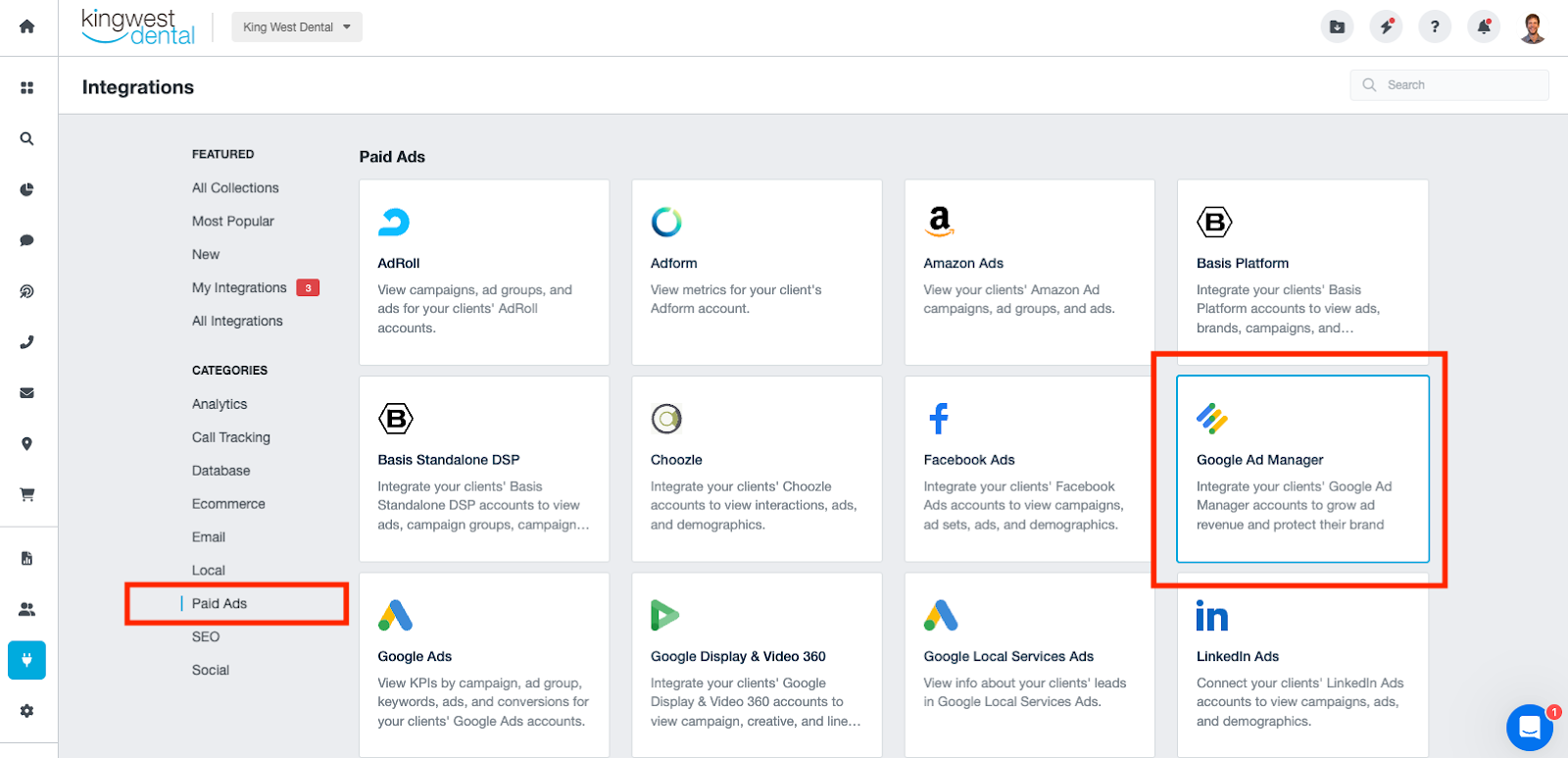
Step 3: Select the Google Ad Manager integration, and that’s it! Preset Google Ad Manager widgets will appear, but agencies have the capability to customize them as needed.
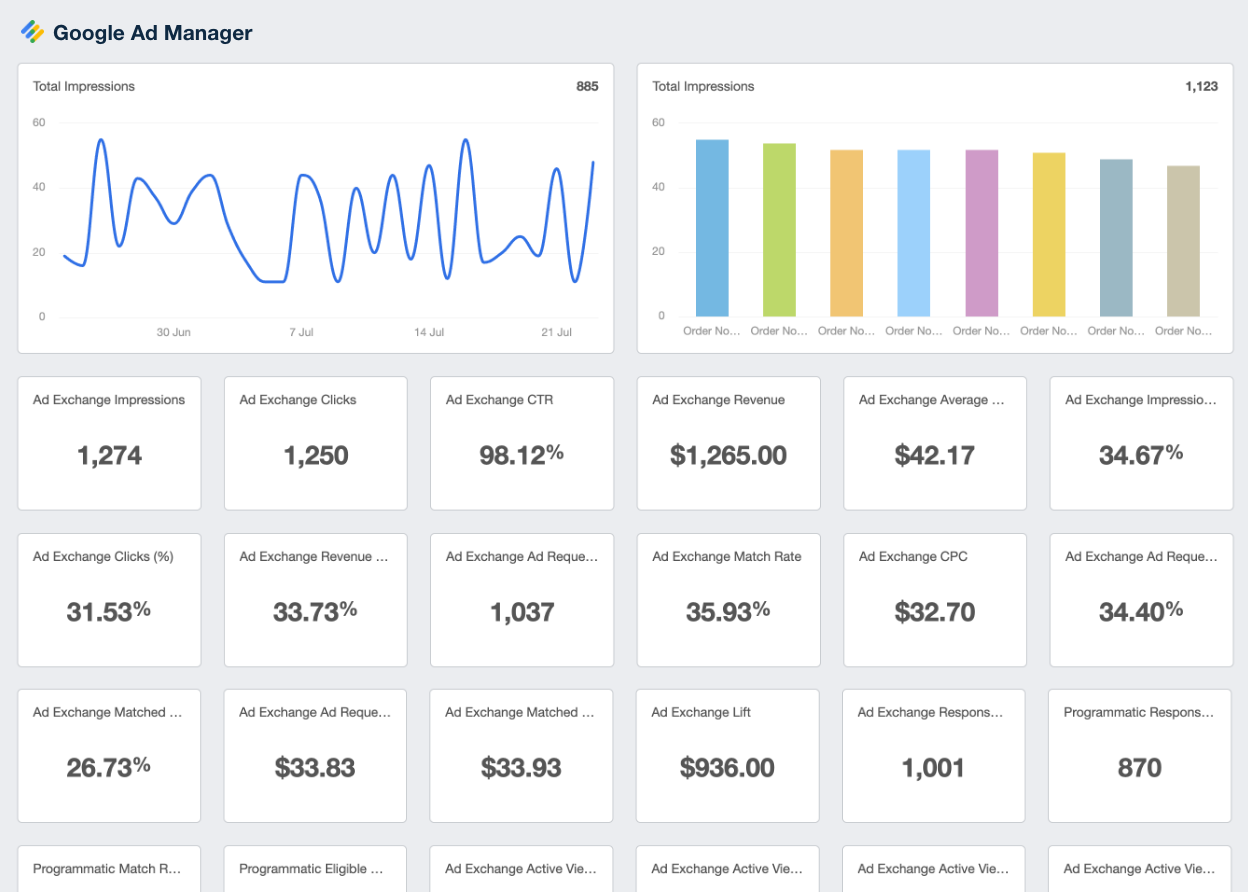
If you’re having trouble connecting the Google Ad Manager integration, check out the help article here.
AgencyAnalytics report templates have significantly reduced the time required to create reports for our clients by 5X. After integrating Google Ads, Google Search Console, or any other of the dozens of platforms that connect with AgencyAnalytics, you can create a report in less than a minute that's ready to send to a client right away.
Graham Lumley, Director of Growth Marketing, Blackhawk
5 Tips for Creating Google Ad Manager Reports That Wow Clients
Google Ad Manager offers a wealth of data, but it’s how agencies present and interpret that data that truly makes an impact. So, how do you stand out from your agency comrades?
Use a combination of insights from multiple platforms, focus on the metrics that matter, and wrap it all in a professional package to create reports that deliver results while reinforcing your agency’s expertise.
Here are a few tips to get you started:
Combine Google Ad Manager with All of Your Clients’ Other Campaign Metrics: Integrate data from multiple platforms, such as Google Analytics, Google Ads, Instagram Ads, Moz, and Semrush. This provides an in-depth and complete view of a client’s marketing performance.
Track the Right Google Ad Manager Metrics: Focus on the metrics that align with a client’s goals, such as ad revenue, CTR, and impressions. Tracking the right metrics ensures that the report is relevant and directly ties into client goals.
Focus on the Results That Matter: Highlight key outcomes, such as increased traffic, improved conversion rates, or enhanced ad unit performance. By zeroing in on the results that have the greatest impact, agencies demonstrate the success of strategies and the value of their services.
Use Automated Reporting Tools: Leverage automated reporting tools to streamline the report creation process. Tools that integrate with Google Ad Manager and other platforms save time and allow marketers to focus on analysis rather than data collection.
Wrap Results in Your Agency’s Brand: Present your reports with a polished, professional design that reflects your agency’s branding. Consistent use of logos, color schemes, and formatting makes the reports visually appealing and reinforces your agency’s identity and professionalism.
Google Ad Manager Analytics vs. AgencyAnalytics
Both the native platform and AgencyAnalytics offer valuable tools for tracking and analyzing Google Ad Manager data.
However, AgencyAnalytics stands out for marketing agencies needing more than basic reporting. It offers an integrated, customizable, and client-focused system. Especially when linked with a client’s Google Analytics property, AgencyAnalytics provides distinct advantages.
Below is a comparison of the two platforms, highlighting their key benefits.
Feature | Google Ad Manager Native Analytics Tool | AgencyAnalytics |
|---|---|---|
Direct Integration | Easily access Google Ad Manager analytics. No extra setup is required. | Connect in seconds using the Google Ad Manager integration. |
Use Cases | Ideal for all Google Ad Manager users focused solely on managing their Google ads accounts. | Built specifically for marketing agencies. |
Cost | Included with Google Ad Manager at no additional charge. | Included with every AgencyAnalytics reporting platform |
Multi-Platform | Focused solely on Google Ad Manager analytics. | Consolidates data from over 75 marketing platforms. |
User Interface | Simplified and specific to Google Ad Manager data. | More customizable using widgets, custom metrics, and the drag-and-drop editor. |
Reporting | Standard Google Ad Manager reporting tools with limited customization. | Advanced report customization, including complete white labeling capabilities. |
Client Management | No built-in client management or report sharing tools. | Features like client dashboards, report templates, and custom access for staff and clients. |
Get the Most Out of a Client’s Google Analytics Platforms
To improve your agency’s Google Ad Manager reporting and provide more value to your clients, consider these action items:
Evaluate Your Current Google Ad Manager Analytics Approach: Assess how your current reporting system meets your client’s needs and identify areas for improvement, whether in targeting, tracking, or data visualization.
Explore Third-Party Tools: Research reporting options like AgencyAnalytics to find a system that enhances your agency's ability to create detailed and customized reports, including data from Google Analytics properties and other platforms.
Customize Reports: Tailor your Google Ad Manager analytics reports to align with each client’s unique goals, adding your agency’s branding for a professional, white labeled finish. Consider integrating data on ad performance, videos, and other key metrics.
Set Up Automated Reporting: Configure automated report scheduling within your chosen system to ensure that clients receive regular updates on their Google Ad Manager campaigns, keeping them informed without extra admin work.
AgencyAnalytics has the best support, the most integrations, it's easy to set up, and the automated reporting keeps the client in the loop.
Brian Childers, CEO, Foxxr Digital Marketing
By focusing on the key Google Ad Manager analytics, you’ll provide valuable information and clear, actionable insights that demonstrate your agency’s ROI and build trust with your clients. Regularly reviewing and optimizing these metrics will ensure that your campaigns consistently drive results and align with your clients' goals.
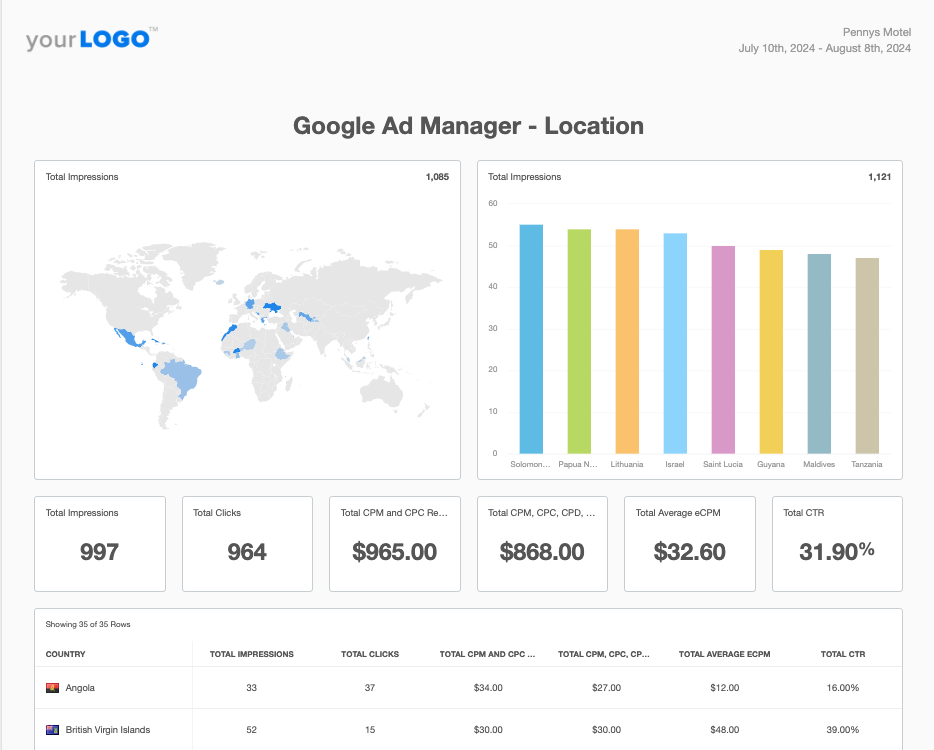
Create impressive Google Ad Manager reports in minutes. Start now with your free 14-day trial of AgencyAnalytics.

Written by
Richelle Peace is a writer with a degree in Journalism who focuses on web content, blog posts, and social media. She enjoys learning about different topics and sharing that knowledge with others. When she isn’t writing, Richelle spends time teaching yoga, where she combines mindfulness, movement, and her passion for wellness.
Read more posts by Richelle PeaceSee how 7,000+ marketing agencies help clients win
Free 14-day trial. No credit card required.