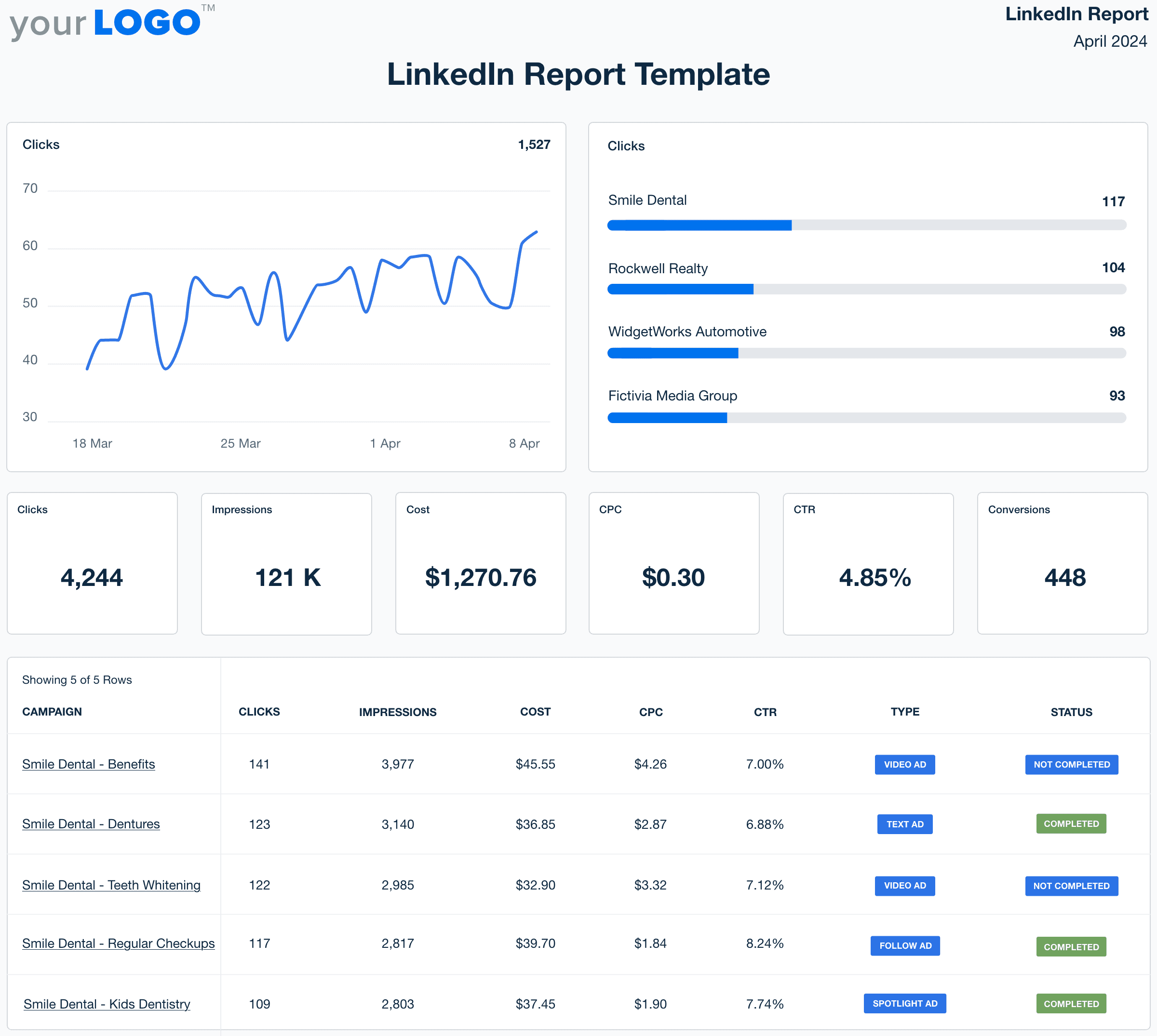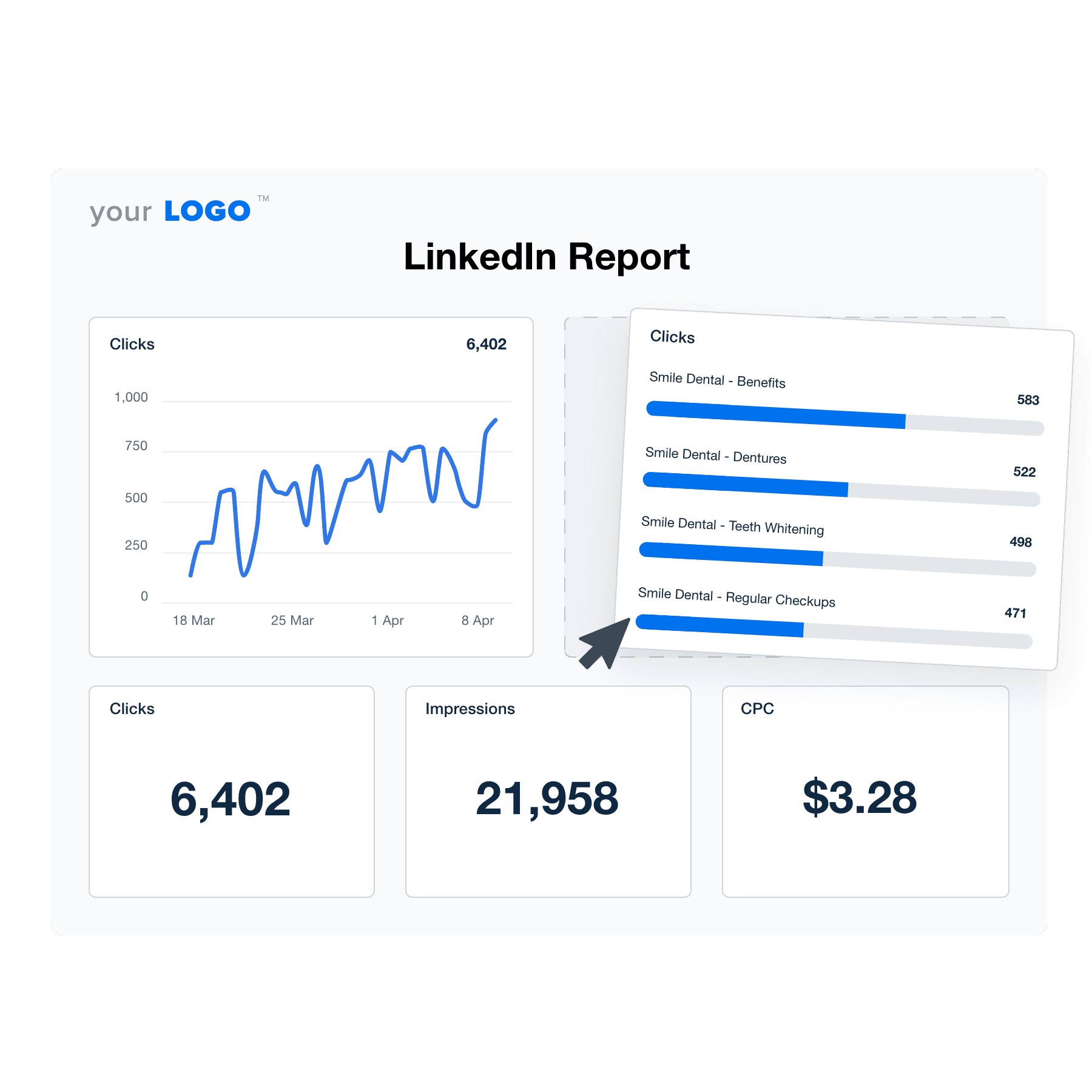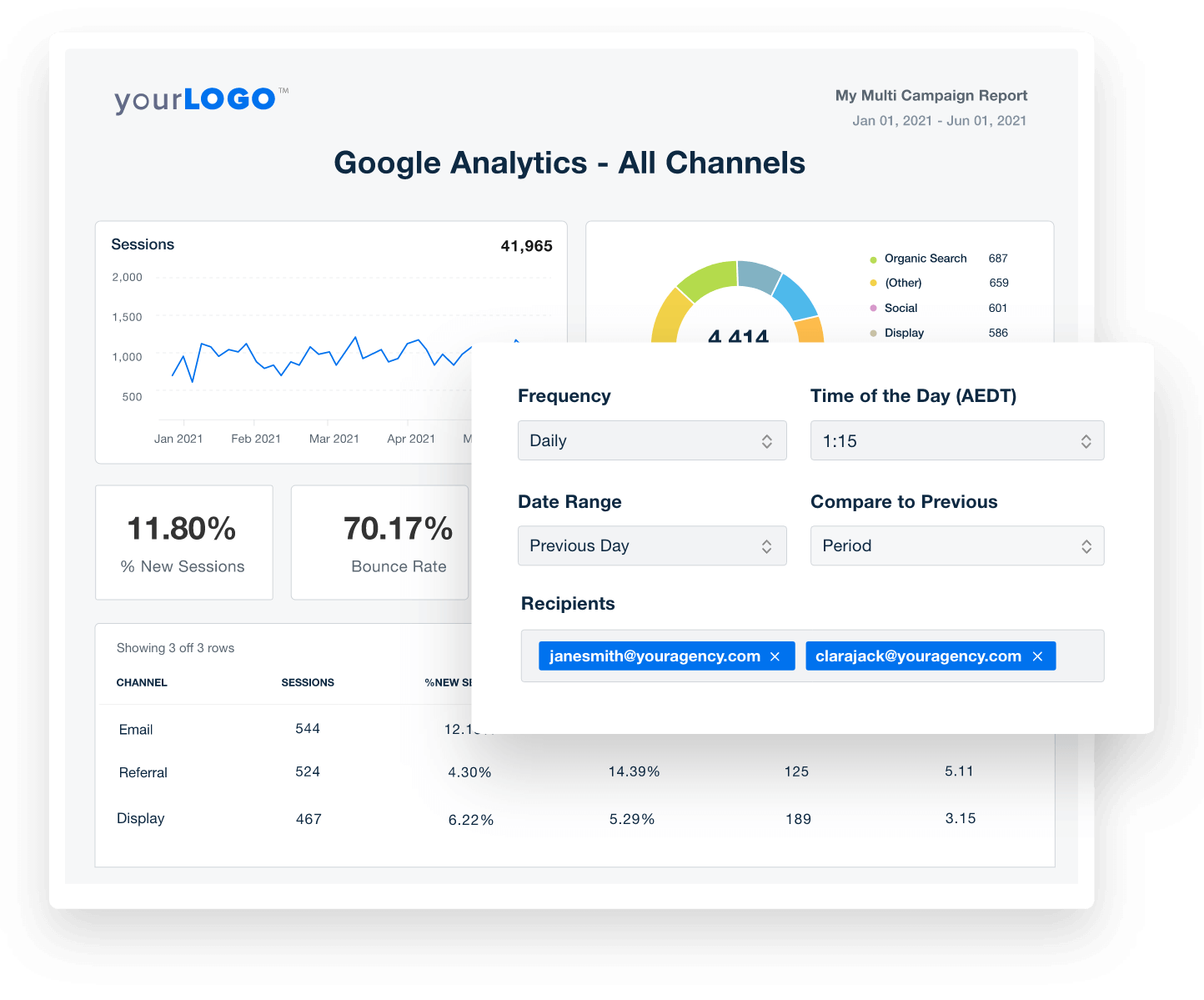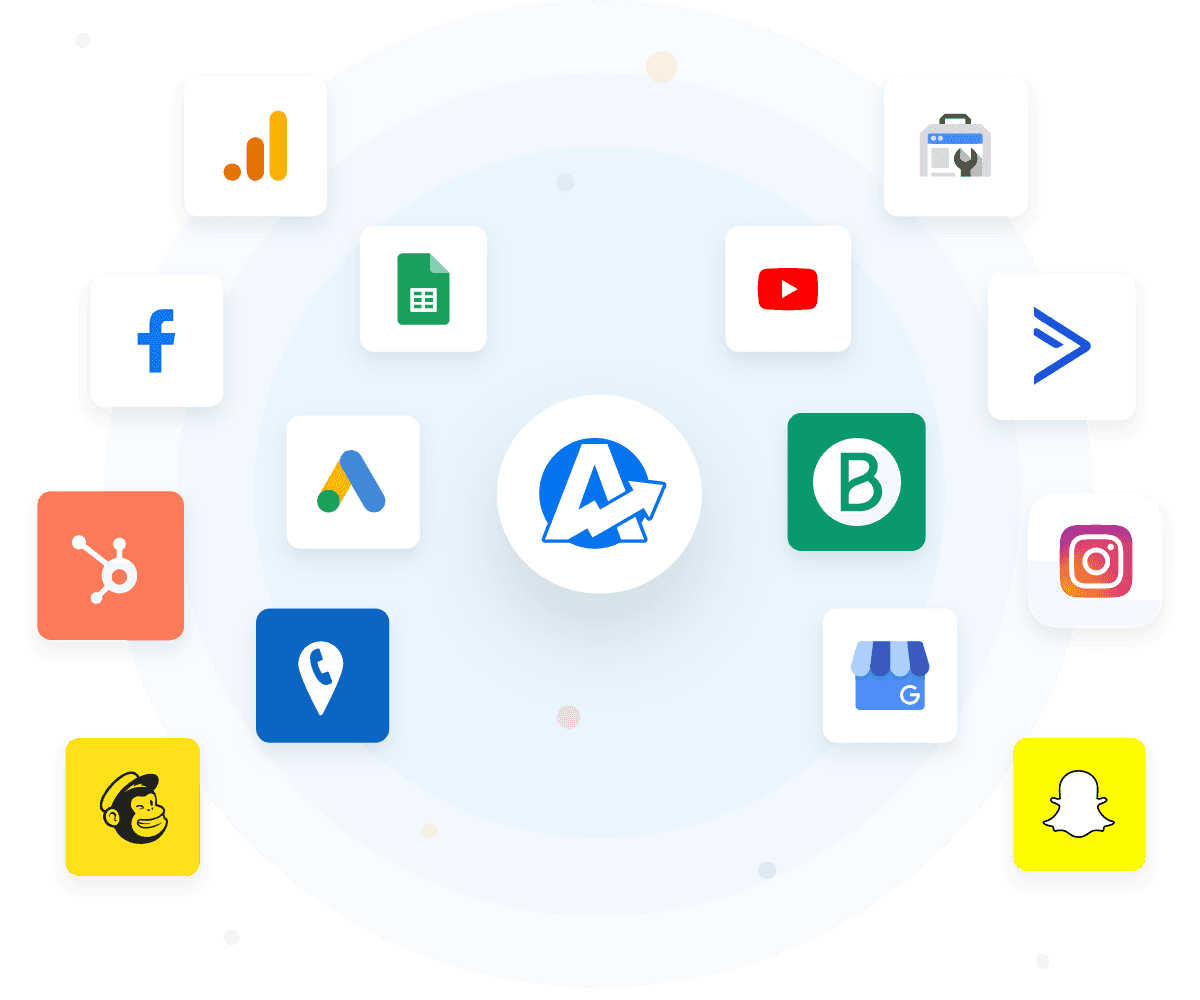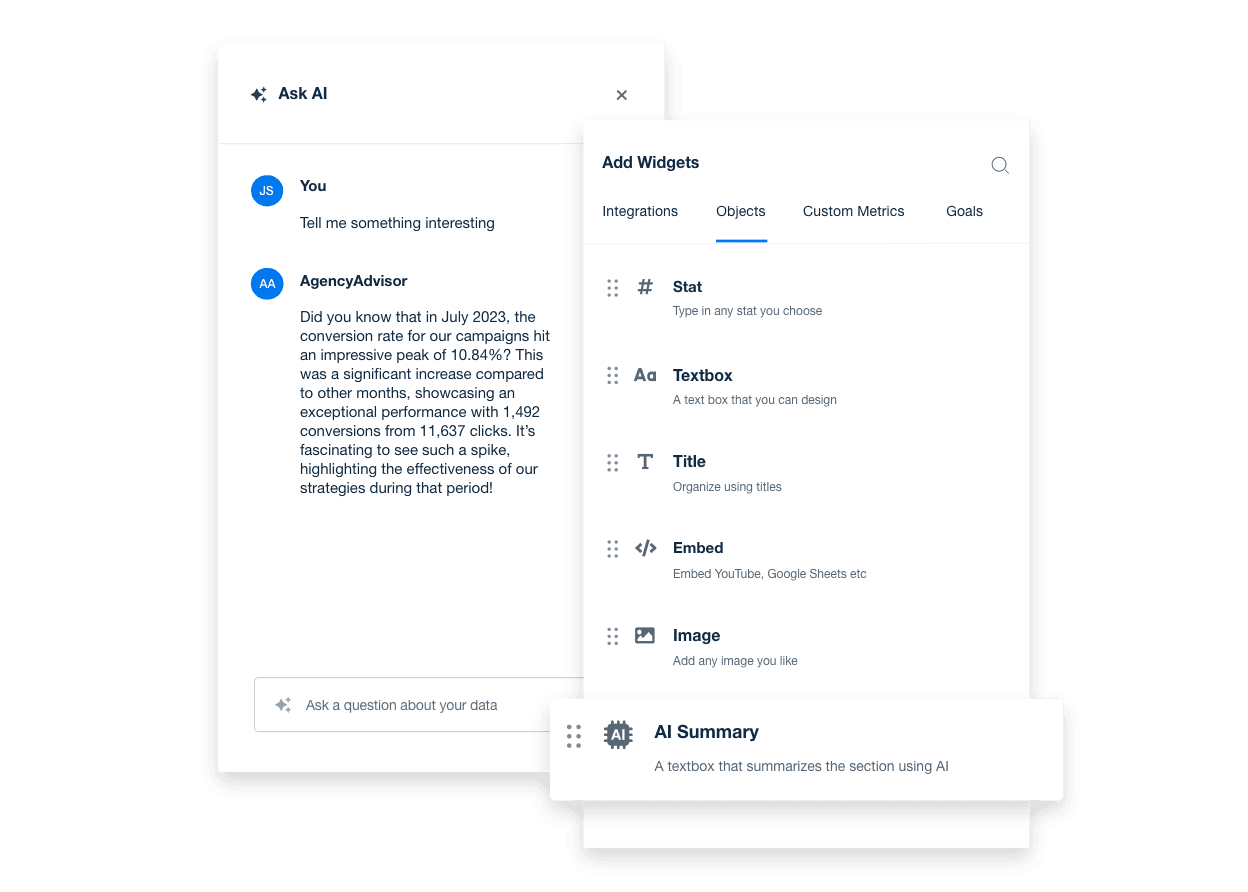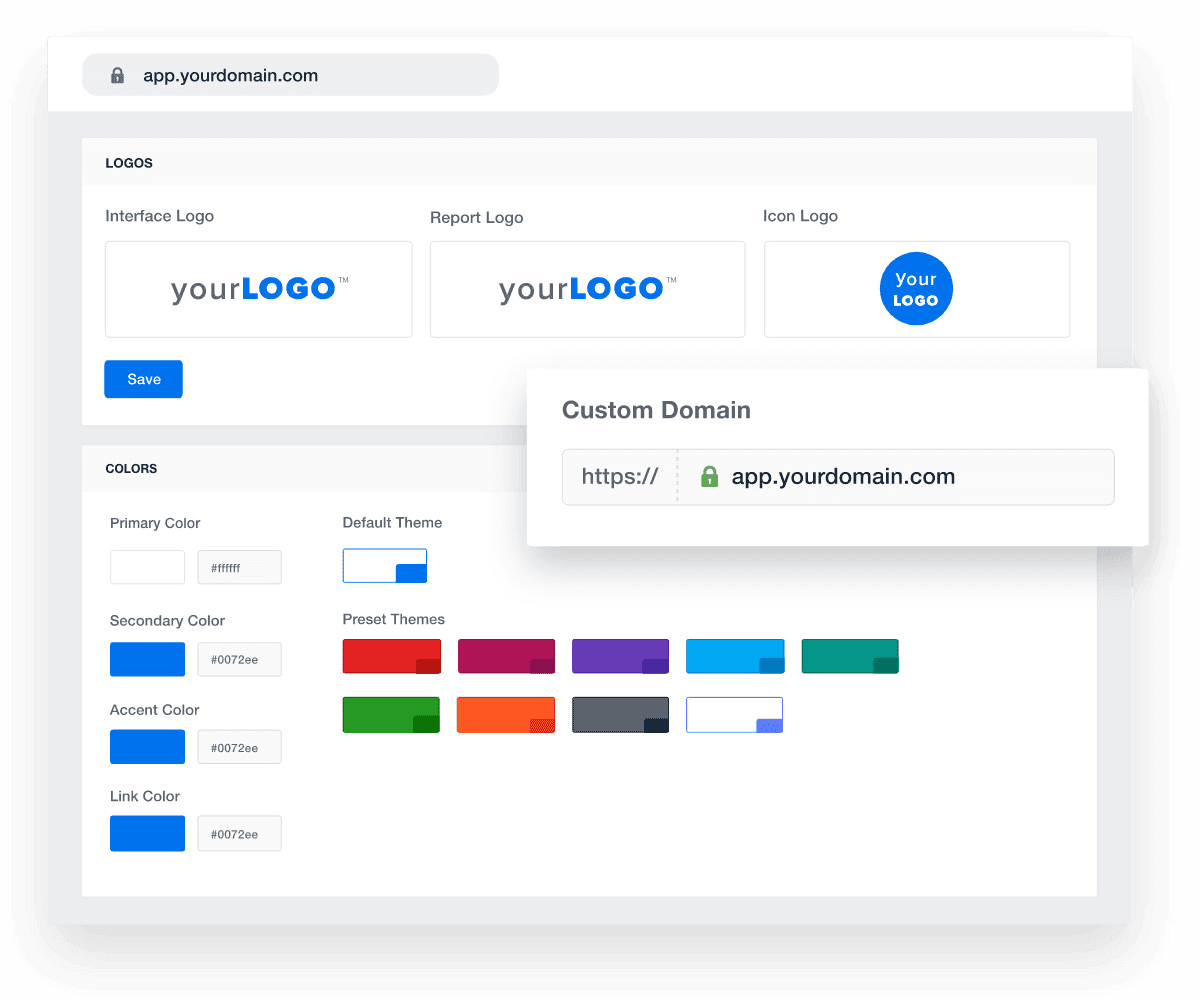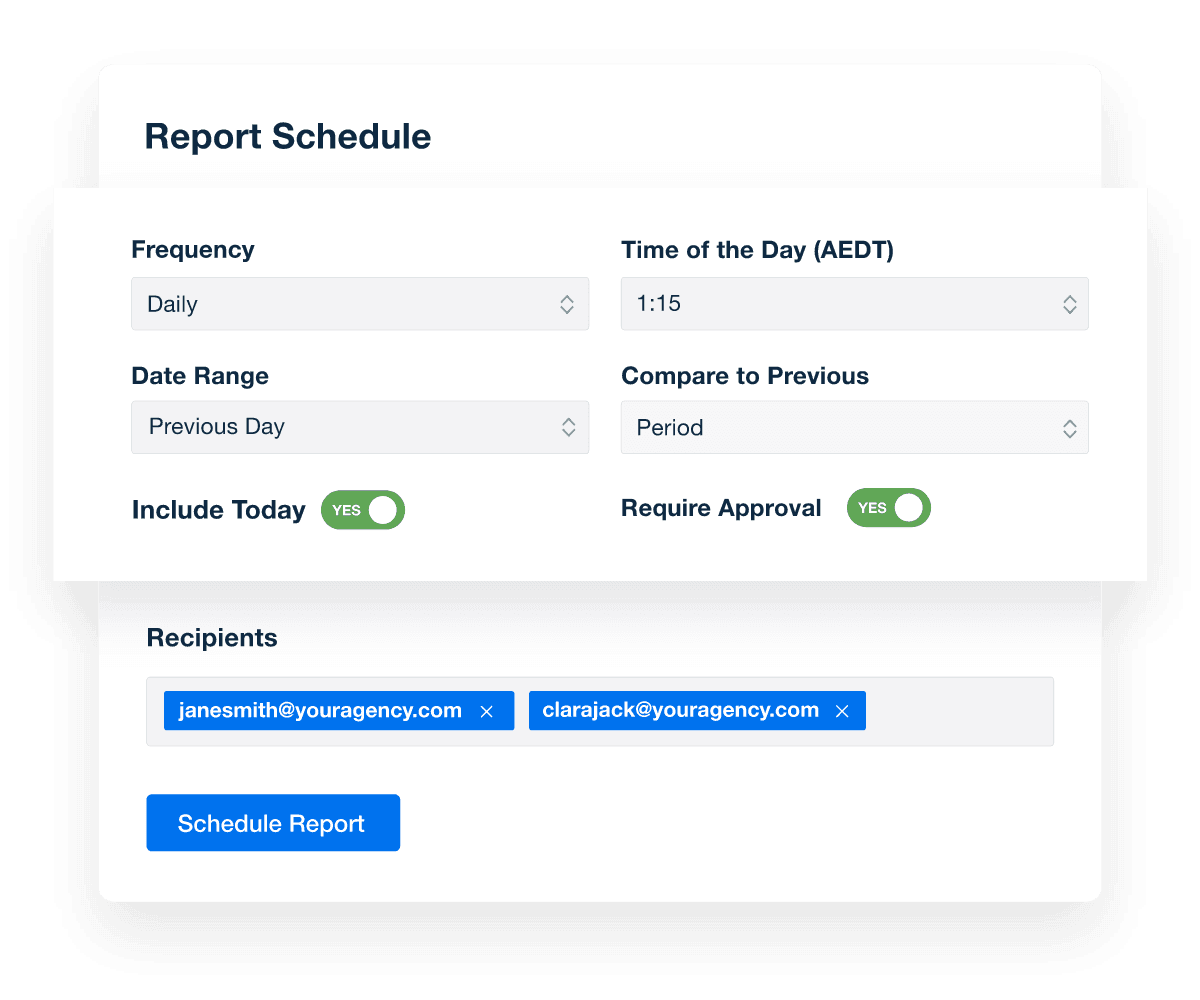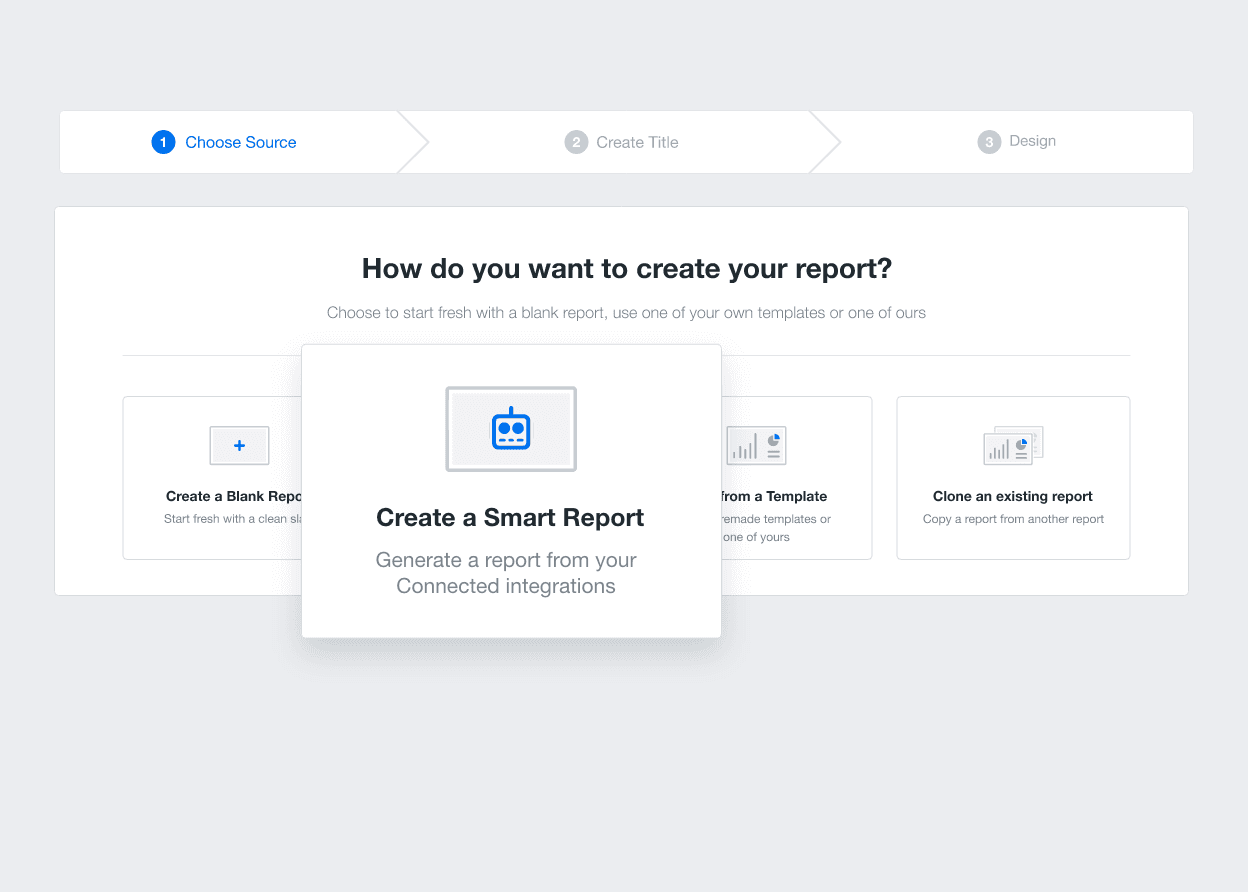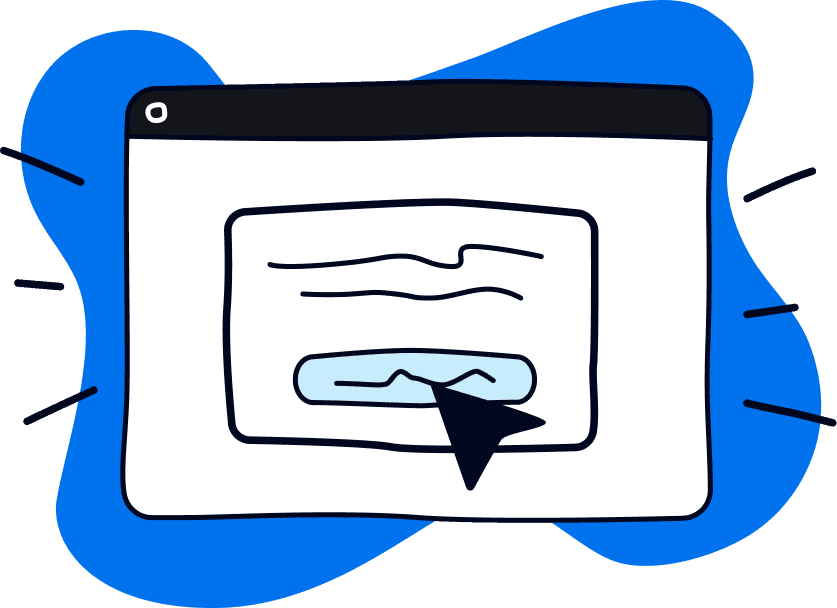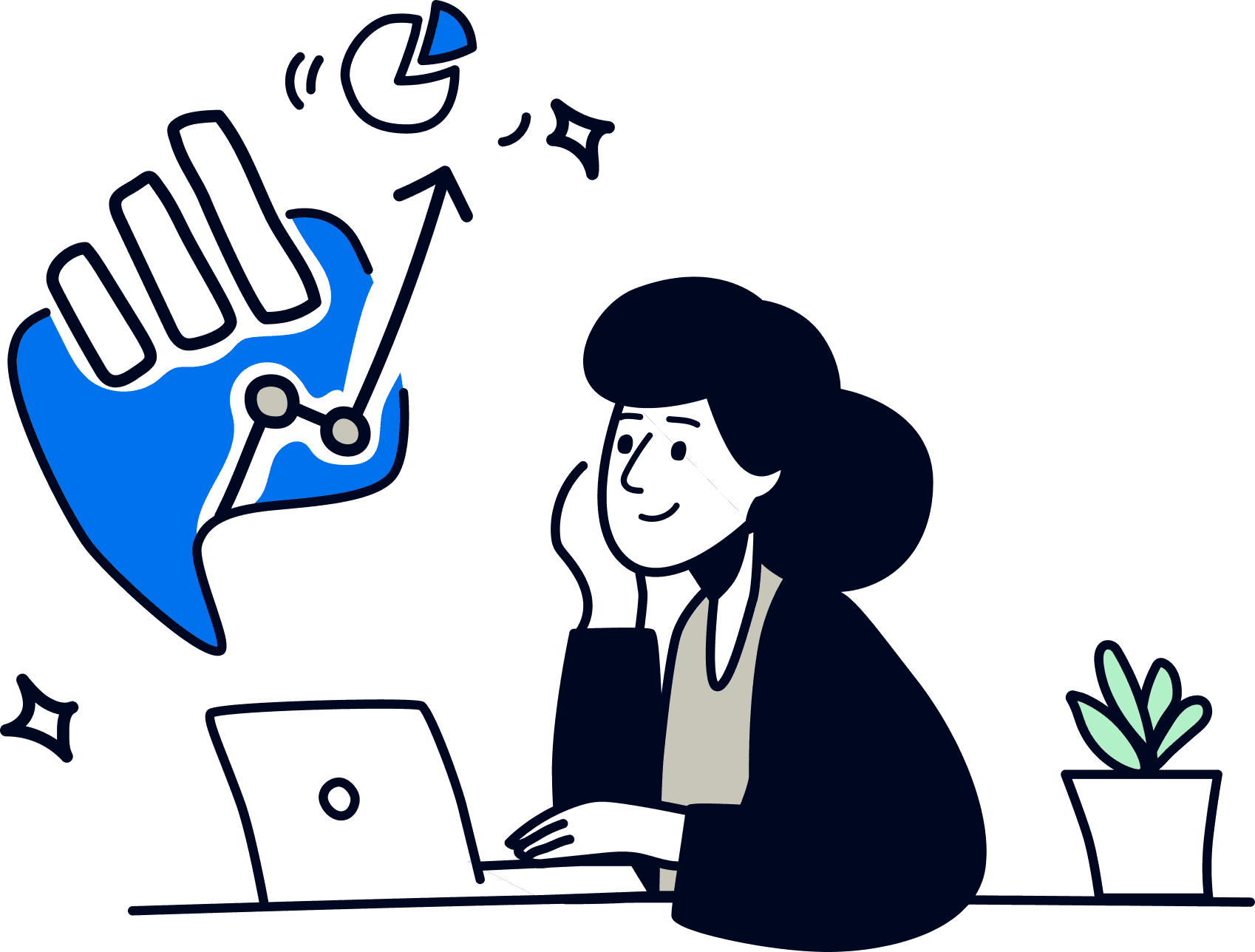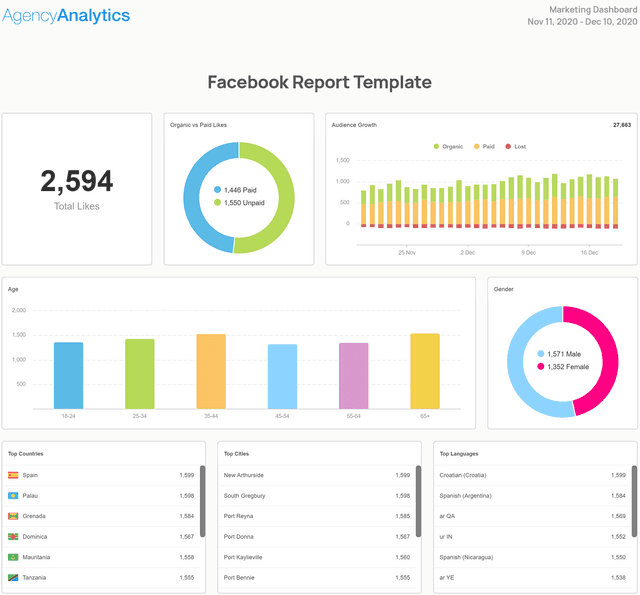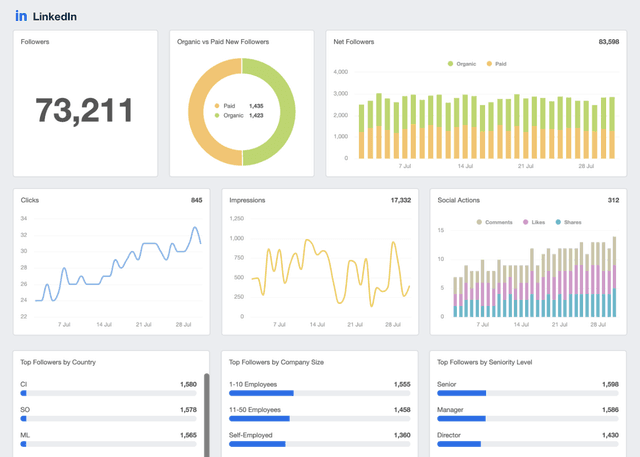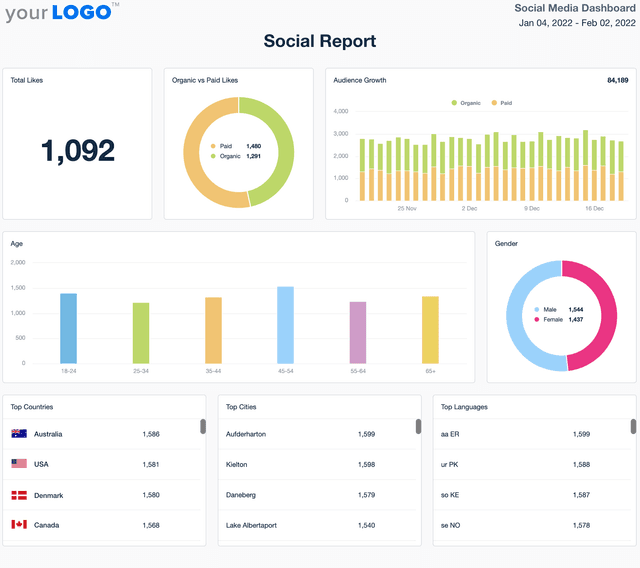LinkedIn Analytics Report Template for Clear Insights In Minutes, Not Hours
Customizable LinkedIn Analytics Report Templates That Show Professional Results
Skip the spreadsheets and deliver polished LinkedIn analytics reports in minutes. Track engagement, follower growth, and ad performance across both organic and paid campaigns—all in one client-ready template.
Customize layouts, apply white-label branding, and automate data collection from 80 platform integrations. Save time on reporting and give clients clear insights that reinforce your agency’s role in driving LinkedIn success.
Custom LinkedIn Reports as Unique as Your Agency
Create LinkedIn Reports in Minutes–Not Hours
Focus on clients and strategy, not spreadsheets. Invest in a tool that automates data retrieval and significantly reduces preparation time. Drag and drop widgets, rearrange metrics, and explore different data visualizations–the possibilities are endless.
Instantly Access All Your Clients’ LinkedIn Data
Struggling to manage data from multiple sources? Use AgencyAnalytics as a centralized hub and quickly access data across 80+ marketing platforms.
No more logging into LinkedIn Campaign Manager or various analytics tools. Consolidate those metrics in one place for a more time-efficient, accurate analysis.
Turn LinkedIn Metrics into Insights in Seconds
Spend less time digging through LinkedIn analytics and more time optimizing your client’s professional presence. With AI-powered reporting, quickly surface key insights on engagement, follower growth, and content performance—without the manual work.
Ask AI turns complex LinkedIn metrics into clear, client-ready takeaways. From top-performing posts to audience insights, AI Summary delivers high-level overviews in seconds, helping your team stay efficient and your clients stay confident in your LinkedIn strategy.
White Label Your LinkedIn Reports
Customize client reports with your logo, brand colors, and unique styling. Offer a seamless experience that ensures recognition at each touchpoint.
Data doesn’t have to be blah. Add some pizazz and create aesthetic, functional reports–all while setting your agency apart from the crowd.
Put Your LinkedIn Reporting on Autopilot
Automatically schedule reports and take one more thing off your to-do list. Ensure your clients get those valuable insights precisely on time.
Set a reporting frequency (like weekly or monthly) and even decide on a specific time. Choose a custom date range and ensure your clients get the data they value most.
11-Second Smart Reports
Quickly generate an 11-second smart report with your client’s unique LinkedIn analytics. Simply connect your client’s LinkedIn account, click the “Smart Report” option, and let us do the rest.
Need a bit of customization? Add custom metrics, annotations, and goals across 80+ platforms. Reporting has never been easier.
14 Key Sections Included in the LinkedIn Report Template
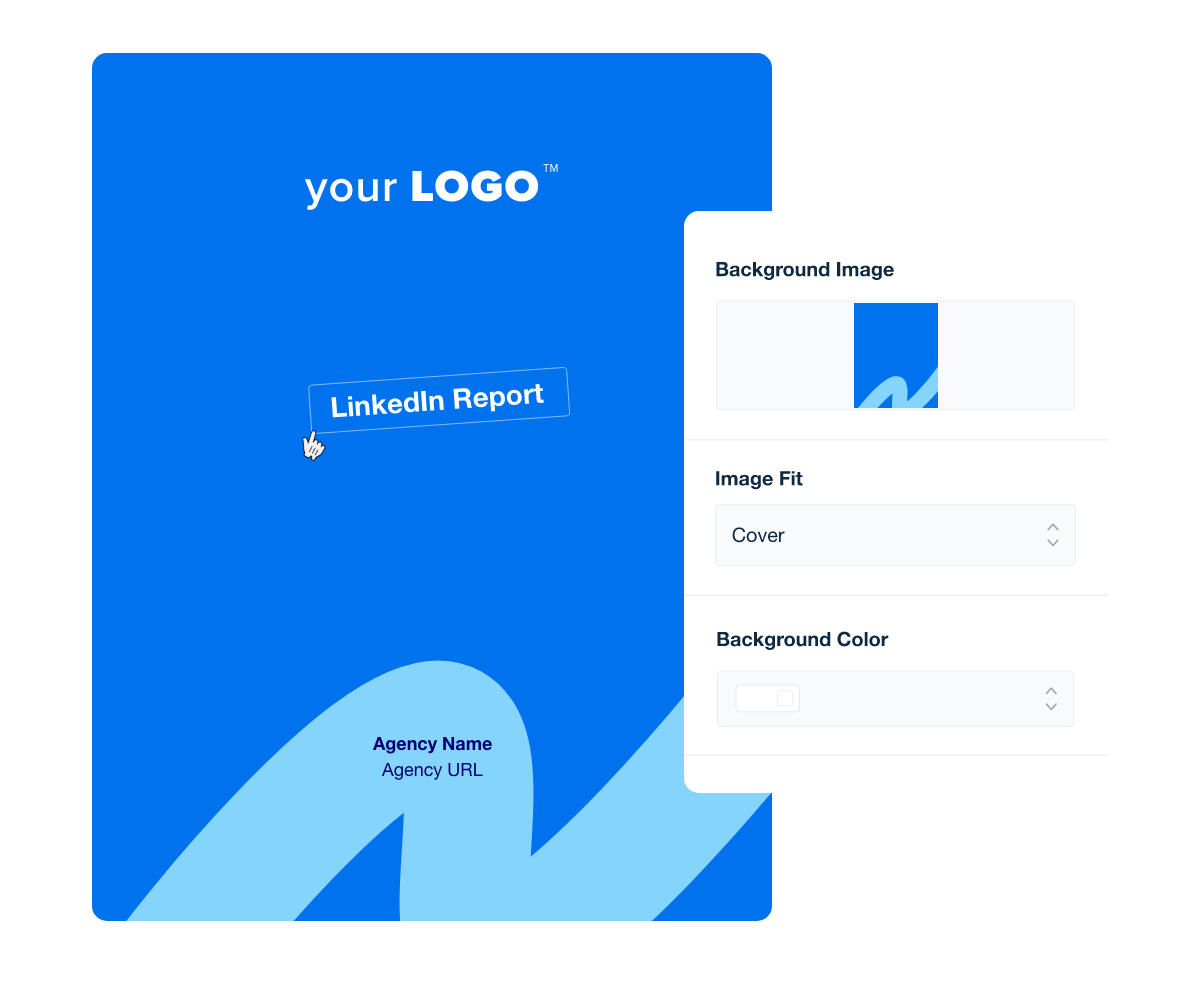
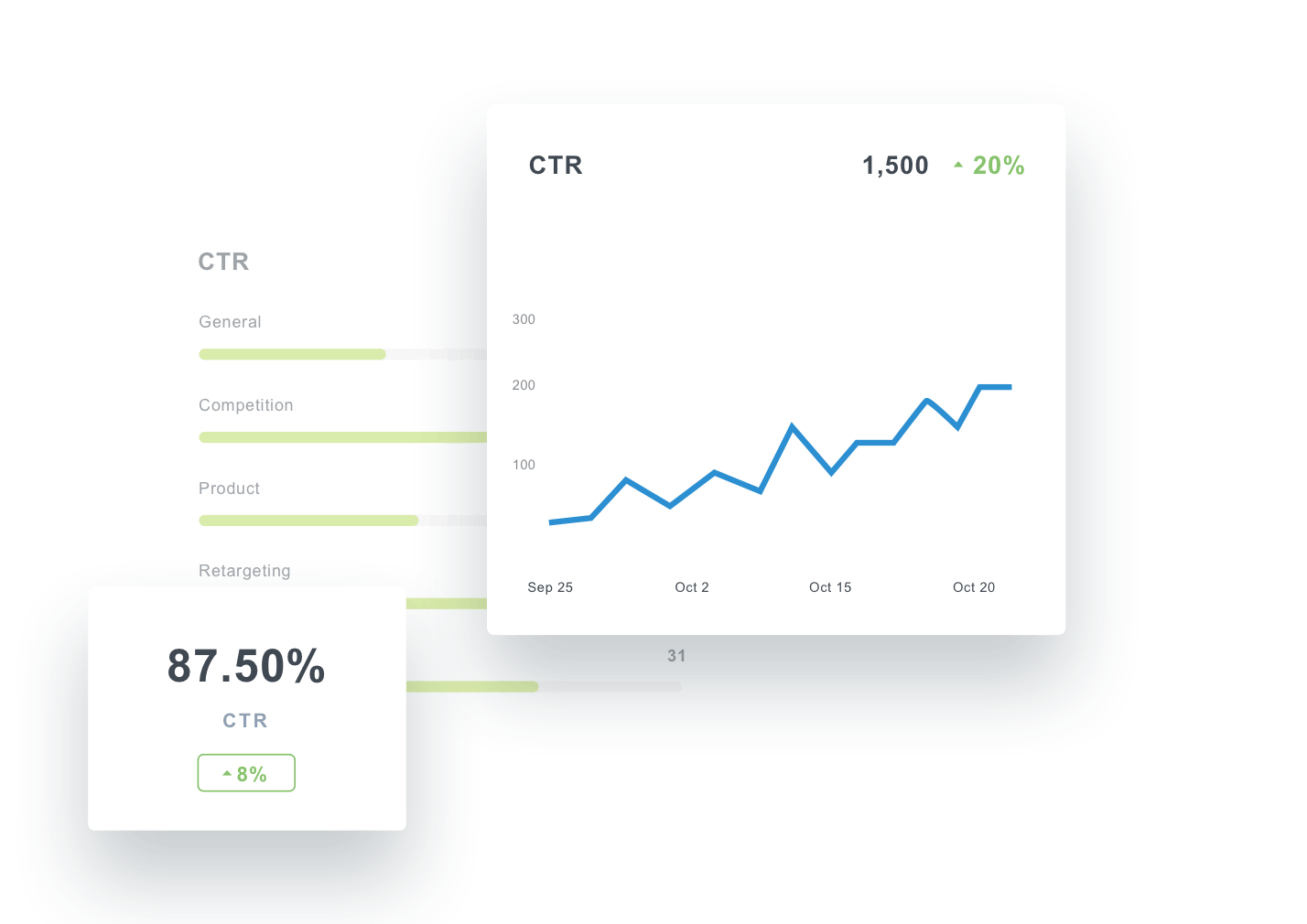
FAQs About Automated LinkedIn Report Templates
Still have questions about how to create and use automated LinkedIn Report Templates? Don’t worry, we’ve got you covered.
A LinkedIn report template helps agencies organize and present LinkedIn performance metrics in a client-friendly format. It pulls insights from your client’s LinkedIn Ads account and company page, providing a social media business report that showcases performance on one of the most valuable social media platforms for B2B marketing.
Key metrics include impressions, clicks, conversions, engagement rate, and audience demographics from the client’s LinkedIn page. A complete LinkedIn analytics report also tracks social media metrics like reactions, shares, and comments to give the marketing team detailed insights that strengthen the client’s social media strategy.
By turning LinkedIn Ads data into actionable insights, agencies help clients optimize their social strategy and improve future marketing campaigns. Reviewing ongoing trends and performance metrics allows agencies to recommend adjustments to targeting, creative, or budget based on the client’s campaign results.
Yes. With AgencyAnalytics, reporting is automated through direct integration with LinkedIn organic analytics and LinkedIn Ads performance data, pulling all the client’s LinkedIn data into a professional social media report template. This eliminates the need to build reports manually in Google Sheets or Google Data Studio and allows agencies to schedule ongoing monthly reporting for their clients.
Using a LinkedIn report template makes social media reporting tools more efficient and client-focused. It allows agencies to combine LinkedIn analytics with data from other social media reports, such as a Facebook Ads report, to deliver a comprehensive review of the client’s social media performance across multiple platforms.
Yes. AgencyAnalytics makes it easy for agencies to build custom reports using the drag-and-drop report builder and apply white label branding to match their agency’s style. With custom marketing dashboards and automated client reporting, agencies customize layouts, key metrics, and relevant data from the client’s LinkedIn account. Whether tracking engagement metrics or comparing performance across social media platforms, every report is tailored to meet client needs.
Digital marketing performance is often summarized with the digital marketing report. Agencies pair this with the PPC campaign report template to highlight paid ad results, and the SEO report template to review keyword rankings. Social media engagement is shared through the social media analytics template, while website behavior is broken down in the web analytics report template.
See how 7,100+ marketing agencies help clients win
Free 14-day trial. No credit card required.