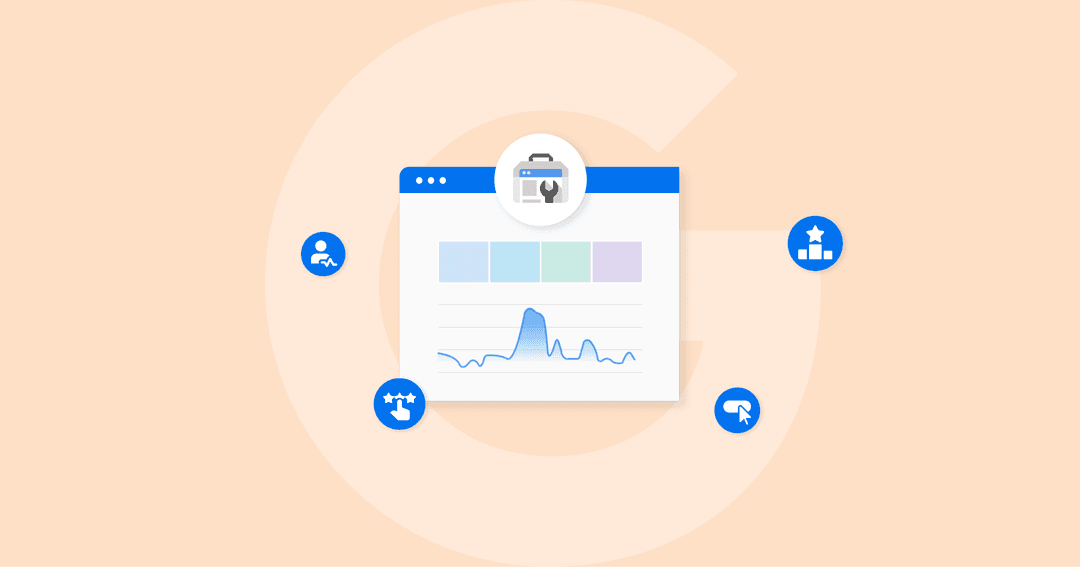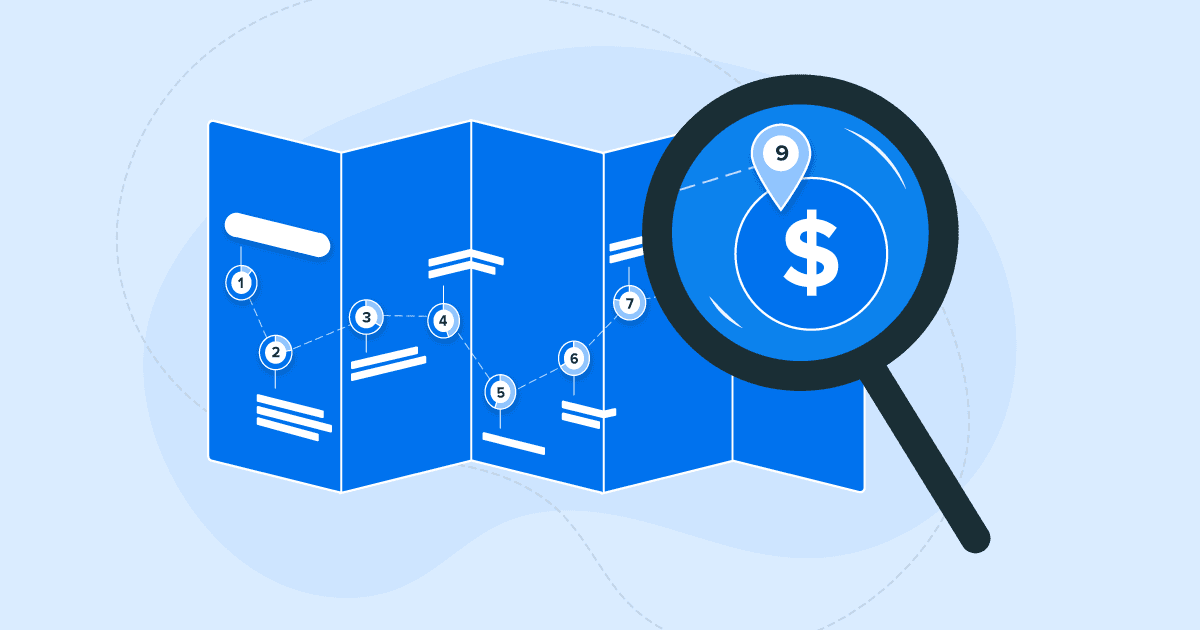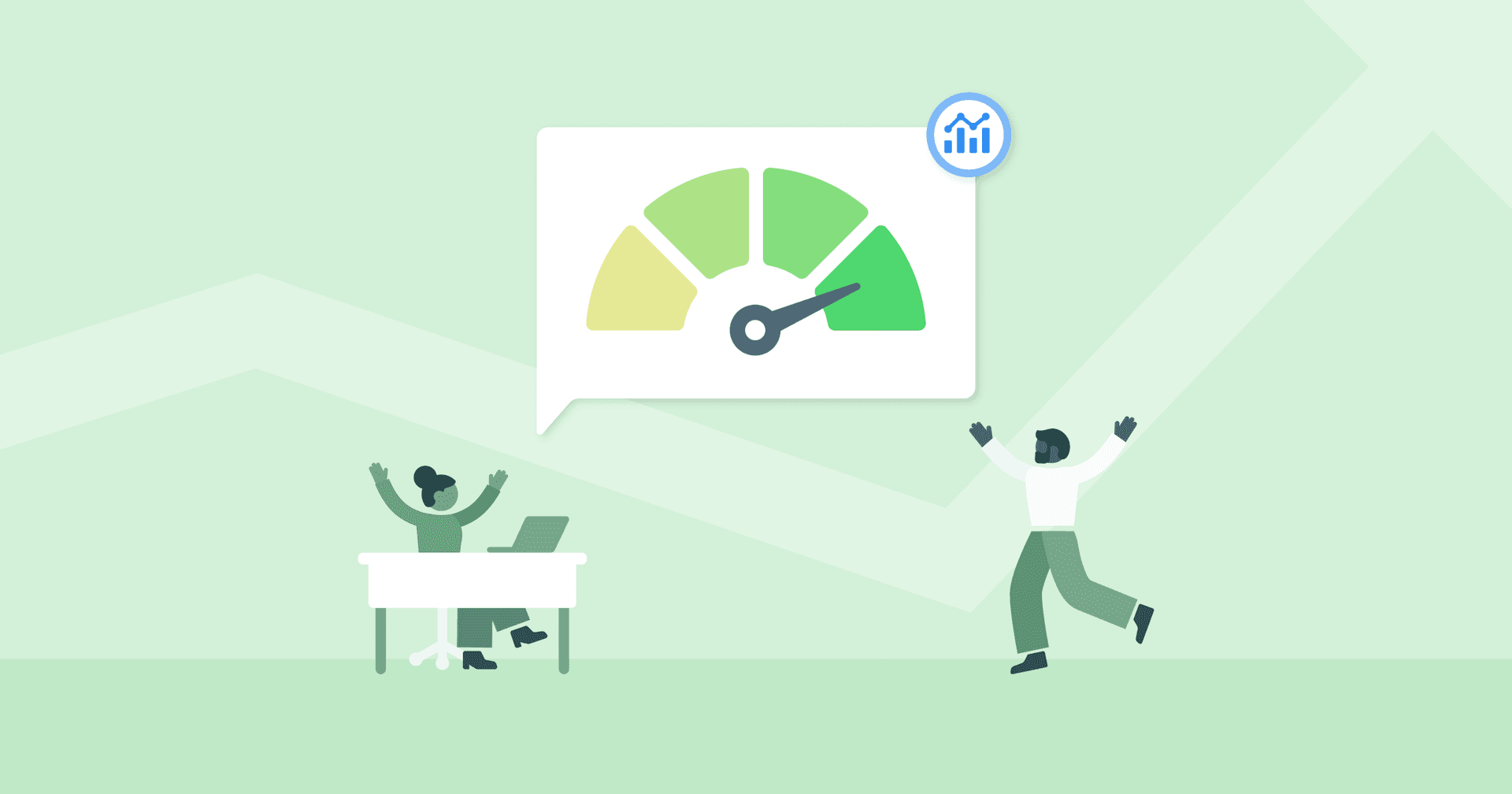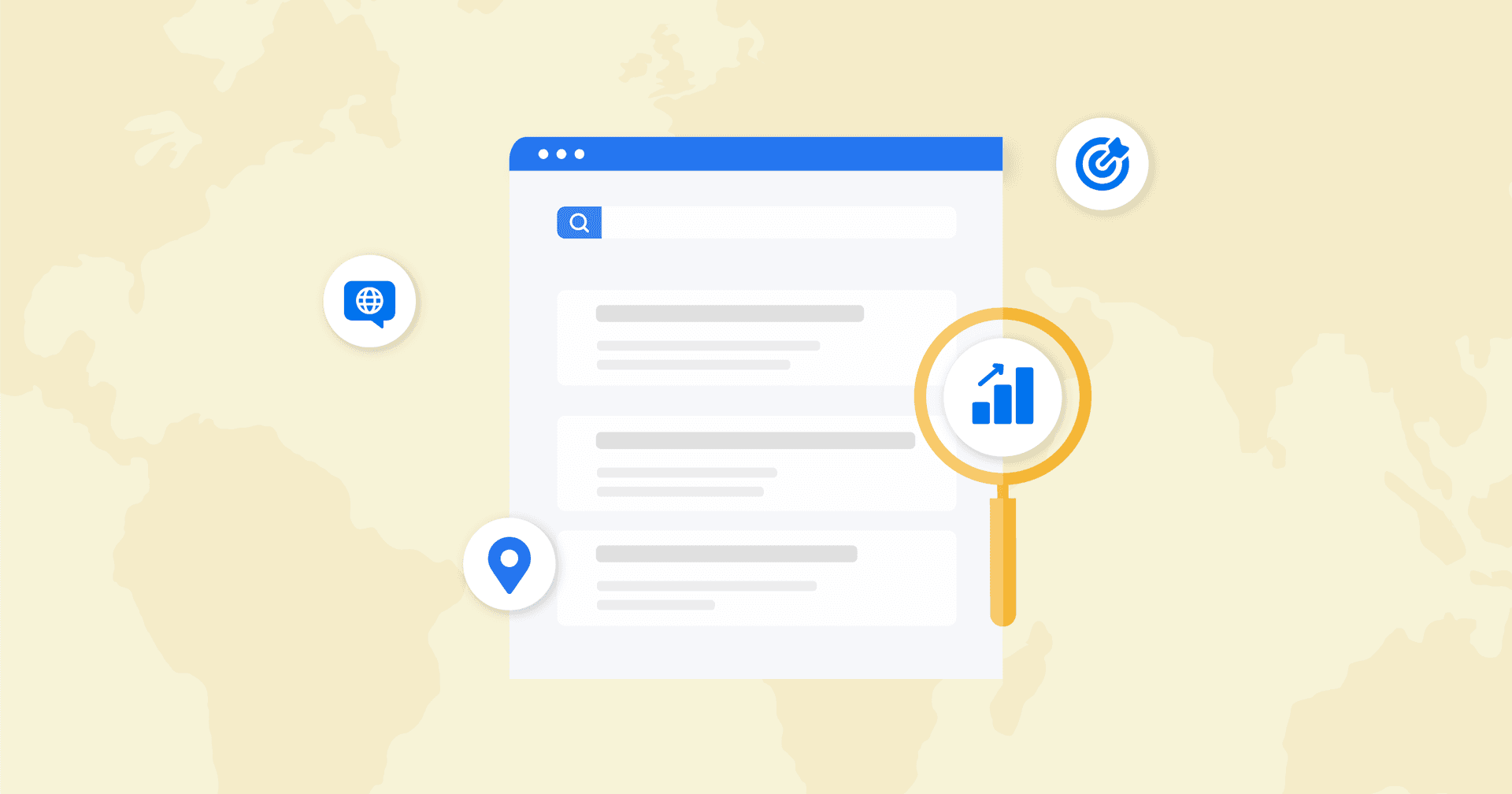Table of Contents
Table of Contents
- What is Google Search Console?
- Why Your Clients Need Google Search Console
- Key Features of Google Search Console
- How To Add Your Clients’ Websites to Google Search Console
- Configure Google Search Console to Your Client’s Advantage
- Understanding Google Search Console’s Dimensions and Metrics
- Google Search Console How To's and Use Cases
- Reporting on Your Client’s Google Search Console Data
7,000+ agencies have ditched manual reports. You can too.
Free 14-Day TrialQUICK SUMMARY:
Google Search Console (GSC) is a free service by Google that provides a unique view of websites, crucial for optimizing organic performance. Use GSC to measure search traffic, analyze driving queries, optimize content based on Google metrics, and manage technical issues like indexing errors and broken links. This article offers an in-depth look at GSC, covering how-tos and best practices for delivering superior SEO results.
If your agency does SEO for your clients, you need to track the results of all your hard work.
Whether you’re looking for a macro view of how many impressions a client's site gains each month or want to dig into the micro traffic patterns for a certain page over time, Google Search Console (formerly Google Webmaster Tools) is the tool for the job.
In this article, we’ll do a deep dive into Google Search Console (GSC) from an agency perspective to make sure you have all the insights and SEO analytics you need to keep delivering the best results for your clients.
At its core, Google Search Console is about understanding and enhancing a site's search traffic. It's not just about numbers; it's about context. Where is this traffic coming from? What pages are pulling in visitors? Agencies armed with this information are better equipped to make data-driven decisions that amplify their clients' digital footprint.
The transformation from Google Webmaster Tools to Google Search Console represented a strategic shift towards a more user-friendly interface and a broader scope of functionalities. This evolution reflects an enhanced focus on not just maintaining but optimizing a site's visibility in Google search results.
Do you remember the days of Google Webmaster Tools? It was like a Swiss Army knife for digital marketers, packed with features but somewhat clunky in its approach. Fast forward to today, and we see its successor, Google Search Console, offering a more refined, user-friendly experience.
This transition signifies a shift from a tool primarily focused on website maintenance to a comprehensive platform that enhances a site's search traffic and visibility in Google search results.
Today's Google Search Console is a not-too-distant descendent of the old Google Webmaster tools, and in many ways the tool has improved through these iterations.
What is Google Search Console?
GSC is a free service provided by Google that lets you see your clients’ sites the way Google sees them. And there are numerous ways to use that perspective to optimize the organic performance of your client’s websites. Your agency can do things like:
Measure search traffic
Explore the queries driving that traffic
Optimize your client’s content based on impressions, clicks, and position on Google
Manage issues like indexing errors and broken links, and
Submit sitemaps and URLs for crawling and indexing.
Aside from validating all the hard work you’re doing in terms of technical SEO, Google Search Console gives your agency useful insights to go back and reoptimize its efforts for even better results.
While there are other options for measuring and monitoring a client’s website performance, some of the best rank tracking tools like Semrush, SE Ranking, and Ahrefs don’t have the same breadth of data. And that data isn’t coming straight from the source.
These alternate tools not made by Google are very practical for researching and creating website content. But returning to that content once it’s performing and reanalyzing it with a tool that is made by Google enables your team to try to figure out how the algorithm works and use it to your advantage.
Why Your Clients Need Google Search Console
Google Search Console is an indispensable tool for digital marketing agencies managing online and SEO strategies for their clients. It provides unparalleled insights into how websites interact with Google's search results, making it a cornerstone for optimizing online visibility and performance.
Monitoring Search Traffic
One of the primary benefits of Google Search Console is its ability to monitor and analyze search traffic. Agencies dig into which search queries bring users to their clients' websites.
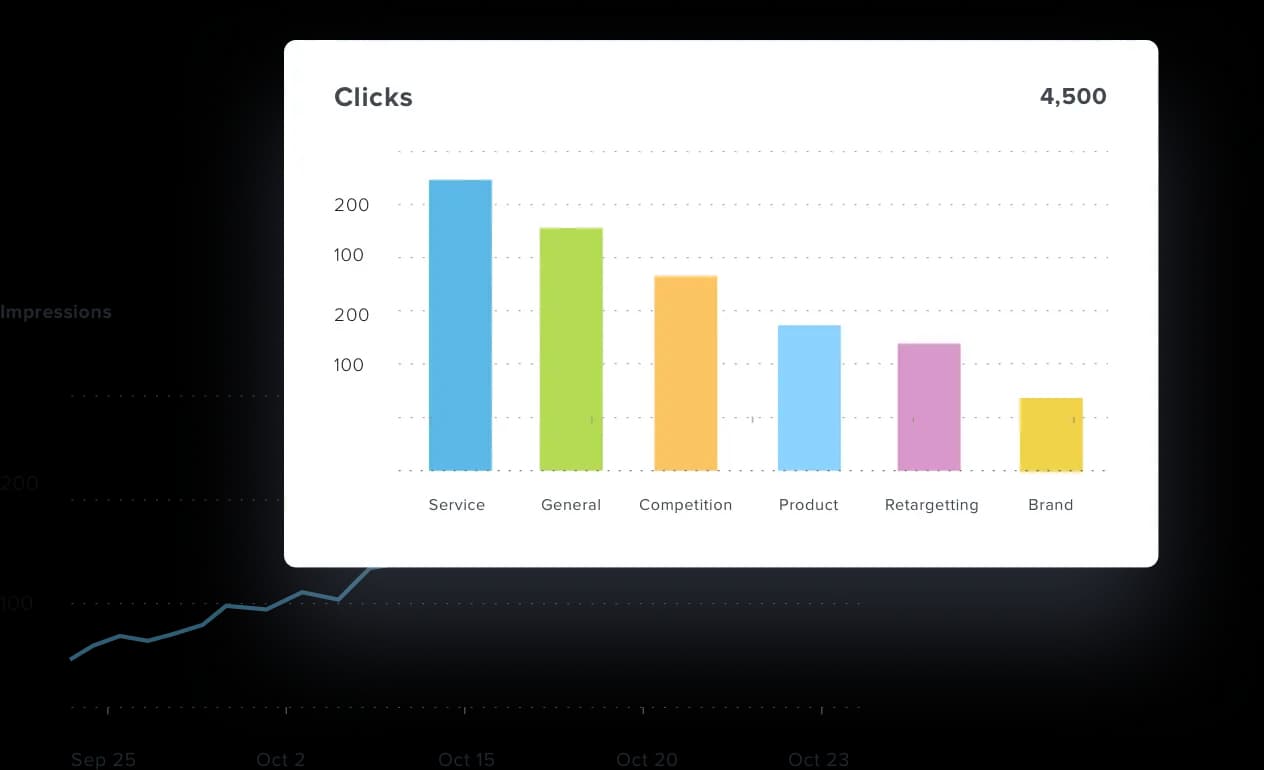
This includes data on search performance like click-through rates and impressions, offering a comprehensive understanding of how users discover these sites through Google's search results.
Website Performance Analysis
Google Search Console also offers detailed reports on website performance. The Page Experience Report, for instance, provides insights into various aspects such as loading speed, interactivity, and visual stability.
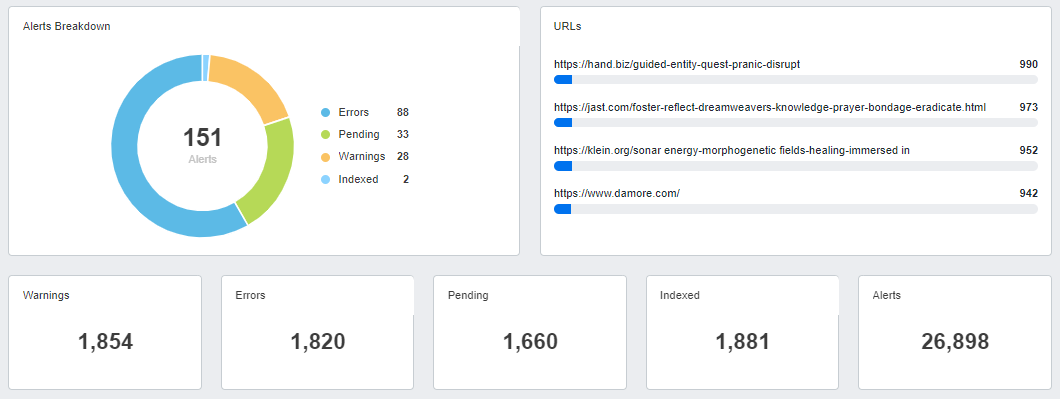
Analyzing indexed pages and understanding how Google crawls and indexes the site are crucial components of this analysis. Agencies can use these insights to identify technical issues, like structured data errors or HTML tag problems, and rectify them to improve overall site health and performance.
Optimizing for Better Rankings
Optimizing a website for better search rankings is a key objective for any marketing agency. Google Search Console aids in this by providing detailed information through the Index Coverage Report, which tracks the status of indexed pages. It also allows agencies to request indexing for new or updated pages.
Agencies use search analytics data to understand and improve search rankings for their clients, addressing issues highlighted in the index coverage and making informed decisions about content and SEO strategies.
Enhancing Site's Visibility in Google Search
Enhancing a client's site visibility in Google's search results is crucial for digital success. Google Search Console helps identify how a website appears in different search features like video or image searches. It also provides insights into how web crawlers interact with the site and whether there are any structured data errors impacting visibility. By understanding and leveraging structured data, agencies can improve the appearance of their clients' sites in search results, making them more appealing and accessible to the target audience.
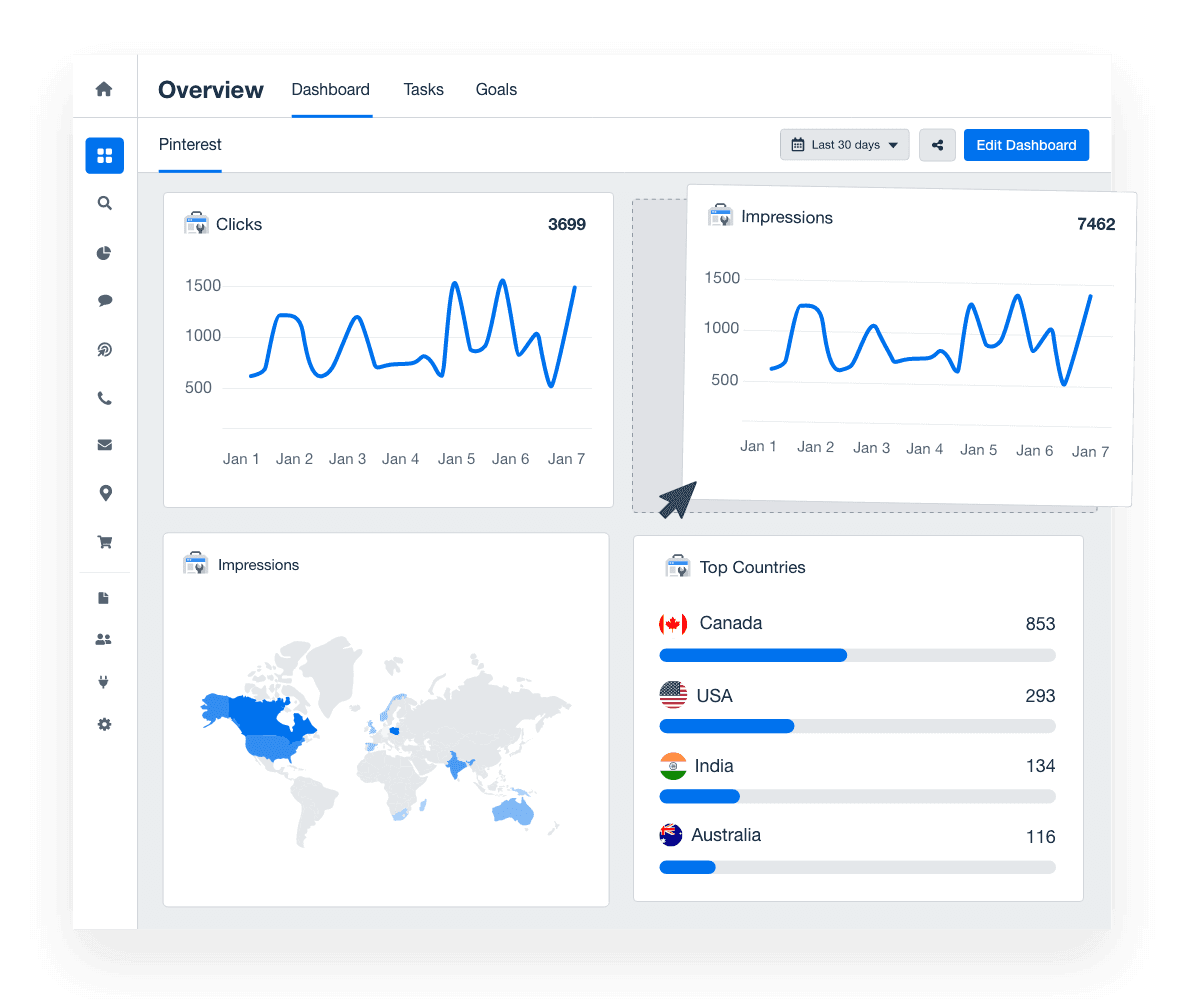
Quickly and easily create a Google Search Console dashboard for clients. Try AgencyAnalytics free for 14 days.
From detailed analysis of search traffic and website performance to essential insights for optimizing search rankings and enhancing visibility in Google's search results, this tool is integral to staying competitive on search engines.
Our clients don't always fully understand the SEO data we give them. They have access to a lot of data in various places, but our ideal clients are simply uninterested in learning to fully understand G4 or Google Search Console. AgencyAnalytics allows us to show them in a very quick, simple way what's going on with their website.
Jessica Tappana, Owner, Simplified SEO Consulting
Key Features of Google Search Console
Google offers a range of features designed to optimize how a site appears in Google's search results and track its performance. This section provides a high-level overview of GSC's key features.
Overview
The Overview section serves as the dashboard of Google Search Console, providing a snapshot of essential metrics. It offers a quick glance at site performance, including how often the site appears in Google search results, organic traffic trends, and the status of indexed pages. This section acts as a starting point for deeper analysis, allowing site owners to gauge overall site health at a glance.
URL Inspection
URL Inspection is a crucial feature for understanding specific URLs on a site. It allows site owners to see how Google views a particular URL, offering insights into indexing status, site speed for mobile users, and any issues that might affect how the URL is displayed in search results. This tool is particularly useful for troubleshooting individual pages on a business website.
Performance
The Performance section dives into the site's search appearance and how users interact with it in search results. It provides keyword data, showing which queries bring users to the site, and tracks click-through rates for better understanding of organic traffic.
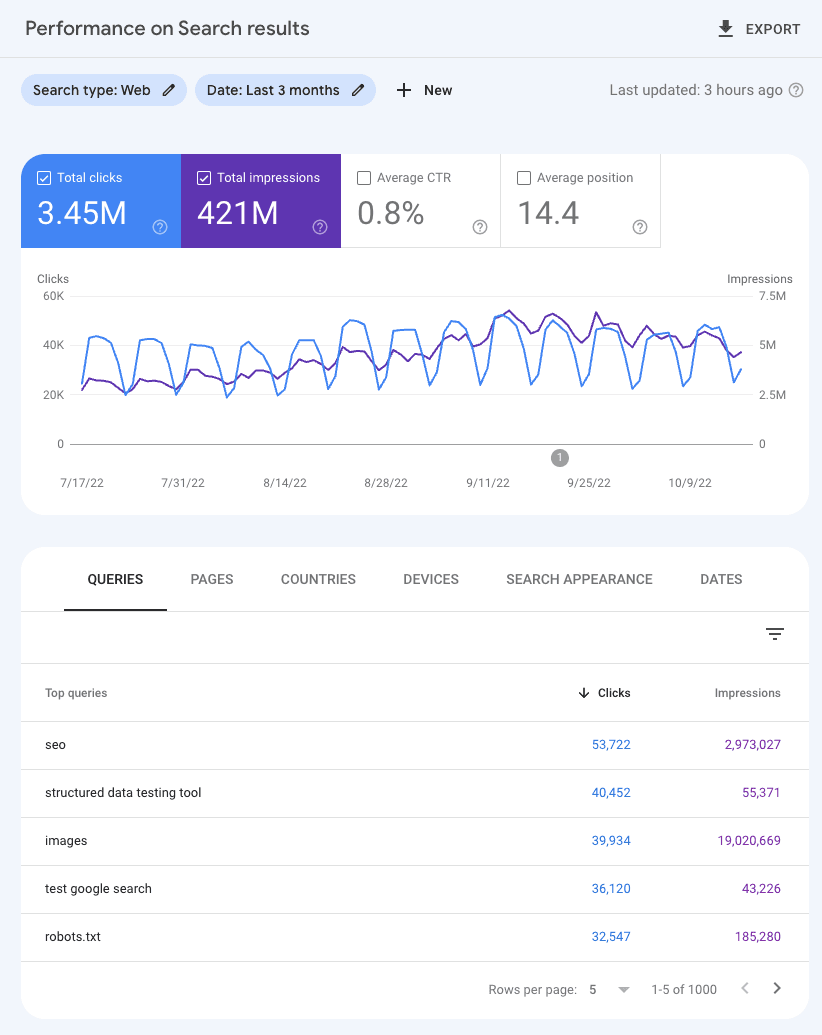
This feature is vital for identifying which parts of the site are performing well and which need improvement.
Performance by Search Type: Insights into Web, Video, Image, and News Searches
Web Search Performance - The crux of search type performance in Google Search Console begins with web search. This offers a panoramic view of how a website fares in traditional Google search results. Analyzing web search performance involves scrutinizing metrics such as clicks, impressions, click-through rates (CTR), and average positions. A close look at these figures can reveal the strengths and weaknesses of a website's SEO strategy, guiding content and keyword optimization. Video Search Insights - Video search is increasingly pivotal, as visual content dominates user engagement. GSC allows agencies to tap into how videos from a website perform in Google's video search results. These data points encompass aspects like video appearances in search queries, user engagement through clicks, and how often videos appear in search results, offering avenues for optimization. Image Search Analytics - Image search analysis presents another dimension, delving into the visibility of a website's visual content in Google's image search. It entails tracking the performance of images, the frequency of image impressions in search results, and their capacity to attract clicks. Such insights are invaluable for businesses relying heavily on visual content, directing the refinement of image alt attributes and surrounding content for improved search visibility. Google News Tracking - Lastly, GSC's news search insights provide an understanding of a website's content performance within Google News. For publishers and news-centric websites, this data is gold, revealing how often articles appear in news-related searches, the click rates they achieve, and their overall visibility. This offers publishers critical feedback on their news content's alignment with current search trends and user interests.
We conduct extensive market research including competitor analysis at the start of a new campaign, to 'find out the why' of our client and decide where they are likely to succeed online, and then from there we identify what metrics will lead directly to that success.
For example, if they client is reasonably well known and already gets 100s or 1000s of visits a month from people searching their company name, but has poor SEO meaning over 80% of click-driving search terms on Search Console are branded and less than 20% are unbranded, we wouldn't include website traffic generated by branded searches as a key metric.
Instead we work on doubling, tripling, or 10x-ing the unbranded searches that don't mention our client's name, because these are the ones that are going to introduce them to new people that don't already know about them or their services.
Daniel Noakes, Founder, UClimb
Indexing
Indexing is where Google Search Console shows its true power. This section offers insights into how URLs are indexed by Google. It includes data on pages that were successfully indexed, URLs Google has trouble accessing, and pages that were indexed, even though they were blocked by the robots.txt file.
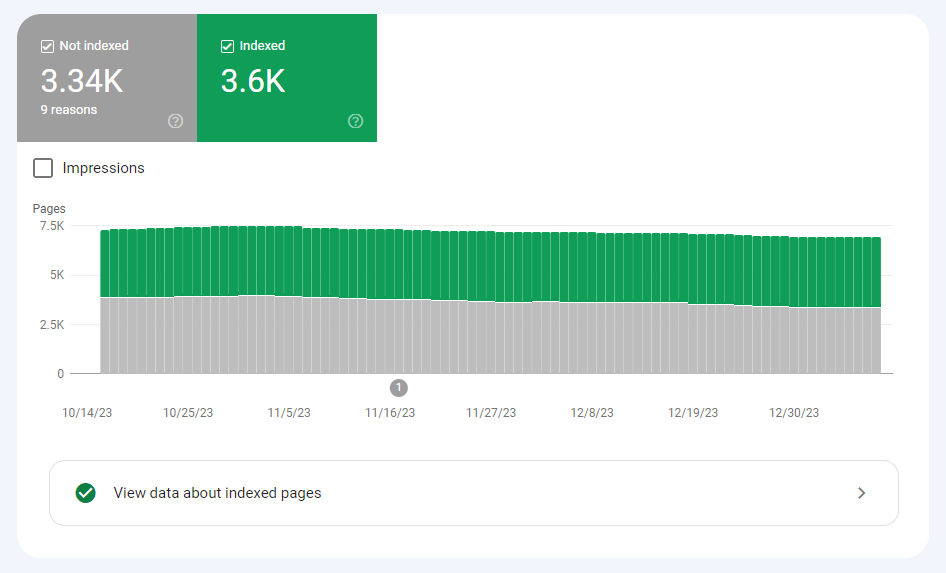
For ecommerce sites and other businesses, understanding indexing is key to ensuring all important pages are visible in search.
Experience
The Experience section focuses on how users interact with a site, particularly mobile users. It provides detailed insights into site speed, usability, and other factors that impact user experience. This is crucial for site owners looking to optimize their site for better engagement and retention.
Shopping
For ecommerce site owners, the Shopping section is particularly useful. It provides specific insights relevant to shopping experiences, including product visibility in Google search and product snippets. This feature helps businesses optimize their product listings for maximum visibility and performance.
Enhancements
The Enhancements section is dedicated to optimizing a site's search features, including image breadcrumbs, job postings, review snippets, sitelinks, and videos. It provides detailed reports on structured data implementation and how effectively the site utilizes various search features.
Legacy Tools and Reports
Legacy Tools and Reports include older features and reports that are still useful but may have been superseded by newer functionalities. While not as forefront as other features and unavailable for domain properties, they remain valuable resources for comprehensive site analysis... for now.
Links
This includes tools for understanding internal and external links and the top linked pages and top linking sites.
In all GSC is a powerful SEO tool that provides a depth of insights into a website's performance in search.
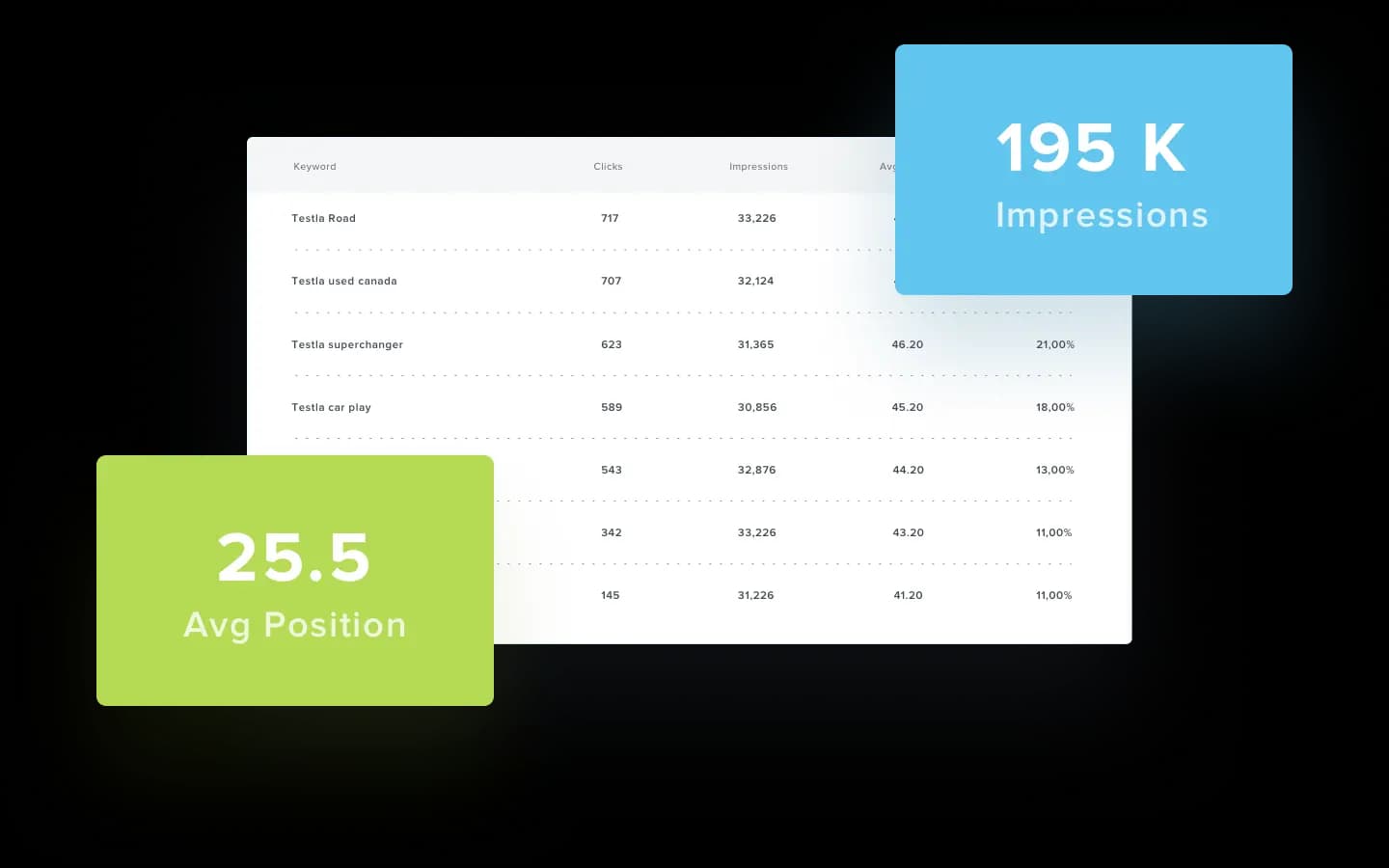
Want to combine Google Search Consulte data with over 80 other marketing platforms to create comprehensive client reports in minutes? Try AgencyAnalytics free for 14 days.
How To Add Your Clients’ Websites to Google Search Console
There’s a lot your agency can do for a client in GSC, and we’ll get into that more in a minute. But you can’t do any of it without sufficient permissions.
Full-user level access lets your agency see all the Search Console data it needs and use most of the platform’s tools. But it leaves permission management safely in the hands of your client. If a client is already set up with a GSC account, request this level of permission so your team can work most effectively.
But what if a client doesn’t have the service setup yet? Your agency can do it for them. It’s free, and it doesn’t take very long.
Remember you’re working on behalf of your client’s business—not yours—and they should retain full control of their account. Do your set up using a Google account they already use for their business. Perhaps it is already associated with Google Analytics. If they don’t have one, create a new Google account for them that can be used for this sole purpose.
Once you’re logged in to your client’s Google account, head to the Google Search Console homepage. Google will walk you through the process of:
Adding a client’s property (website) you want to track, and
Verifying property ownership
Adding a Client’s Property and Verifying Property Ownership
Your first step is to select a property type to track data for, which can be an entire domain or a specific URL.
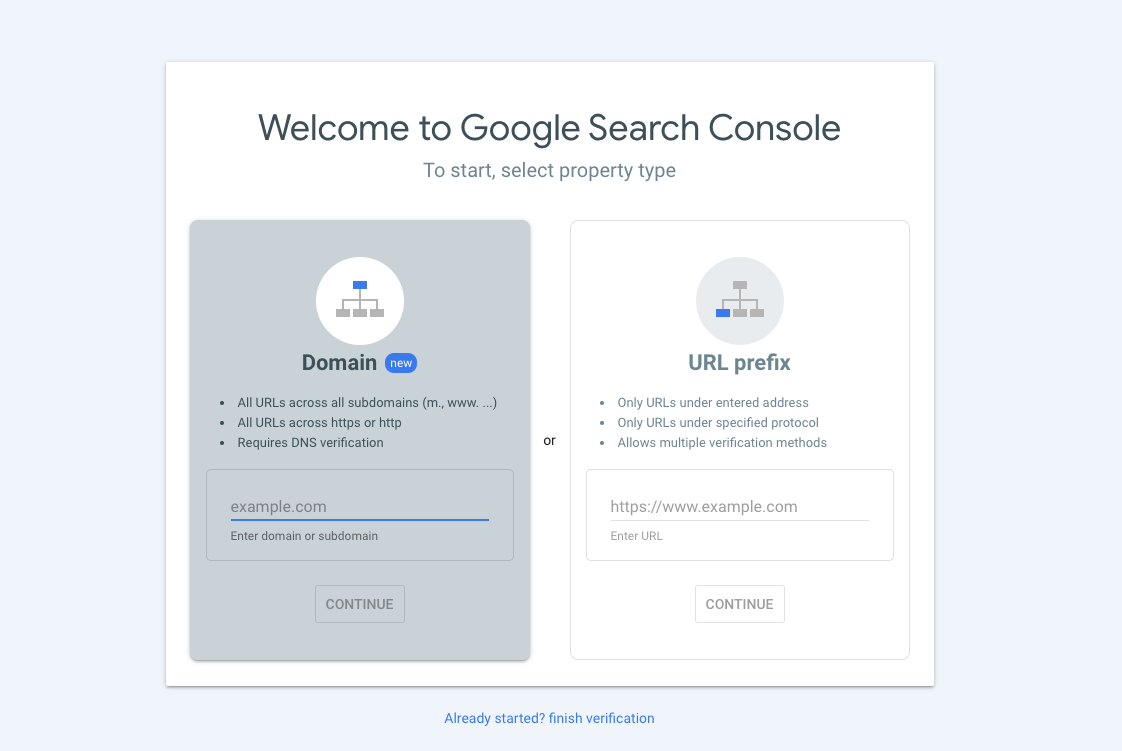
Domain property is the common choice for businesses that want to track a commercial website. This option tells Google to track all URLs across all subdomains of your client’s website. You’ll be asked to verify the property via DNS, which will require some assistance from your client’s webmaster as you’ll be verifying ownership for the entire domain. NOTE: Google provides resources (including a video tutorial) that will help you walk through this with your client.
URL prefix on the other hand tells Google only to track data for a single URL path, www.example.com/and-everything-else. This property type gives you a few more verification options. But you’ll still need your client’s webmaster to add either an HTML file or a meta tag to their site to verify ownership, unless they already have this set up with a pre-existing Google Analytics or Google Tag Manager account.
Once you’ve added your client’s property and verified its ownership, you’re ready to get started in GSC.
Configure Google Search Console to Your Client’s Advantage
The next step for your agency is to make sure Google has as much information as possible about your client’s website. Google is pretty clever when left to its own devices, but why leave it to make assumptions when you can just provide accurate details?
Here are a few things to do:
Connect your client’s Google Search Console account to their Google Analytics account. This can easily be done through the Property Settings in Google Analytics, and taking this step will pull all kinds of useful data into your client’s Google Analytics account.
Adjust International Targeting to select which country where your client’s website is based. Alternatively, select the country you’d like to target. For example, if your client is based in Canada but their ideal target customers are in the United States, you might want to select that. Adjust this at any time to view the site’s data from different geographic perspectives.
Submit a sitemap to Google Search Console. A sitemap lists your client’s most important pages. This helps Google discover your client’s website and improve page indexing. Find this feature under the Index section. Also, submit any new URLs that get created and that you want crawled for your client using the URL inspection search feature at the top.
Eliminate Security Issues Upfront
Check for Security Issues on your client’s website when you’re first getting started in their GSC account. Navigate to Security & Manual Actions and select Security Issues to see whether Google has detected anything.
If there are issues, let your client know their webmaster should address these as quickly as possible. Why? Because Google doesn’t want to rank websites and pages that have security issues.
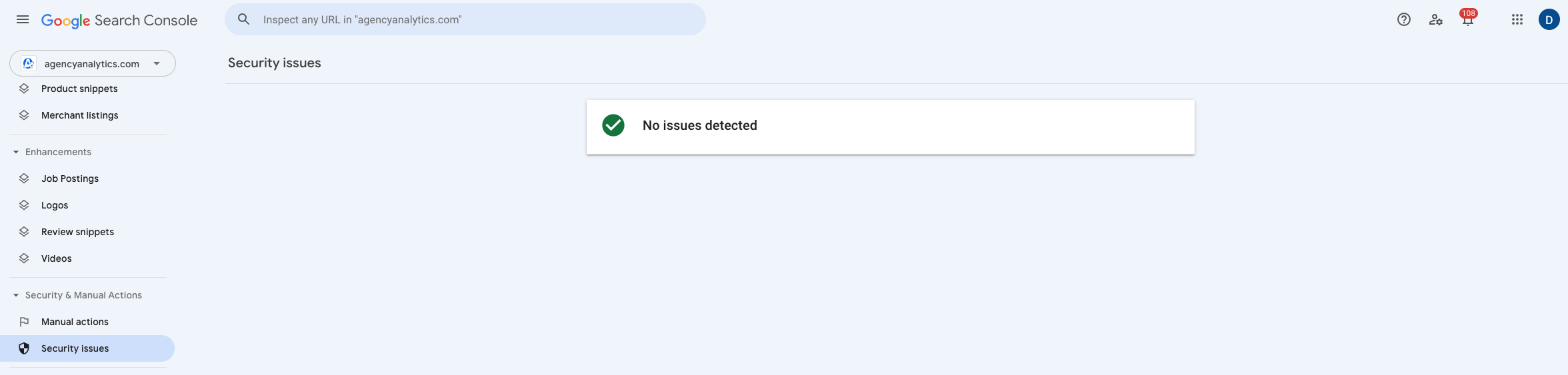
When GSC evaluates a website, it reports on security issues such as:
Hacking: Some sort of content on your client’s site that’s there without their permission because of vulnerabilities in the site.
Malware and unwanted software: Software made to negatively affect a device or your client’s website visitors.
Social engineering: Any content that tricks your client’s website visitors into revealing confidential information or downloading harmful software.
One helpful thing about GSC is that any future website security issues the service identifies will trigger an email alert to your account. This helps you and your client stay on top of any potential performance barriers—and have peace of mind that you’ll be alerted if any sort of nefarious activity is happening on their website.
We focus heavily on content creation and the internal keyword side of local SEO, and we choose this focus as working within owned media (a website) is a safe place to build and control a bulk of our SEO content, and expand from here into paid, earned and shared media to help get the most out of our local SEO efforts.
With Google placing a heavier focus on expert content and authoritative material for ranking websites, the best place to showcase that our clients are experts in their field, in any given location, is to provide proof through our websites, blog posts and project pages. Bec Moloney, Senior Account Manager, Redsteps Consulting
Understanding Google Search Console’s Dimensions and Metrics
Organic search traffic happens for your client when someone types something into Google—or another search engine—finds one of your client’s URLs in their search results, and clicks to your client’s website. But this process can be broken down further into dimensions and metrics.
We’ve already mentioned queries, impressions, clicks, and positions earlier in this article. And whether you’re exploring the Overview of your client’s property in GSC or digging into their Performance Report, you’re going to come across these terms. But what do these SEO metrics actually mean from Google’s perspective? Let’s review.
Queries
The words, questions, and statements people have searched that resulted in your client’s page(s) showing up in organic search results.
Impressions
When any of your client’s URLs appear in search results and are viewed by a user.
Clicks
When a user not only sees one of your client’s URLs in their search results but also clicks that URL that leads to your client’s property.
CTR
The number of clicks per impression your client receives. For example, if a URL shows up in 10 searches and generates 5 clicks, the average CTR is 50%.
Average Position
The average ranking of your client’s URLs for a query or queries. For example, if you’re looking at your client’s total website performance, the average position will be the average of all queries ranking for your client’s URLs. If you drill down into a specific query, it will be the average ranking position of all your client’s URLs that rank for that specific query.
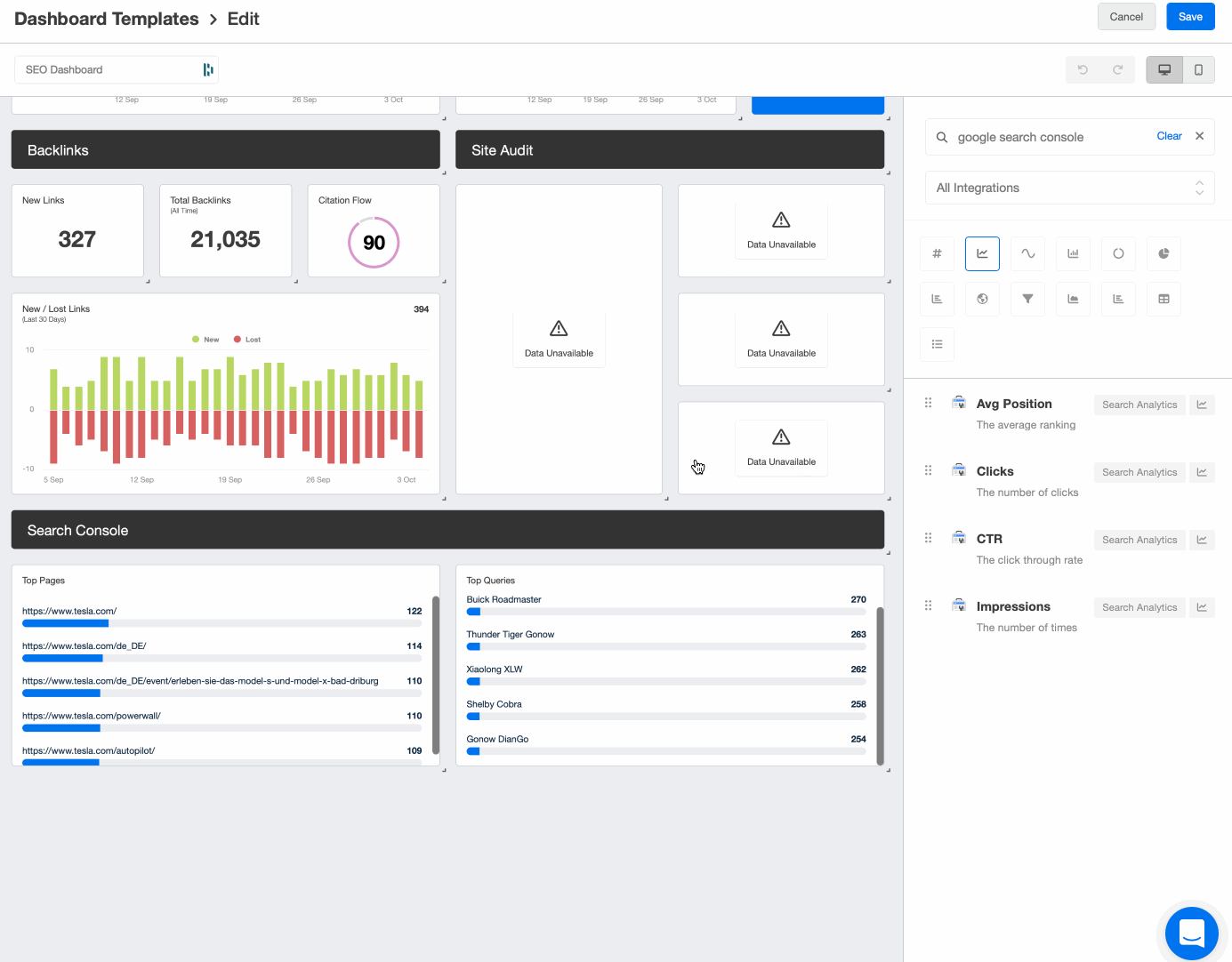
Easily drag and drop your GSC widgets in your SEO dashboard template or SEO report template and keep track of all your key metrics under one roof. New to AgencyAnalytics? Try it free for 14 days!
Now that we’re clear on what GSC is measuring in terms of your client’s website and how to understand what you’re seeing when you dive into the data, let’s get into some use cases and how-to's. These are various actions and activities your agency can regularly employ to further optimize your SEO efforts, boost your client’s website performance, and take advantage of all of the long-term benefits of a well-executed SEO campaign.
Google Search Console How To's and Use Cases
As we’ve discussed, whether you’re looking for high-level website performance data or more in-depth analytics to drive your SEO and content strategy, there are loads of ways your agency can leverage GSC to benefit your clients. And chances are, once you get rolling with it, GSC will become a part of your agency’s daily SEO workflow—if it isn’t already.
Monitor Core Web Vitals
Jumping into a client’s Core Web Vitals shows you which URLs are impacted by factors that affect the page’s user experience—both on mobile and desktop—and need some attention.
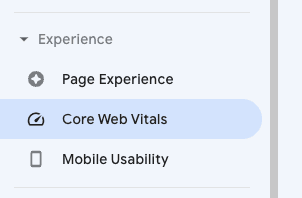
NOTE: While GSC provides core web vitals data, it can be slow to update. Your agency can get ahead of any issues in your clients’ web vitals using another free Google tool called PageSpeed Insights.
Mobile Usability
Nearly 60% of global website traffic comes from mobile devices. So it makes good sense to ensure your client’s website offers visitors an excellent mobile experience. And let’s be honest, their users expect it.
GSC provides a report on issues related to mobile usability, including issues like:
Text being too small to read
Clickable elements are positioned too closely together, and
Content spanning wider than a mobile screen
Your agency and your client’s engineering team can proactively address mobile usability issues like these before web pages ever go live. But if you miss anything, GSC will let you know so you can take action.
Validate Your Strategy
This is perhaps the number one use case and the most important thing you should be doing with GSC. Your agency can put so much time and effort into a client’s content and SEO strategies upfront. But good research, planning, and execution can only get you so far. At the end of the day, it's up to Google and its algorithm to decide what to make of that content.
Revisiting your strategy and re-optimizing your content based on the results you see—through the eyes of Google—has a huge impact on performance over time.
Link Analysis
Google Search Console provides a variety of datasets, including:
Top linked external and internal pages: pages on your client’s property that are linked from an external property or the top internal linked pages, respectively
Top linking external sites: the external properties that have links to your client’s property
Top linking external text: the anchor text external properties use to internal link to your client’s property
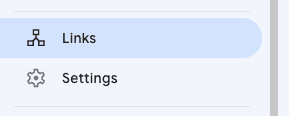
Your agency can use these datasets to analyze and optimize your client’s external and internal link-building strategies.
Effectively managed external link building not only helps drive new traffic to your client’s site, but also it helps improve the site’s authority. Google recognizes that other properties writing about certain topics see your client’s website as an authority on those subjects.
Effectively managed internal link building helps Google understand the topic clusters your client’s website has authority on, and how your client’s content is interconnected. This helps Google understand which topic pages should be most important in terms of ranking.
Monitor Average CTR and Average Position
The number of clicks per impression and the rank position your client’s content gets on average are obviously numbers you want to see go up over time, as are total clicks and impressions. These data points are pretty high-level, but they can be a good macro way to show the progress your agency is making for your client over time.

Remember: for these metrics and many of the following metrics, adjust to the date range that interests you. And try clicking ‘Compare” to analyze two date ranges simultaneously.
Queries With the Highest Click-through Rates
Select Search Results under the Performance tab in your client’s GSC account to review all the queries that have driven impressions and clicks to their website.

Your team can dig into the queries with the highest click-through rates. By selecting the Pages tab after a specific query has been selected, you’ll see the precise pages receiving those clicks. Getting an understanding of how these pages are titled and even written is a great way to optimize new content based on what’s already working for your client.
Identify Highest (And Lowest) Ranking Pages
Exploring Pages under the Performance tab will show you how your client’s pages are ranking—make sure Average Position is selected at the top. This is interesting data on its own, but leveraging a few additional tools can help you really make meaning of it all.
Sheets for Marketers offers resources to help marketers learn how to automate their work in Google Sheets. Pull your GSC data as well as your CMS data into Google Sheets to blend your data and get a better understanding of why certain pages are ranking higher than others. For example, you might have a great article on your hands, but if you just published it a week ago, chances are it won’t be ranking highly just yet.
Check out the Google Sheets Export Extension: The easiest way to get your marketing data from over 80 top marketing platforms, including Google Search Console, into Google Sheets for extra handling and analysis. Start your Free Trial today! An even easier way to start blending and analyzing data sets on a deeper level is to pull the data into a reporting platform like AgencyAnalytics. Analyze data, not just from GSC, but also all of your agency’s other key marketing tools. But we’ll touch more on this later.
This list of Google Search Console how-tos is a great starting point for your agency. But there will be plenty of other use cases you’ll discover to enhance your content and SEO efforts the more you use the tool.
Identify Highest Traffic Pages
This one is pretty self-explanatory. GSC shows you which pages on your client’s website generate the highest traffic. And your agency can use this information to double down on what’s working.
Again, putting this data into the context of publication date is useful, and even conversion rate if you can pull in data from your client’s Google Analytics. If you notice that certain pages generate high traffic, but you see those are low-converting pages, you have a great opportunity to work on optimizing those pages further.
Once you know what’s really driving traffic and resulting in revenue for your client, you’ll know exactly what to do more of.
What about high-traffic pages that aren’t ranking very well? Your agency might consider building more internal links and backlinks to these pages to drive even more traffic.
Address Index Errors
Navigate to Pages in your client’s GSC account and you’ll see a breakdown of how many pages on their website are indexed and not indexed. From there, dig into why certain pages aren’t indexed.
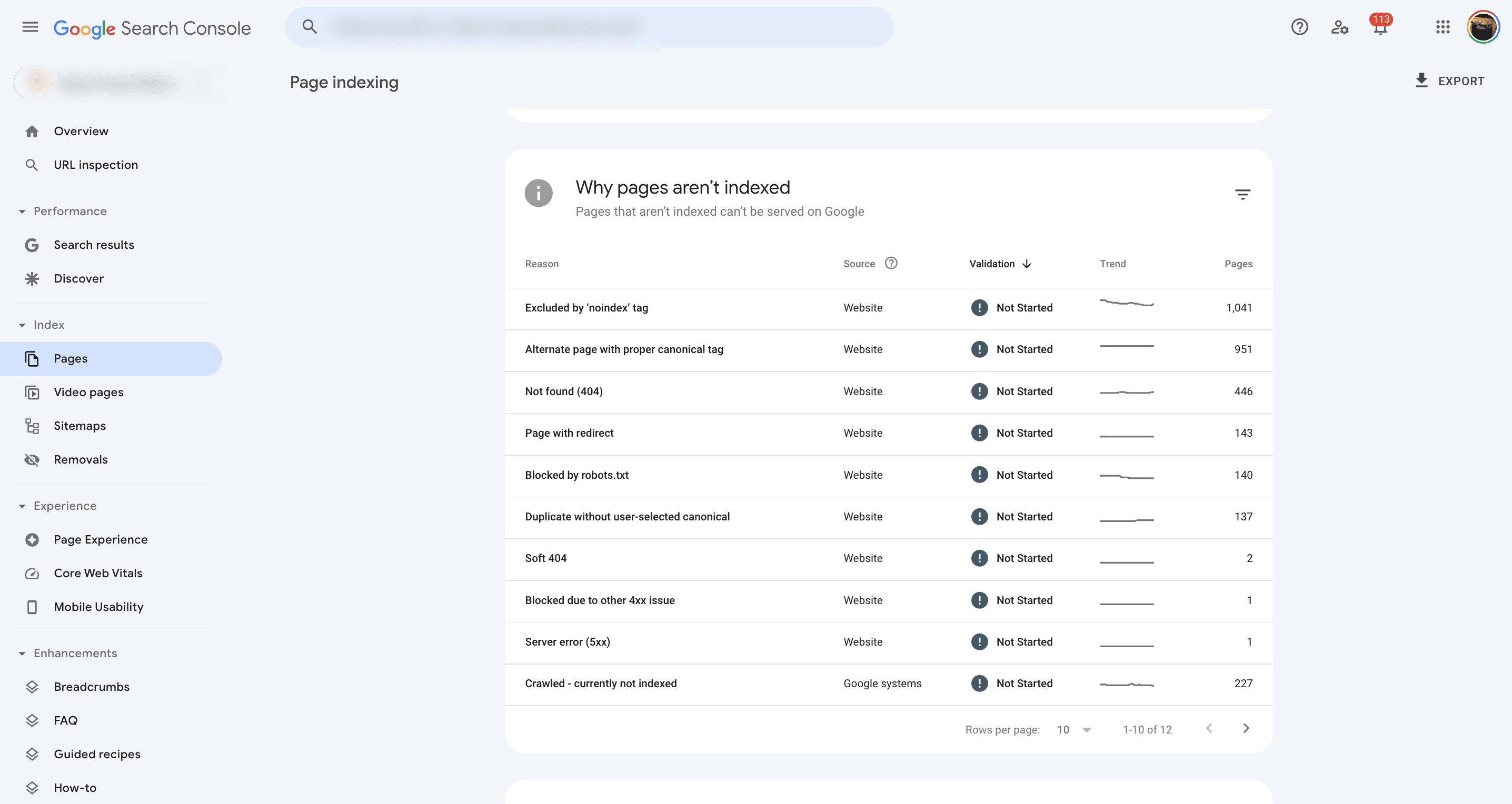
Some will have errors that can definitely be addressed, such as Not found (404) or Blocked by robots.txt. Review all the pages with issues from the report and use the URL inspection tool to discover or test your URL and understand a bit more about what might be causing the issue.
Other pages will be more challenging to fix. For example, there isn’t much you can do about pages that are Crawled - currently not indexed. And pages that are Discovered - currently not indexed might be low-quality content, but they could also be worth exploring for potential opportunities to reoptimize and resubmit.
A more proactive approach is to use a site auditing tool that identifies any issues prior to seeing any warnings in the GSC reports. Why? It takes Googlebot time to crawl the site, identify any issues, go through indexing, and rank the site. If Googlebot detects any issues with the site, then it might not index or it could use up the crawl budget and create even more problems.
Making sure to fix any technical issues upfront can let Googlebot roam freely and get all the site pages indexed and ranking more quickly.
If your agency is serving as your client’s SEO expert, it’s your job to perform ongoing site maintenance and make sure the client’s site is crawler-friendly. Google Search Console can play a vital role in isolating technical SEO issues and helping you determine what Google likes.
Get Proactive With Your Entire Approach
GSC releases a lot of new features and updates that can help your agency take proactive steps to service your client. For example, it might change its review or job posting schema, or remove a certain schema. But you’ll get a warning and that’s your chance to change how content is being created to better suit what Google wants to see.
Reporting on Your Client’s Google Search Console Data
Your agency has everything it needs to leverage GSC as part of your ongoing SEO strategies for your clients. So what’s next?
Not only do you need to keep validating internally that all the work your team is doing is having an impact, but also you need to be able to prove it to your clients, of course. They want to see the services they’re paying your agency for are helping them achieve their goals.
Manually creating reports from Google Search Console takes time and can confuse your clients with too much information, though. And chances are, GSC is just one of many solutions in your agency’s toolkit helping your team accomplish that.
Simplify and automate the final step of consolidating and reporting all your marketing metrics across multiple marketing platforms with AgencyAnalytics. With more than 80 integrations and user-friendly drag & drop controls, your team builds beautiful, comprehensive dashboards and reports that show your clients the full value your agency is bringing to the table.
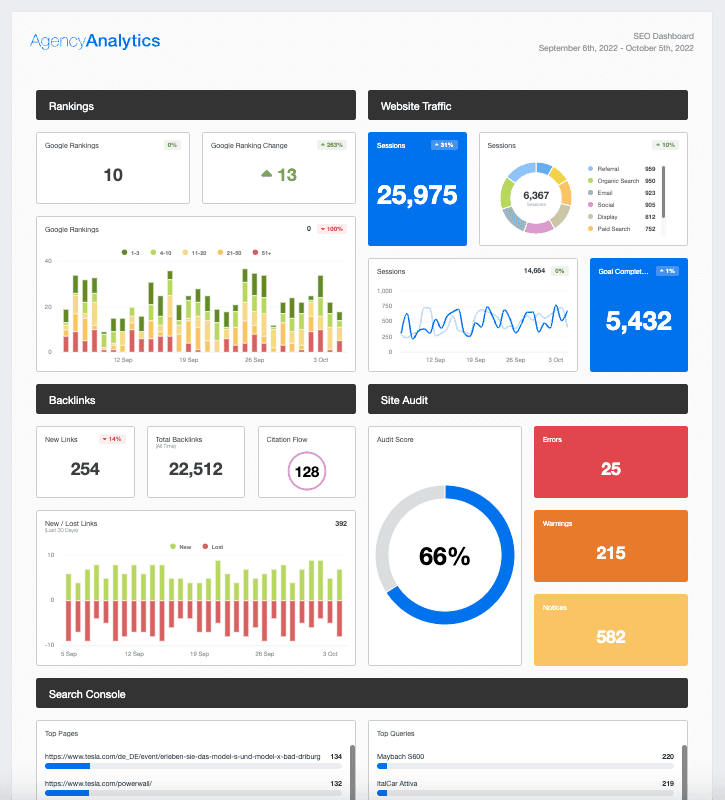
An example would be to show your clients an SEO dashboard or content marketing dashboard that showcases their organic growth from your content writing service.
Prior to using AgencyAnalytics I would have to use data from Google Analytics, Google Business Profile & Google Search Console. This was very time consuming and visually sometimes the data was hard to understand for some clients. This led to problems where I would have to go through the data with them or take time to do a explainer video. Reporting became a time consuming task for the agency.
Guy Hudson, Founder, Bespoke Marketing Plans
In the SEO dashboard above, for example, the sections include:
Rankings data from our internal keyword rank tracking tool
Website traffic from Google Analytics
Backlink data including new links, lost links, and more
A site audit tool that scans for over 40+ technical on-site issues
Google Search Console data including Top Pages and Top Queries
Even with a comprehensive Google Search Console reporting platform, using only GSC to provide your client report is not enough. Integrations or pulling data from other sources tell a better story.
Pull your GSC metrics right into your client reporting—pull in all your marketing metrics across all the tools your agency uses for its clients—and save your team time and billable hours every single month. After all, less time spent reporting your marketing efforts means more time for the stuff that makes an impact.

Written by
Daniella is a product marketing manager with more than a decade of experience in strategic digital communication and story-telling. She specializes in helping B2B SaaS businesses grow and thrive.
Read more posts by Daniella IngraoSee how 7,000+ marketing agencies help clients win
Free 14-day trial. No credit card required.