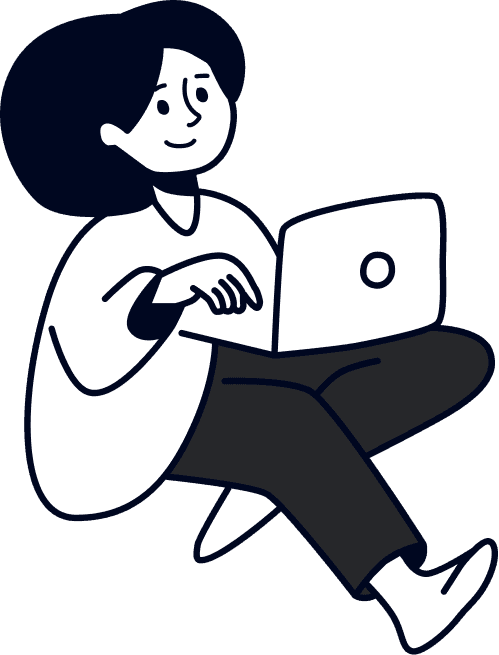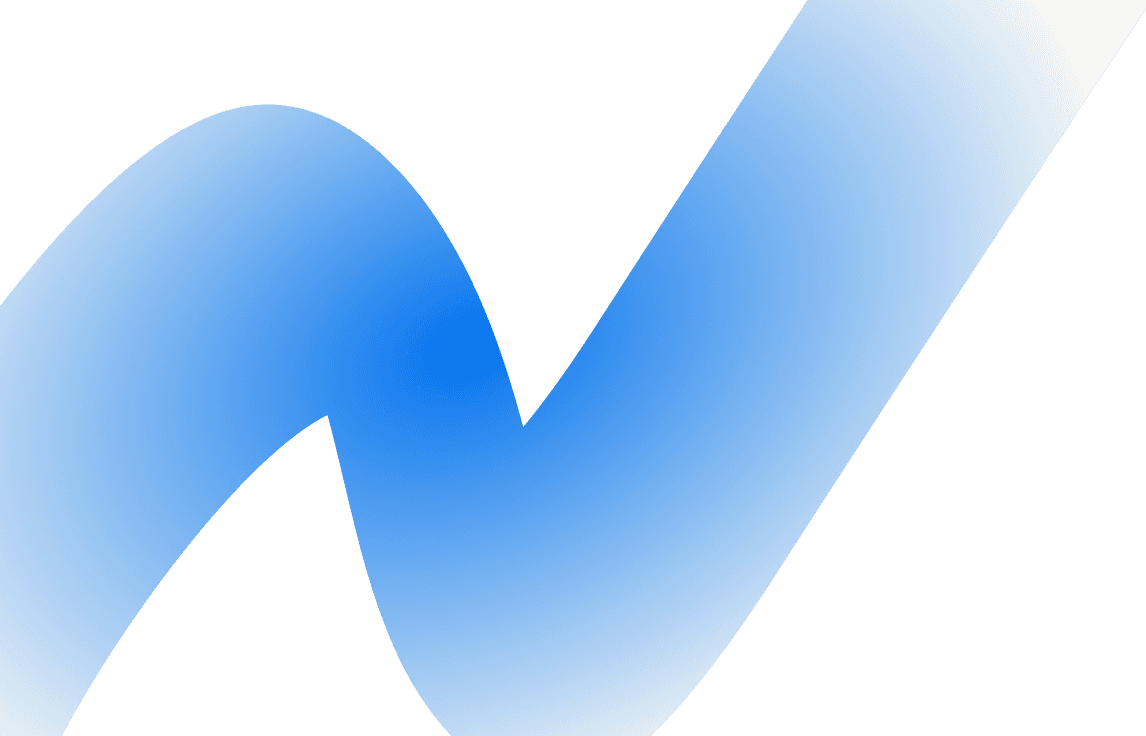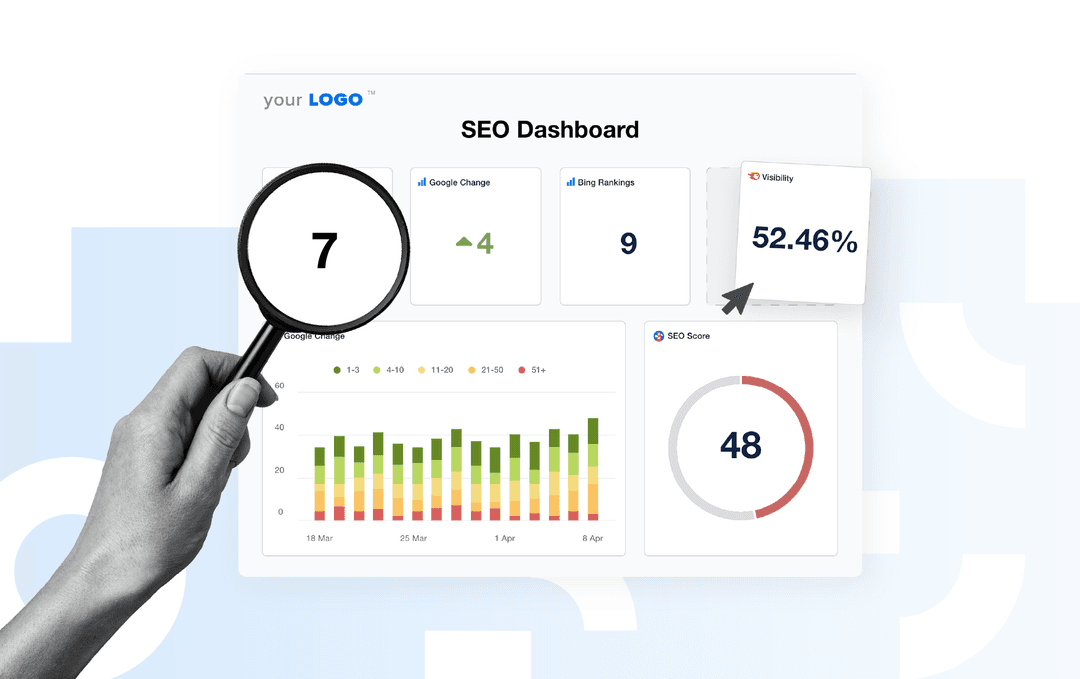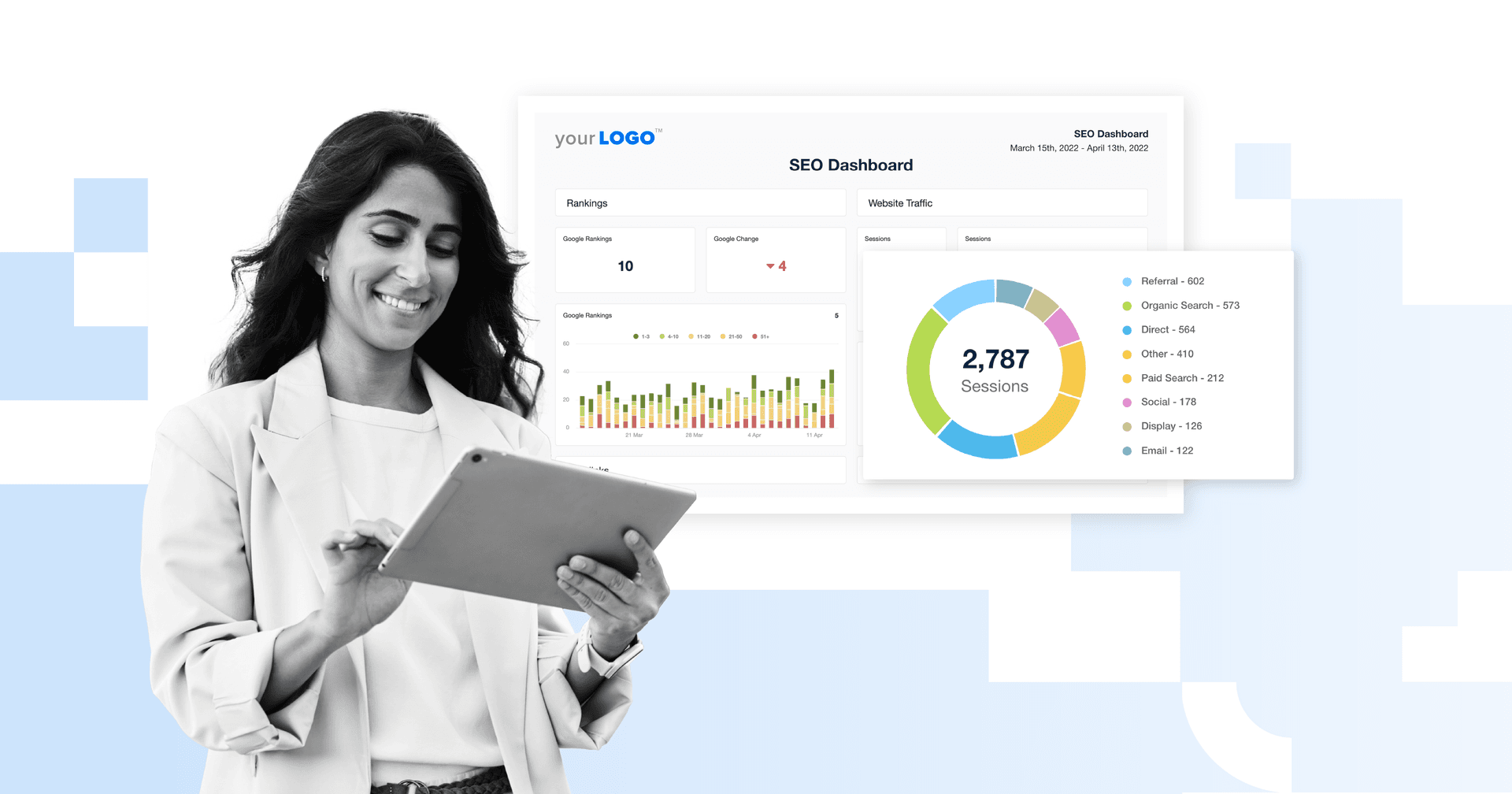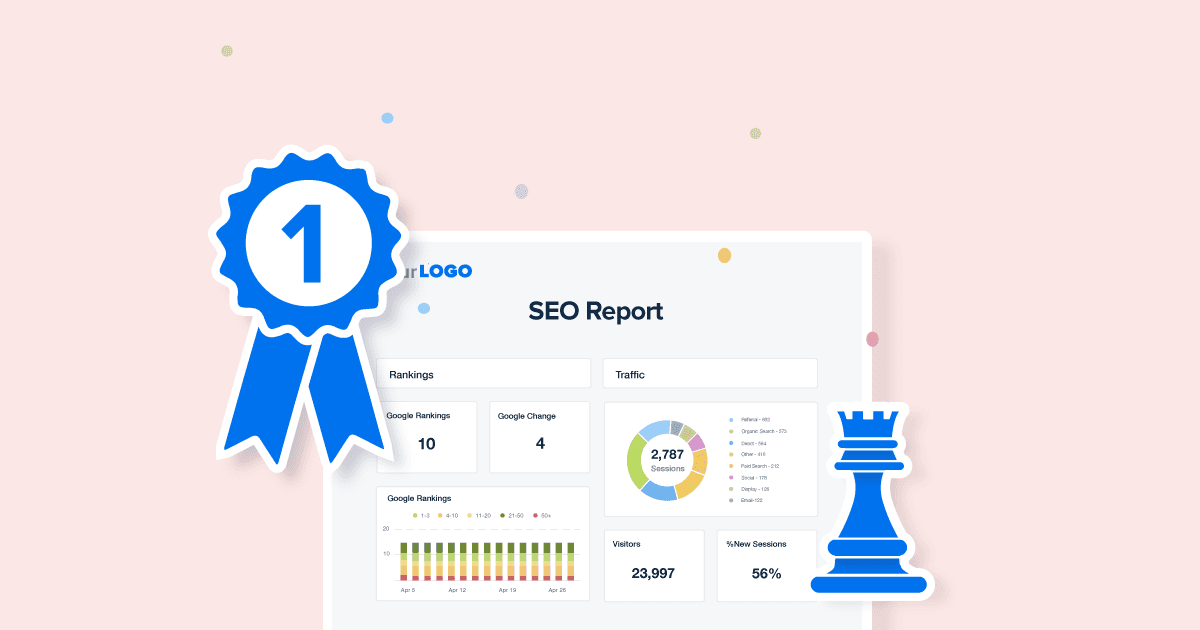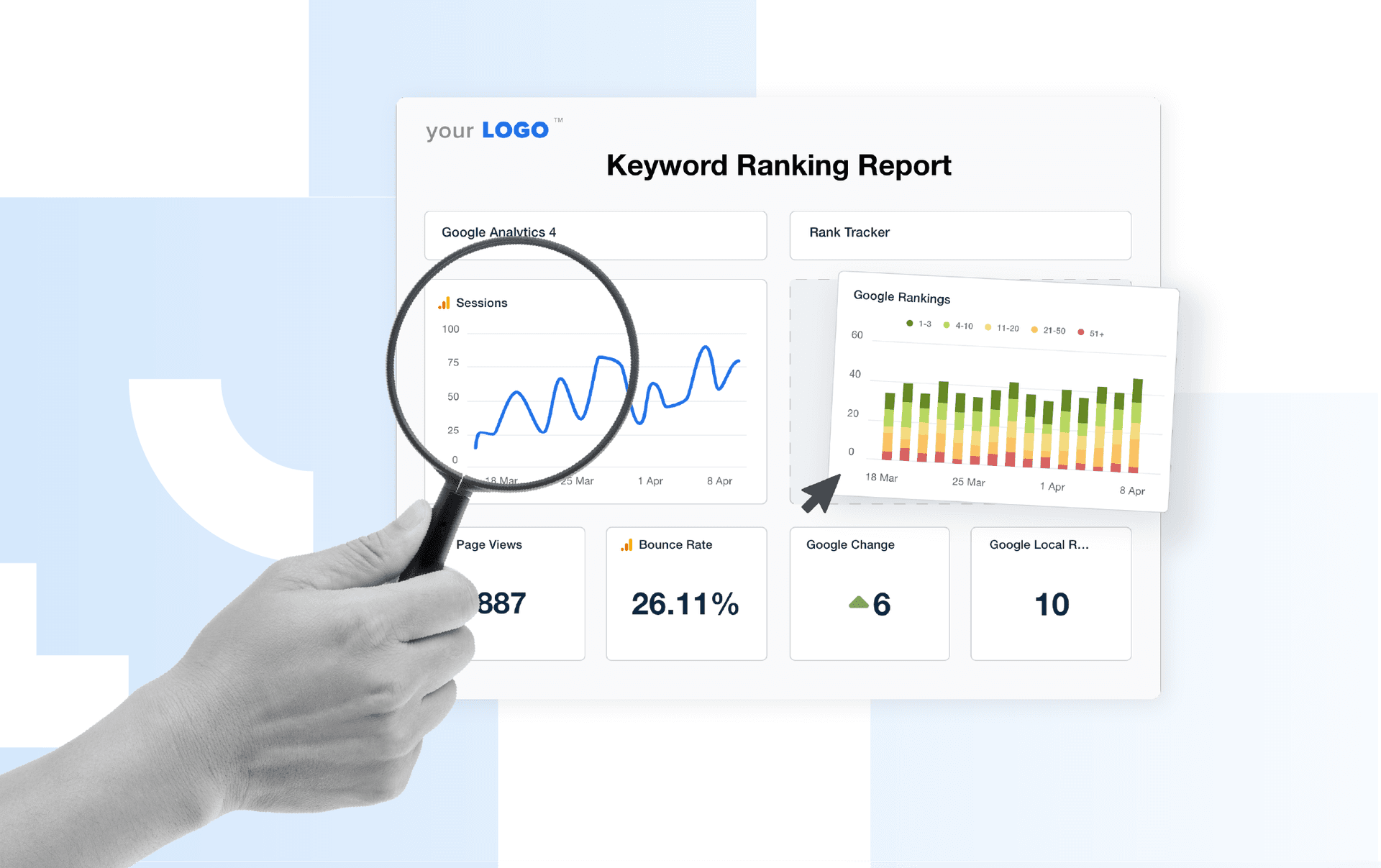Table of Contents
QUICK SUMMARY:
An SEO client dashboard gives agencies a clear, real-time view of performance across all search engine optimization activities. It consolidates data from multiple tools into one central hub, making it easier to share insights with clients and optimize SEO campaigns. This article outlines the key sections every SEO client dashboard should include and covers a step-by-step process to build one in AgencyAnalytics.
SEO is more data-driven than ever. Between algorithm updates, AI developments, and changing search behaviors, marketing teams need a clear way to track what’s working without getting lost in the numbers. Even so, it’s difficult to monitor it all if you’re switching between platforms, manually pulling data, or juggling multiple tools that don’t talk to each other.
That’s where an SEO client dashboard comes in. Instead of spending hours compiling reports, a dashboard centralizes all your clients’ key SEO data. This single source of truth saves time and leads to smarter, faster decisions based on real-time insights.
In this guide, we’ll explain why SEO analytics matter more than ever and what every standout dashboard should include. We’ll also discuss the importance of using a reporting tool like AgencyAnalytics to automatically pull data, reduce tedious admin work, and streamline the entire process.
Why SEO analytics matters more than ever
One of SEO’s greatest advantages is the sheer amount of measurable data it provides. Every click, keyword, and backlink tells a story about performance, helping agencies refine strategies, highlight progress, and prove ROI.
That said, the SEO landscape has changed dramatically in just a few short years, with its impact extending beyond traditional rankings. For instance, search results now feature AI-generated overviews, visual elements, and other prominent SERP features (e.g., Featured Snippets, “People Also Ask” boxes).
While a lot is still evolving, SEO plays a critical role in shaping visibility across these formats. By tracking the right metrics, it becomes easier to:
Spot new opportunities for visibility: Identify top converting keywords, emerging search intents, and conversational or zero-click queries.
Uncover technical and on-site issues: Detect factors affecting SEO performance, such as accessibility issues or a lack of mobile responsiveness.
Pinpoint top-performing traffic sources: See which organic channels deliver the highest ROI across search engines like Google and Bing.
Monitor engagement and conversion insights: Analyze how dwell time, click-through rate, and conversion paths influence rankings and long-term visibility.
By grounding decisions in data, SEO analytics ensures strategies evolve alongside search itself, helping every campaign stay one step ahead.
5 sections to include in an SEO dashboard
An SEO dashboard displays a client’s site performance, helping your agency to track progress, identify issues, and make informed decisions more quickly.
For maximum impact, here are five sections to include in any client’s SEO analytics dashboard.
1. Keyword rankings
Show clients exactly how their target keywords are performing and which pages are climbing the SERPs.
Rankings make progress visible, which directly connects your SEO work to improved visibility and brand reach. For best results, use an automated Rank Tracker to monitor keyword performance across clients and identify new opportunities as search trends evolve.
2. Website traffic
Website traffic is one of the clearest indicators of SEO success. It shows how well your optimizations are driving qualified visitors to your client’s site and how those users engage once they arrive.
Break traffic down by source—especially organic vs. non-organic—to highlight the direct impact of SEO. Then, go deeper by analyzing landing pages, user behavior, and engagement metrics to identify which pages drive traffic and attract the most valuable visitors.
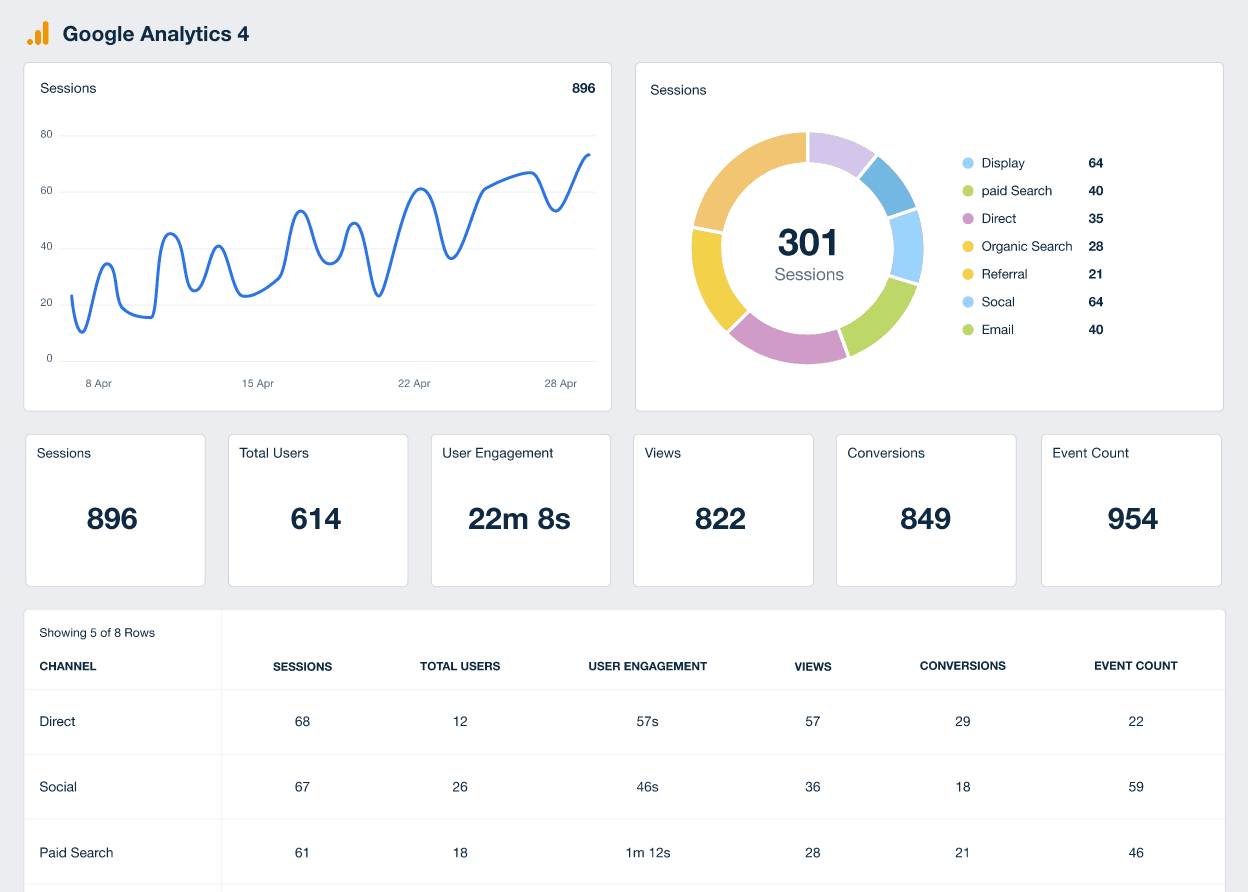
Provide clients with deeper insights about organic search traffic. Track SEO performance across multiple clients with AgencyAnalytics–sign up for a free 14-day trial.
3. Backlinks
Backlinks remain one of the strongest signals of a site’s authority and trustworthiness in search engines. Tracking new, lost, and referring domains will illustrate the impact of your off-page SEO efforts over time.
Effective link building builds credibility for a website's industry ranking. As long as backlinks are done carefully, with thought, content, and relevance, they add a lot of credibility to ranking for competitive keywords in specific verticals.
Peter Magee, Managing Director, Significant Digital
Visualize backlink growth to show clients how link-building contributes to higher rankings and domain authority. At the same time, monitor for low-quality links to safeguard the site’s reputation and prevent potential penalties.
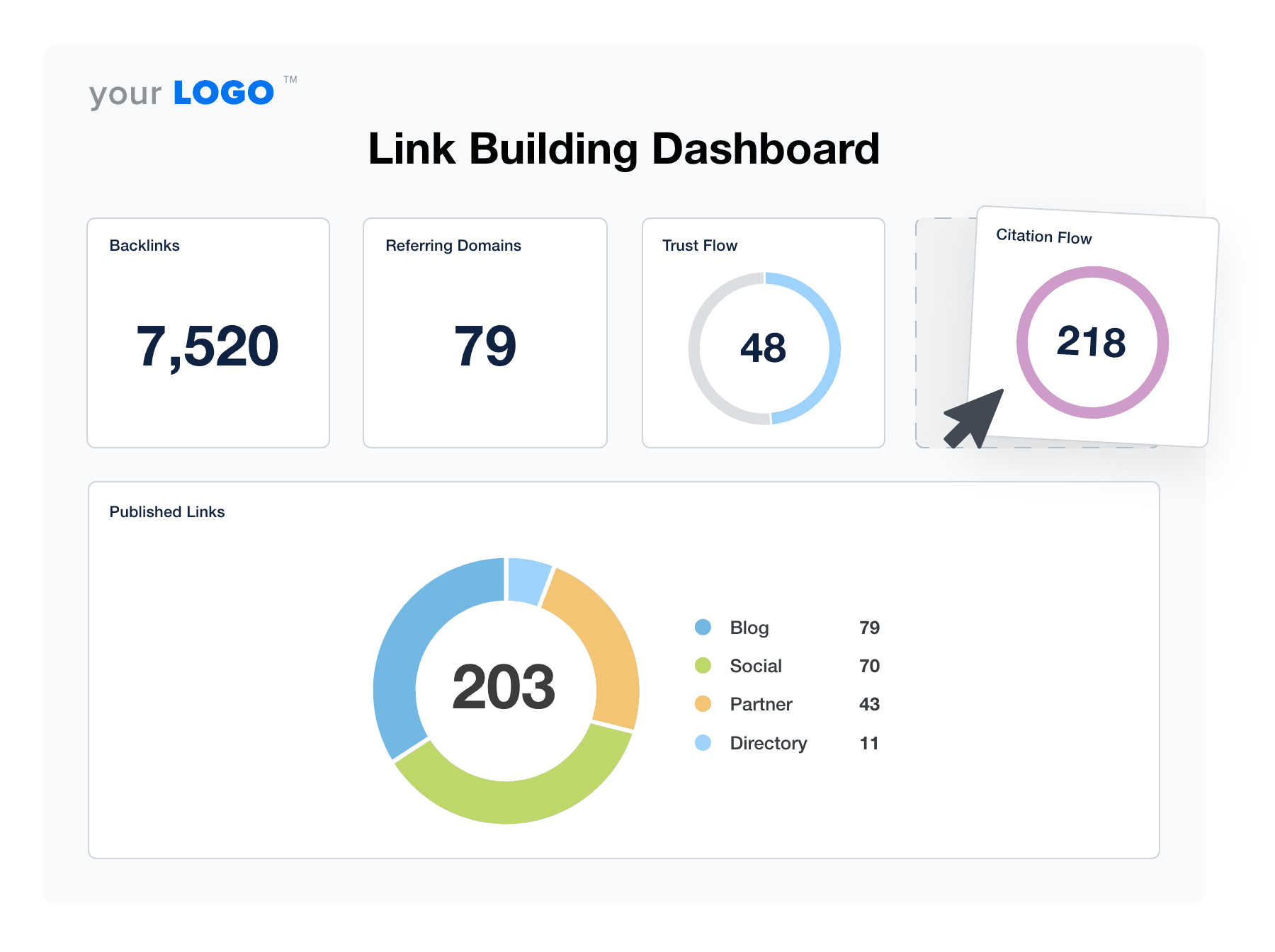
4. Site audit
A site audit is a key part of any search engine optimization strategy. It’s used to uncover key issues that affect search visibility, like crawl errors, broken links, slow page speed, or mobile usability problems. As a best practice, include Core Web Vitals and indexability checks to show how the site measures up against Google’s ranking signals.
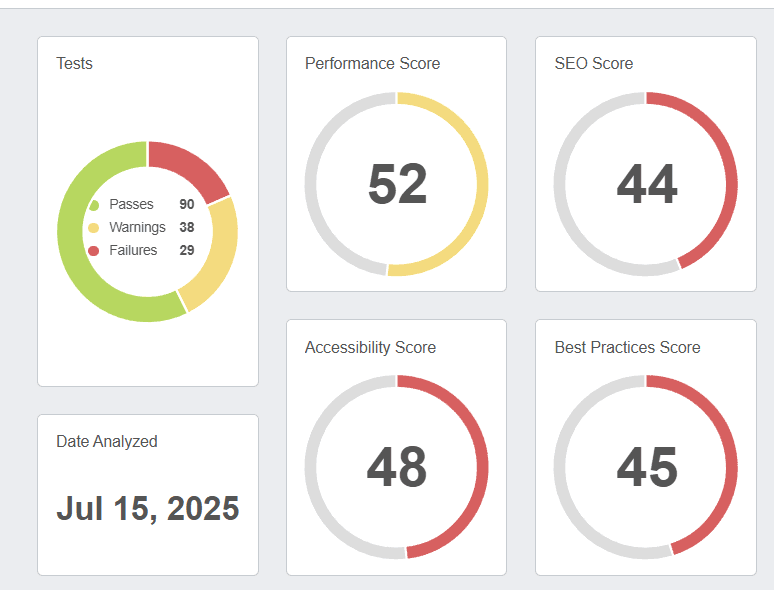
By resolving these issues early, you’ll demonstrate proactive maintenance, protect search visibility, and ensure client sites are in tip-top shape. Read More: How To Perform a Technical SEO Audit in 12 Steps
5. Google Search Console
GSC metrics provide the most direct view of how a client’s website performs in Google’s search results. It provides a better understanding of search visibility, top landing pages, and keyword performance, straight from Google itself.
In this section, showcase key metrics such as top-performing queries, impressions, clicks, and average position. This way, clients will see the specific keywords that are attracting traffic and where to focus SEO efforts.
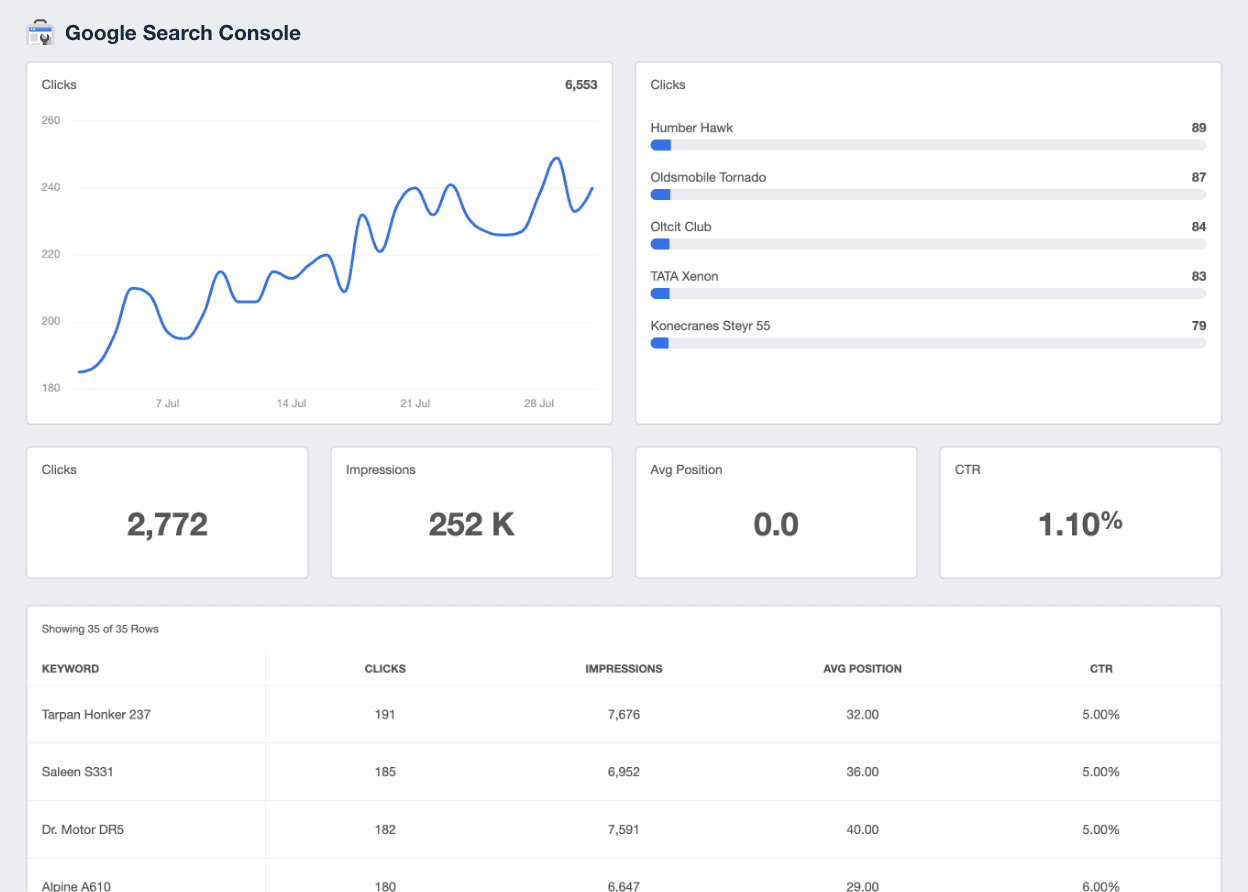
Monitor top-performing pages, track traffic trends, and provide a comprehensive overview of organic search results. Try the GSC integration in AgencyAnalytics–it’s free for 14 days.
How to build an SEO dashboard from scratch
Now that we’ve covered what exactly to include in an SEO reporting dashboard, here are the exact steps to build one.
1. Pick the key performance indicators (KPIs)
Before building a dashboard, identify the KPIs that matter most to your client. After all, it won’t make sense to report on every data point under the sun.
Our clients are busy and don't understand marketing. Having key metrics related to business growth is ideal because it makes their lives easier while allowing them to make good decisions quickly.
Lane Rizzardini, Co-Owner, Marion Relationship Marketing
For best results, choose KPIs that align with your client’s goals. Here are a few examples:
Brand awareness: Highlight impressions, keyword rankings, and total backlinks.
Lead generation: Emphasize organic traffic, goal completions, and conversion rates.
Ecommerce goals: Track revenue, transactions, and top-converting landing pages.
Picking the right KPIs keeps your dashboard clean, relevant, and focused on what clients care about.
2. Add your client and connect their SEO integrations
Once you’ve identified your client’s KPIs, the next step is to add their profile in the AgencyAnalytics platform.
First, click the blue “Add Client” button at the top right corner. Fill in the required details—such as company name, website, and country—and then select “Add.”
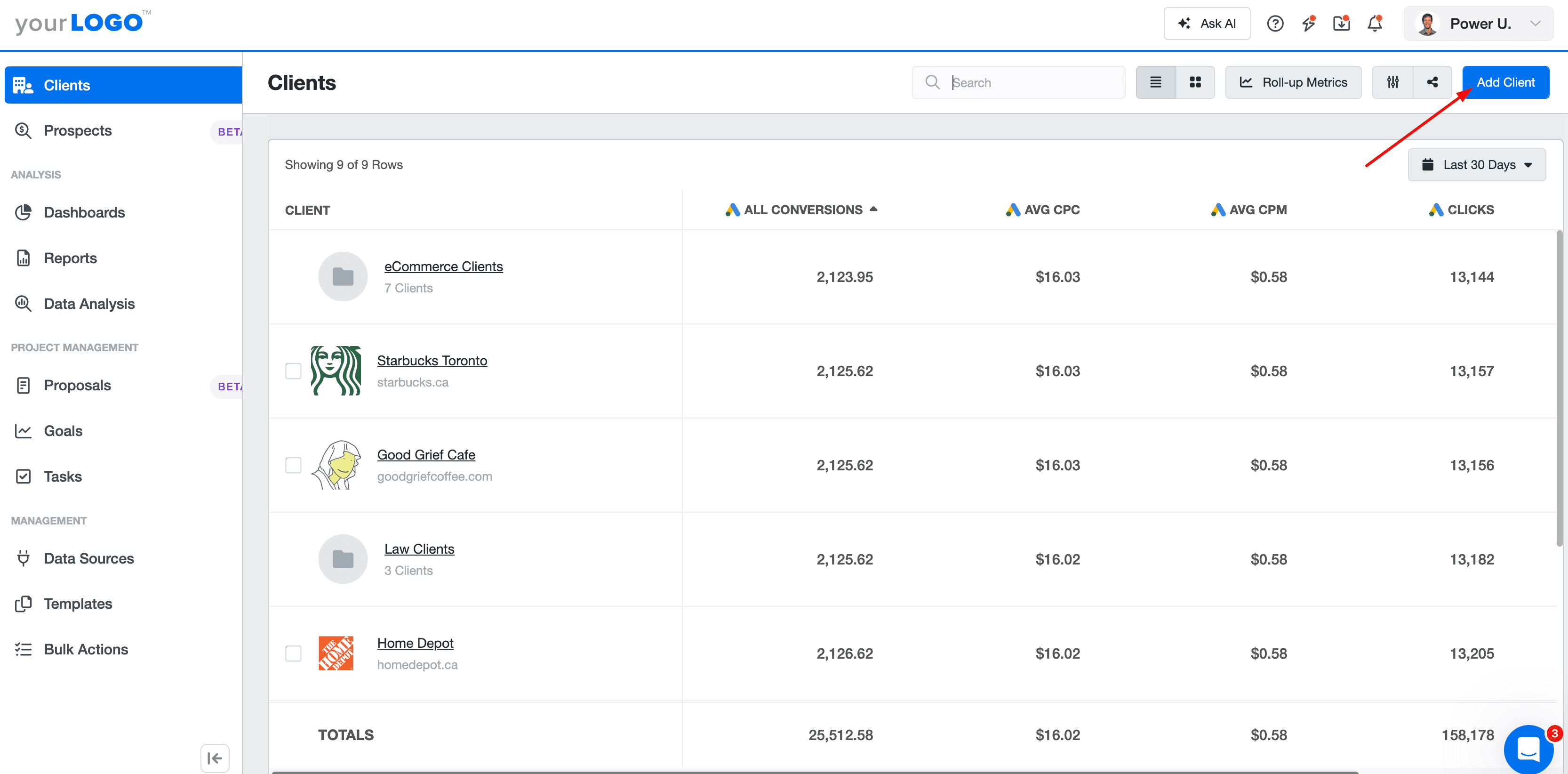
Next, connect their SEO data sources from our extensive list of 80+ integrations. Simply:
Go to “Data Sources” in the left-hand navigation bar.
Click your client’s name and choose from the list of integrations. This includes top SEO tools like Google Analytics, Google Search Console, Google Lighthouse, PageSpeed Insights, Semrush, Moz, Ahrefs, and more.
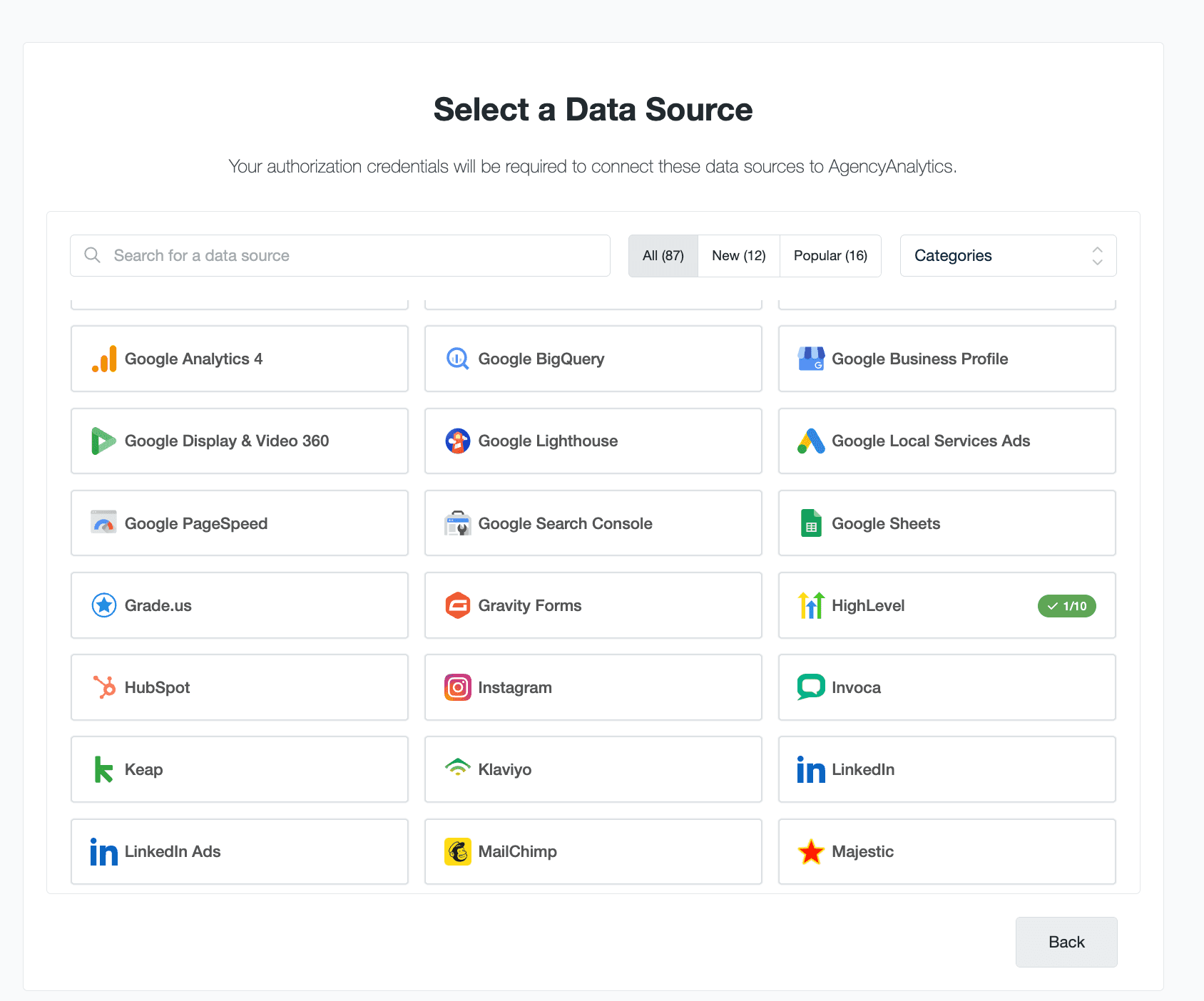
You’ll then be prompted for your client’s credentials. Once the integration is successfully connected, repeat this process as needed.
3. Choose between an SEO dashboard template or build your own
Now it’s on to the fun stuff! To begin creating a dashboard, click “Templates” in the left-hand menu. Then navigate to “Clients”, select a profile, and choose “Create Dashboard Section.”
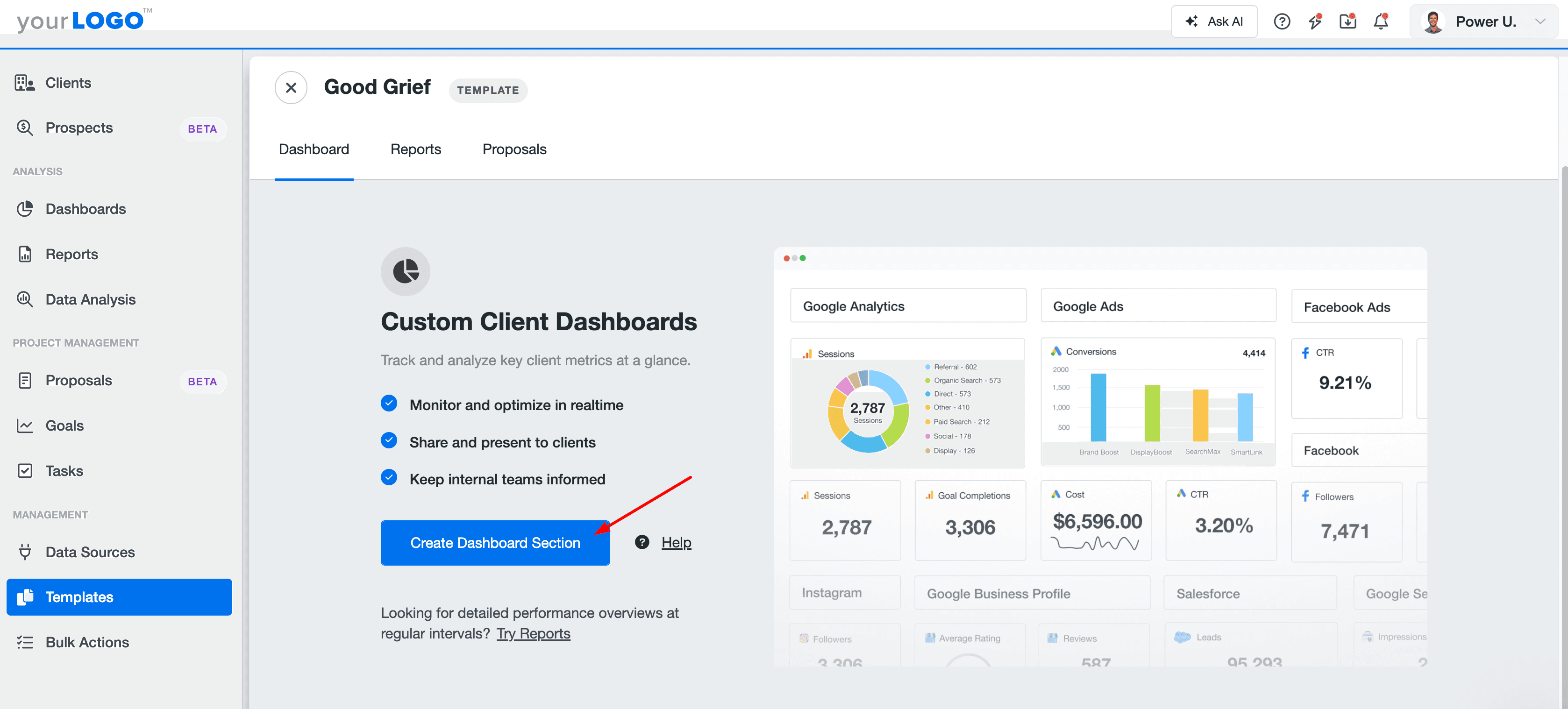
You’ll then have the option to:
Start from scratch: Build a blank section and add only the widgets and metrics that matter most.
Use a pre-built template: Quickly launch a ready-made SEO dashboard template or choose platform-specific versions for tools like Google Analytics or GSC.
Clone an existing section: Duplicate an existing dashboard you’ve already customized to save time and maintain consistency across clients.
Generate a Smart section: Automatically create a data-rich section based on your client’s connected integrations. Smart Sections instantly pull in the most relevant metrics, saving setup time and ensuring every dashboard starts with key insights.
4. Customize the dashboard
A well-designed dashboard makes data easier to interpret and highlights the unique value of your SEO work. Experiment with different widget sizes, layouts, and visualizations to highlight key results. Even move or replace widgets as needed to create a clean, intuitive flow.
Our agency works with many businesses in different industries and lifecycle stages. Customizable dashboards give us the flexibility to explore what's important to each individual client while providing structure. That way, we don't have to start every report from scratch.
Kerrie Luginbill, Chief Strategy Officer, OTM
More specifically, here are a few features to try in AgencyAnalytics:
Goal tracking: Add tailored goals to show progress toward specific KPIs, such as traffic growth, conversions, or keyword targets.
White labeling: Apply your agency’s branding and color scheme to deliver a professional, client-ready dashboard.
Text commentary: Add notes or explanations within the dashboard to clarify insights and reduce client questions.
Report summary: Include a concise overview at the top of the dashboard to highlight major wins, trends, or next steps. Better yet–use Ask AI to instantly generate a performance snapshot, uncover actionable insights, and identify opportunities.
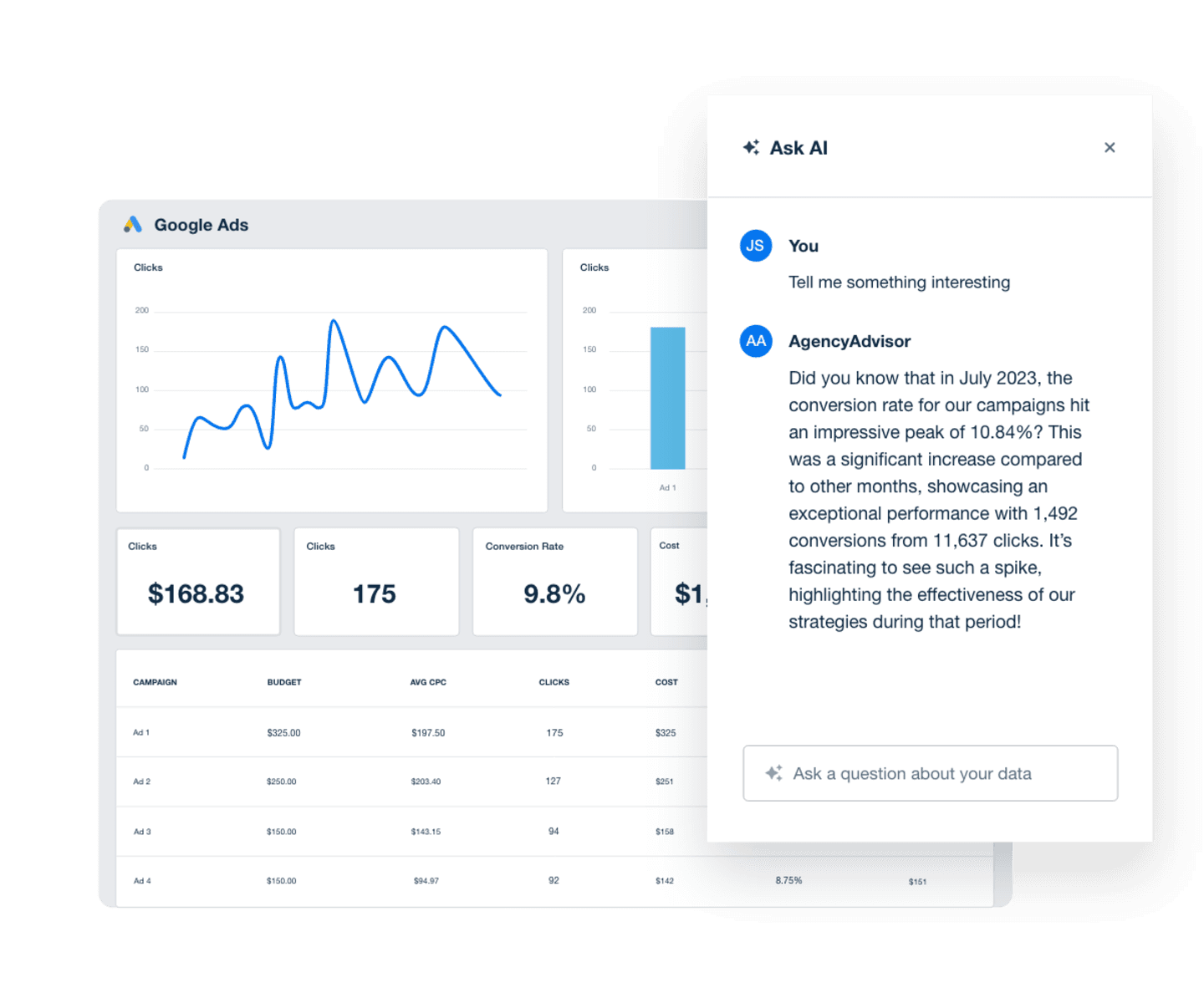
Analyzing data shouldn’t take all day. Use Ask AI to determine top-performing pages, assess SEO traffic, and more–try it in AgencyAnalytics, free for 14 days.
5. Decide how you’ll share results with clients
Every client is different—some want full campaign visibility, while others just want the highlights. Therefore, it’s important to choose what works best for their needs (and yours).
One of the easiest options is creating a client login profile, which provides 24/7 dashboard access.
We operate on trust, and transparency is required for trust. Providing a login means we have nothing to hide—because we don't! We want to be partners with our clients and in their success.
Lorianna Sprague, Vice President of Marketing, Trusted Search Marketing
Worried about sharing too much? Set user permissions beforehand. That way, your client will only see what’s relevant, not every behind-the-scenes detail.
To set this up, open your client’s profile and navigate to the “Users” tab. Click “Edit Permissions,” then select which dashboard sections they’ll have access to. That’s it!
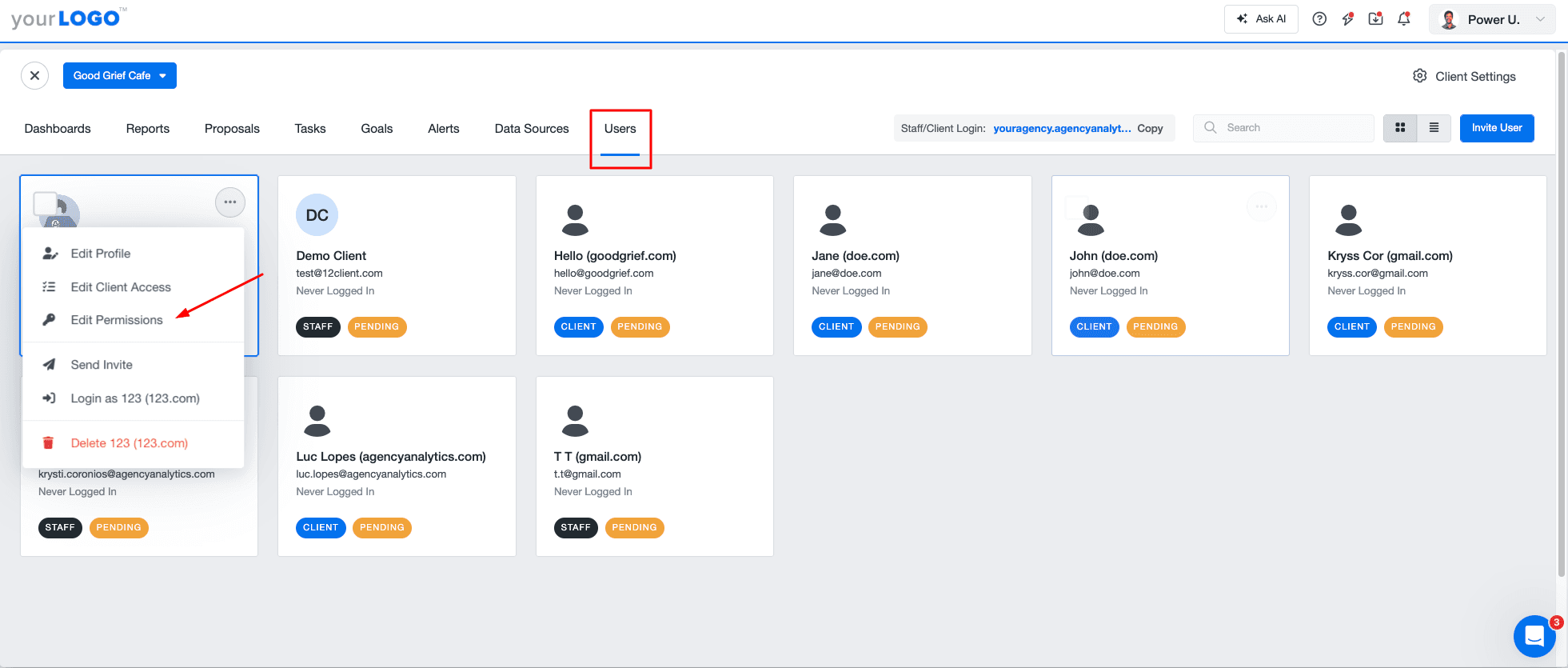
If your client prefers a quick rundown instead of live access, it’s easy to:
Flip a dashboard into a downloadable report for meetings or monthly reviews.
Generate a shareable link to view results without logging in.
Email results directly on a schedule or after big milestones.
Ultimately, the best setup keeps clients informed without the need to send endless updates or screenshots.
Usable SEO client dashboard examples
If you’re ready to dive right in, here are two ready-made dashboard templates to explore in the AgencyAnalytics platform. Simply sign up for a free 14-day trial today!
SEO dashboard
The AgencyAnalytics SEO dashboard is your go-to, all-purpose option. This template helps clients quickly see how their SEO strategy is performing without being overloaded with unnecessary data.
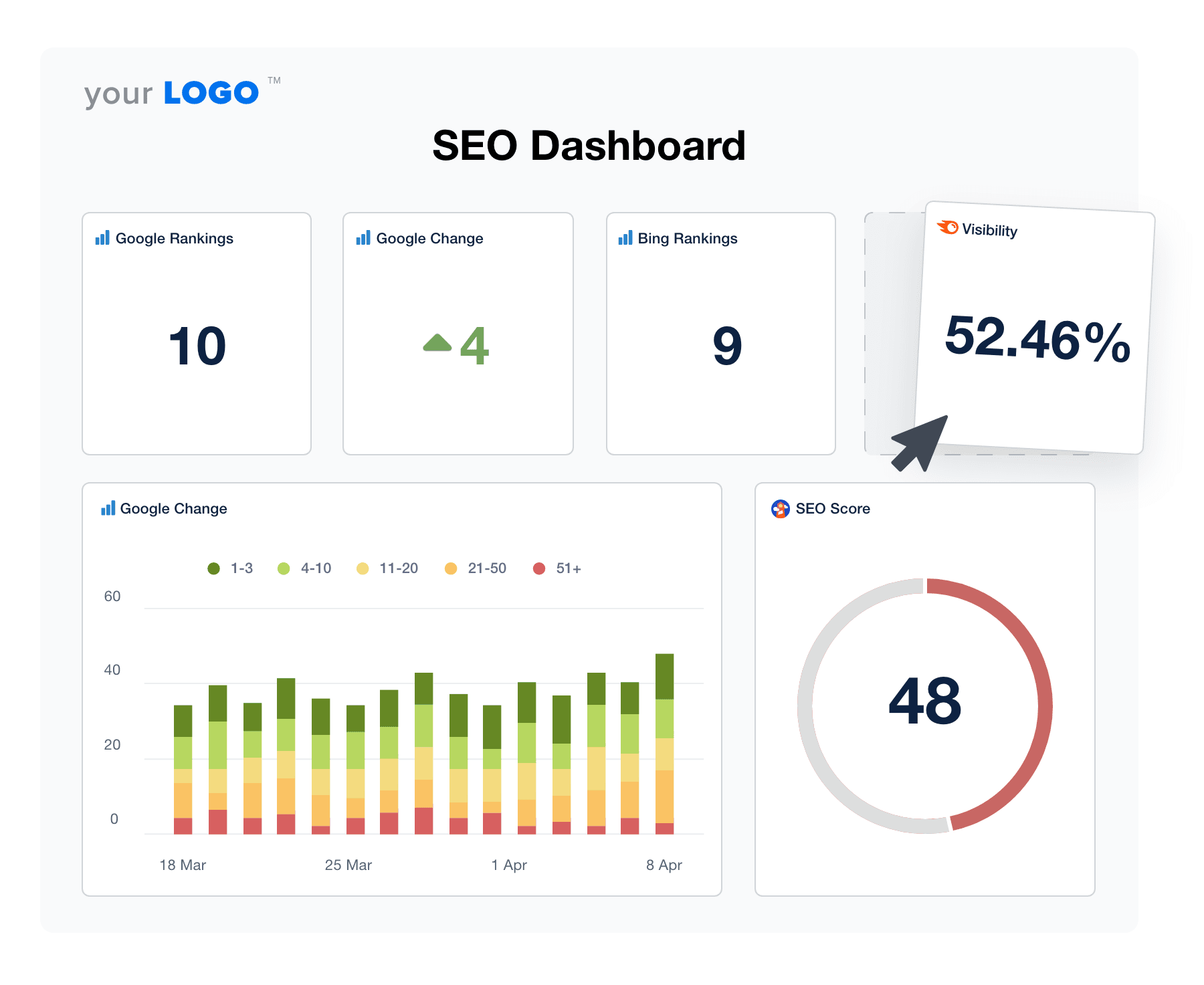
Use it to track:
Organic traffic numbers
Desktop and mobile rankings
Site health and technical performance
SERP visibility trends
Backlink profile metrics
It’s a straightforward way to demonstrate real progress, highlight wins, and keep clients confident in your SEO work.
Local SEO dashboard
The local SEO dashboard is designed for clients focused on improving visibility in their specific geographic area. It’s ideal for brick-and-mortar businesses that want to increase online visibility, attract nearby customers, increase foot traffic, and drive local conversions.
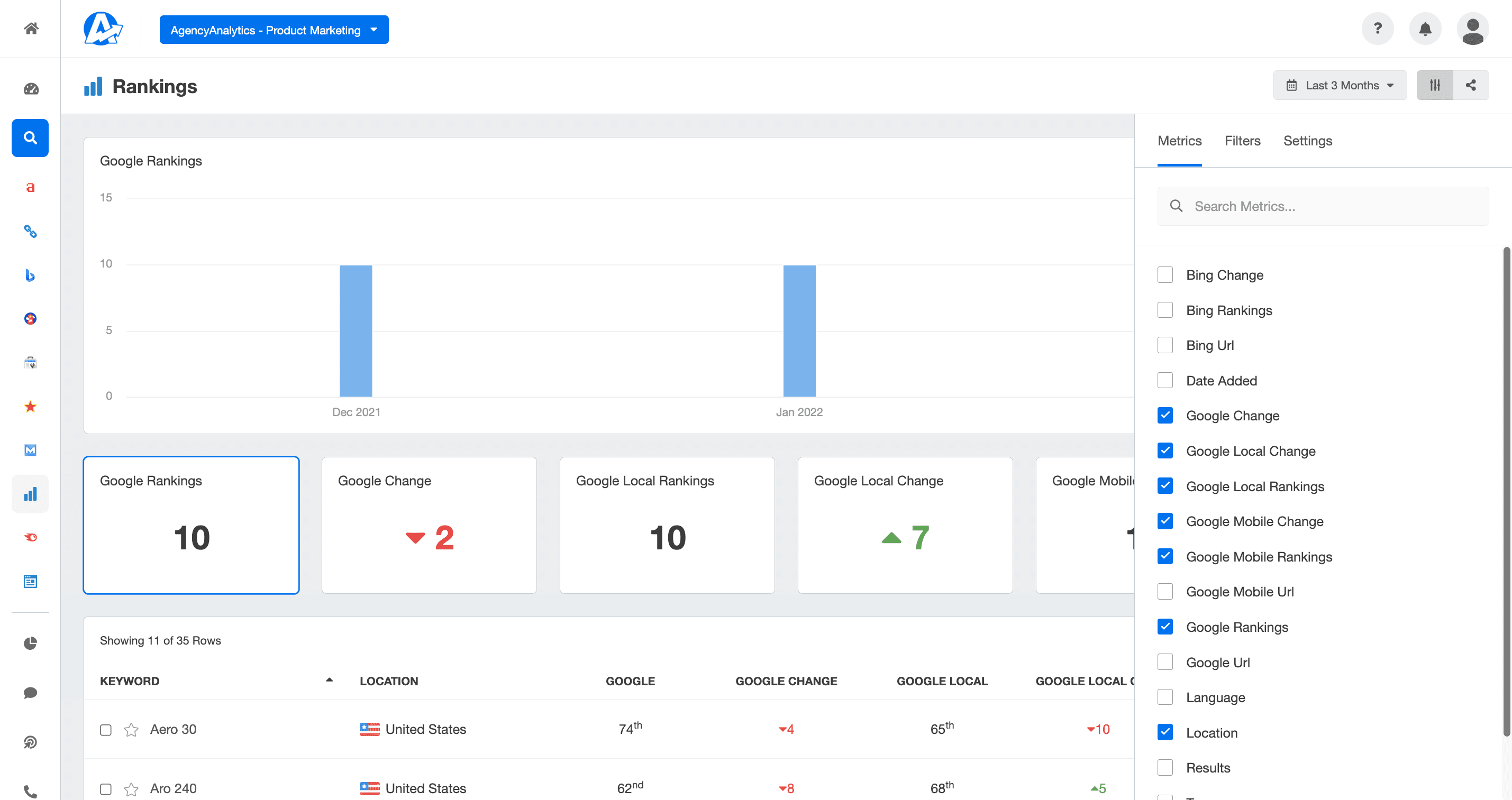
The local SEO dashboard is handy for monitoring:
Google Business Profile insights (including calls, clicks, and ratings)
Local map pack impressions
Local keyword rankings
Conversion metrics
It’s the perfect way to demonstrate how your SEO strategy helps clients dominate their local market and attract nearby customers.
Summary: Automate SEO analytics with an SEO client dashboard
SEO progress often builds gradually, which makes tracking performance critical to long-term success.
An SEO client dashboard brings all key metrics together, so performance is clear at a glance. Instead of spending hours collecting data across multiple tools, access the data you need within one platform.
By investing in AgencyAnalytics, you’ll be able to:
Automate data retrieval across 80+ platforms, including top SEO tools like Ahrefs, Semrush, Majestic, Google Analytics, and Moz.
Access a pre-built SEO dashboard template, which significantly reduces client onboarding time and creates a replicable process.
Measure SEO performance alongside PPC, email, and social campaigns without having to switch platforms.
Create custom SEO dashboards that reflect your client’s unique needs and include important metrics.
Work smarter, make sense of raw data, and keep clients engaged with automated SEO analytics that drive real growth. Try AgencyAnalytics today, free for 14 days.
SEO Client Dashboards FAQs: Common Questions Answered
These FAQs explain what an SEO dashboard does, how it helps measure SEO performance, and why AgencyAnalytics is the best tool for the job.
An SEO client dashboard is a live, interactive tool that shows analytics data in real time, while an SEO client report is a static, point-in-time summary of results. Dashboards let marketing teams continuously measure SEO performance across key performance indicators like keyword ranking, domain authority, and traffic sources. Reports are better suited for scheduled client updates and long-term campaign reviews.
An SEO dashboard is focused exclusively on SEO performance metrics, such as keyword ranking, organic keywords, domain authority, referring domains, and search queries. A marketing dashboard, by contrast, includes a broader media mix—combining SEO with PPC, social media, email, and other channels. Both provide valuable insights, but an SEO dashboard gives agencies a deeper, more detailed view into search-specific results.
The best tool for building an SEO client dashboard is AgencyAnalytics. It integrates multiple SEO tools into one platform, enabling agencies to monitor keyword rank, domain authority, referring domains, organic keywords, site authority, and other important metrics from a single, user-friendly dashboard.
The AgencyAnalytics SEO dashboard integrates with leading SEO tools like Ahrefs, SEMrush, Moz, Google Search Console, and Google Analytics. These integrations give agencies access to data points including search queries, domain authority, organic keywords, and top landing pages—all in one platform.
An SEO dashboard helps agencies measure SEO performance by consolidating analytics data into one place. A dashboard shows SEO traffic, average position, and search queries alongside important metrics like lost backlinks, top converting keywords, and new visitors. This gives agencies a comprehensive view of both progress and areas to optimize.
The most important metrics in an SEO client dashboard show how well a client’s SEO strategy drives visibility, engagement, and organic traffic. Begin with core SEO metrics such as keyword ranking, impressions, clicks, and average position from Google Search Console.
Add behavioral indicators like bounce rate, conversion rate, and performance across high-value landing pages to understand how many visitors engage with the site. Round this out with authority metrics—referring domains, new links, and lost backlinks—to illustrate how your SEO efforts support long-term growth in search engine results.
To align an SEO dashboard with business goals, connect every metric to a specific outcome your client wants to achieve. Use their Google Analytics account and google analytics insights to identify where the most traffic originates and which landing page actions matter most to their target audience.
Then tailor your marketing dashboards so KPIs reflect priorities such as lead generation, local visibility, or ecommerce revenue. This ensures the SEO reporting dashboard becomes a practical tool that supports strategic decision-making rather than a collection of basic metrics.
An SEO dashboard provides agencies with a better understanding of what drives traffic and rankings. By tracking keyword ranking, determining top performing pages, and monitoring referring domains, agencies can refine content strategy, strengthen site authority, and target audiences more effectively to generate more sales.
Build SEO client dashboards in minutes not hours with AgencyAnalytics. Flexible plans start at just $59 per month. This pricing includes integrations with essential SEO tools, customizable dashboards, and the ability to report on SEO campaigns for multiple clients from one platform. Test it out for yourself with a 14-day free trial.
Building a new dashboard is fast when using a platform designed for agencies. After connecting integrations—such as google search console, google analytics, and your preferred SEO tool—the system automatically pulls in essentials like keyword rank, organic search traffic, and SEO traffic.
From there, you simply organize widgets and add commentary that relates to your client’s SEO strategy. Most agencies create a polished, custom SEO dashboard in under 30 minutes, giving them more time to monitor performance and refine the SEO campaign.
The four pillars of search engine optimization map cleanly to the structure of a high-performing SEO analytics dashboard.
Technical SEO: Highlight site health, page speed, indexability, and issues affecting organic search results.
On-page SEO: Track landing pages, keyword targeting, organic search, and engagement metrics such as time on page and conversion rates.
Off-page SEO: Monitor referring domains, authority signals, and links from other websites, including trends in lost backlinks.
Content: Surface which pages earn the most visibility in search engines, attract organic traffic, and influence conversions.
This structure gives clients a clear view of how your SEO efforts strengthen performance across every aspect of search.

Written by
Peter Foy is a content marketer with a focus on SaaS companies. Based in Toronto, when he’s not writing he’s usually studying data science and machine learning.
Read more posts by Peter FoySee how 7,000+ marketing agencies help clients win
Free 14-day trial. No credit card required.