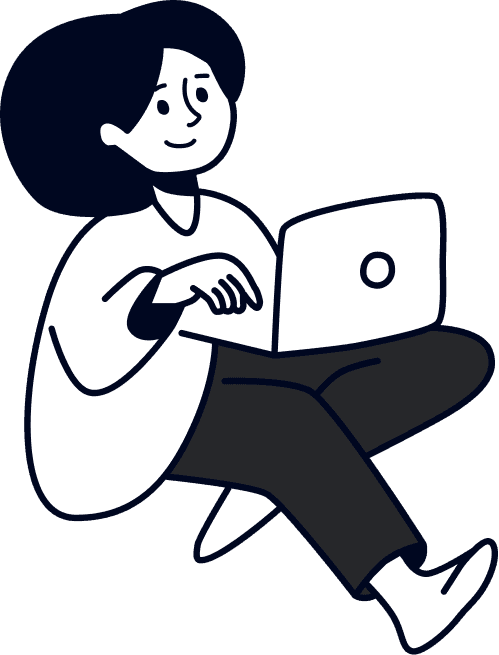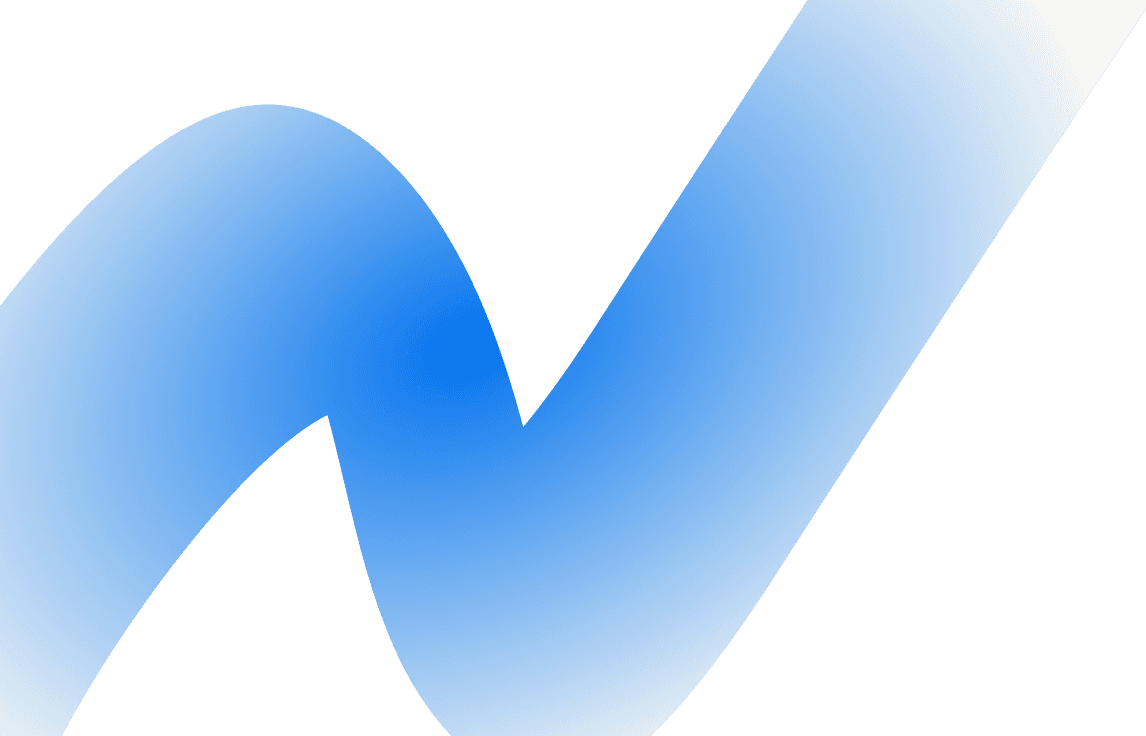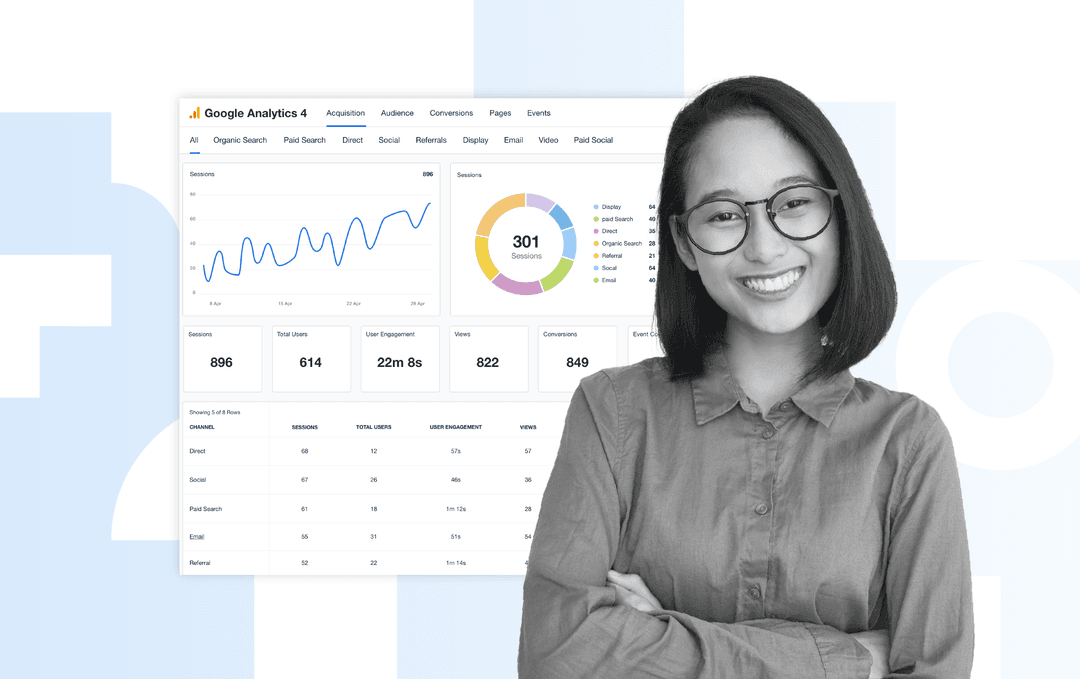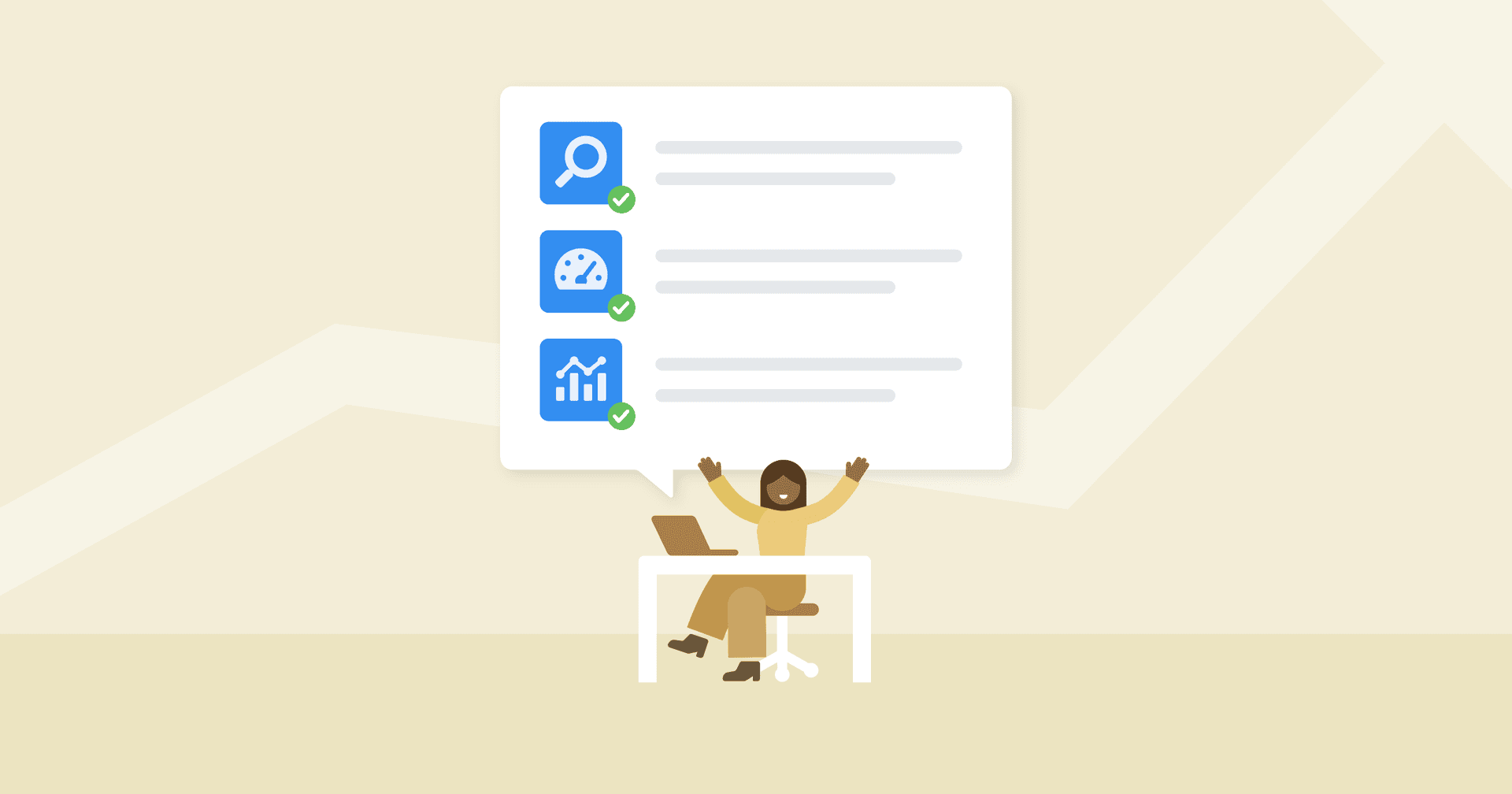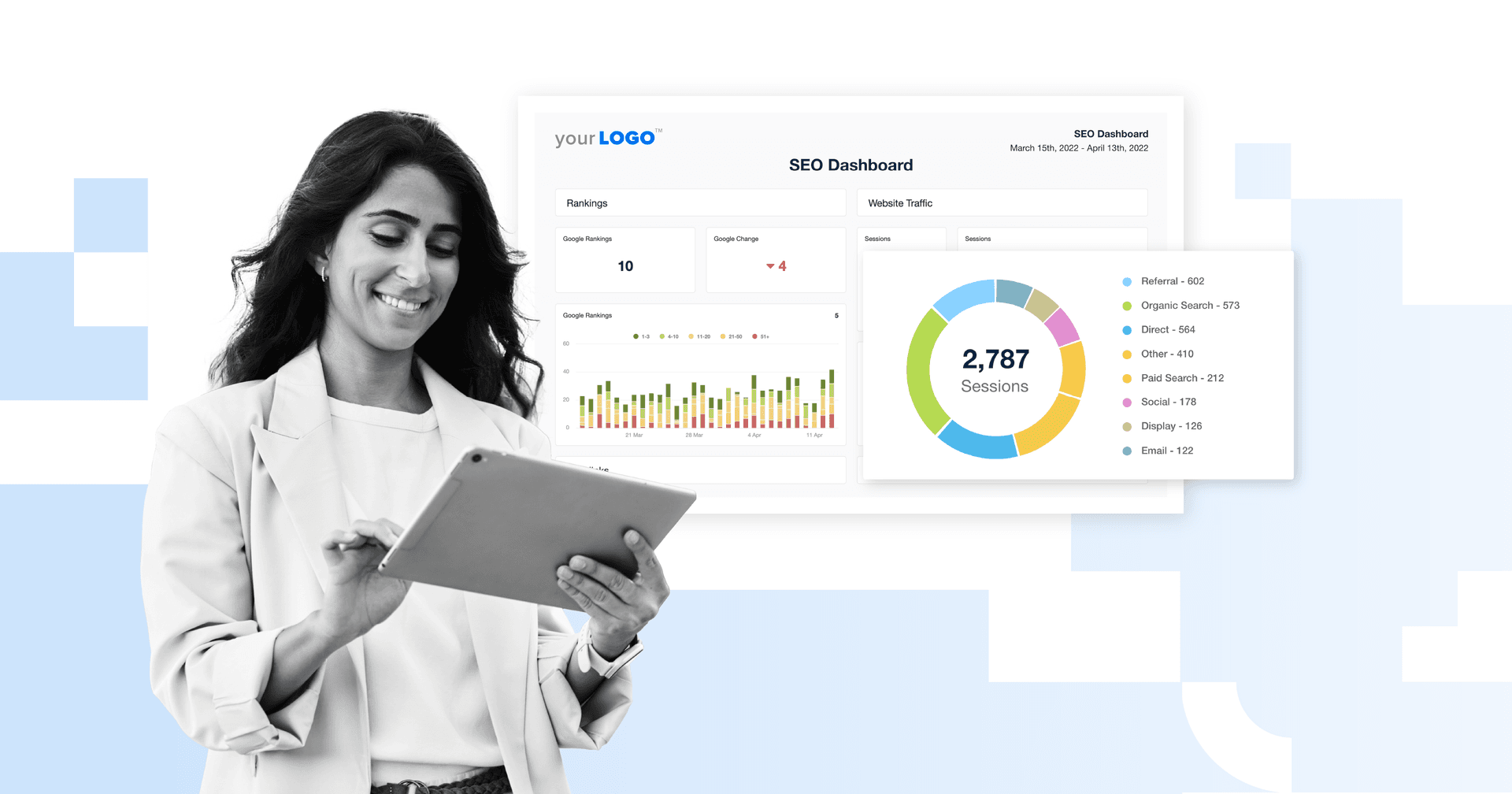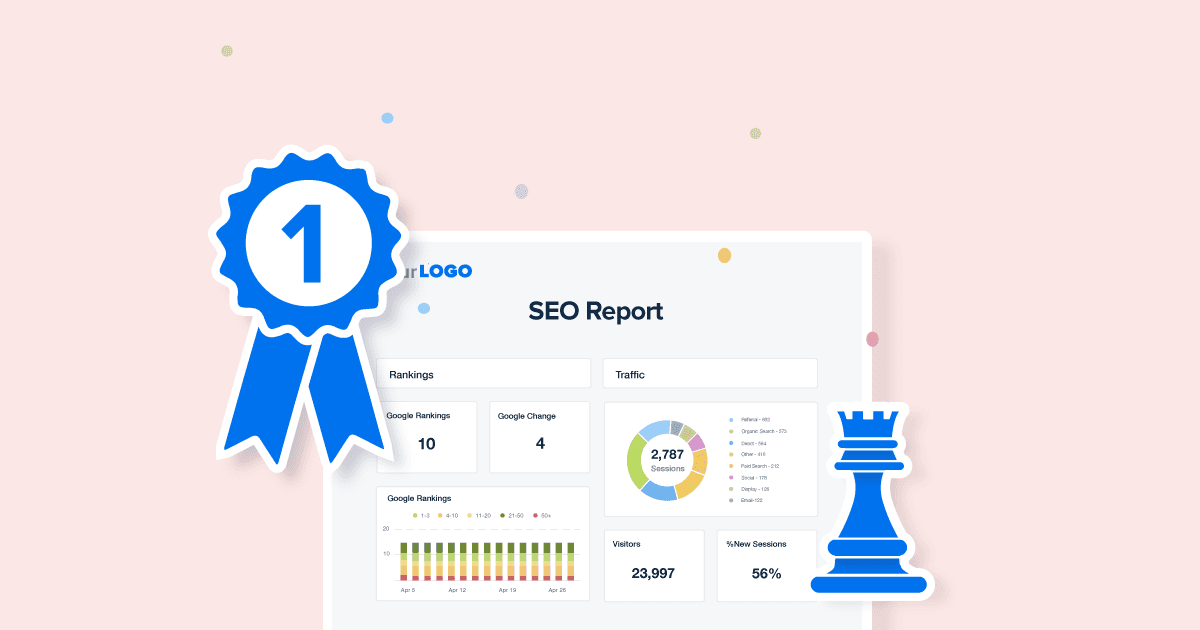Table of Contents
QUICK SUMMARY:
Discover how to create a high-impact Google Analytics SEO report using six essential GA4 insights. This guide walks agency marketers through practical setups, key metrics, and report templates to streamline SEO reporting and clearly show what’s driving organic growth.
Your clients care about seeing their marketing results. But “SEO performance” doesn’t mean much if you can’t show exactly what’s working and why. That’s why you need a strong Google Analytics SEO report.
Let’s say a client suddenly sees a traffic spike. Is it from a single blog post? A product page you optimized two months ago? Or was it a brand mention that picked up steam? GA4 holds the answers, but only if you know how to extract them.
When used right, GA4 helps agencies go beyond vanity metrics. You’ll get deeper insight into how users land on your client’s site, what content keeps them engaged, and which actions lead to conversions. The trick is knowing which Google Analytics reports to run and how to turn raw data into something your clients actually care about.
Here’s how to build the SEO reports in GA4 that matter most.
Why Google Analytics Is Important for SEO Reporting
Google Analytics turns important SEO metrics into client-ready insights. It shows exactly what’s driving organic performance, how users interact with the site, and which visits lead to real results, not just pageviews.
Agency teams use GA4 to answer the questions that matter most to clients:
“Are we getting more high-quality website visits from our organic search traffic?”
“Which pages are bringing in the most engaged users?”
“Is SEO contributing to conversions or just traffic?”
Google Analytics for SEO helps eliminate all of this guesswork. You’ll connect ranking improvements with deeper metrics like engagement rate, average time on page, and conversion rates. And when performance drops, GA4 points straight to the problem. For example, maybe you have a client whose site has declining content, poor UX, or irrelevant traffic.
Clear SEO reporting best practices include showing what happened, why it matters, and how your strategy is driving results your clients can trust.
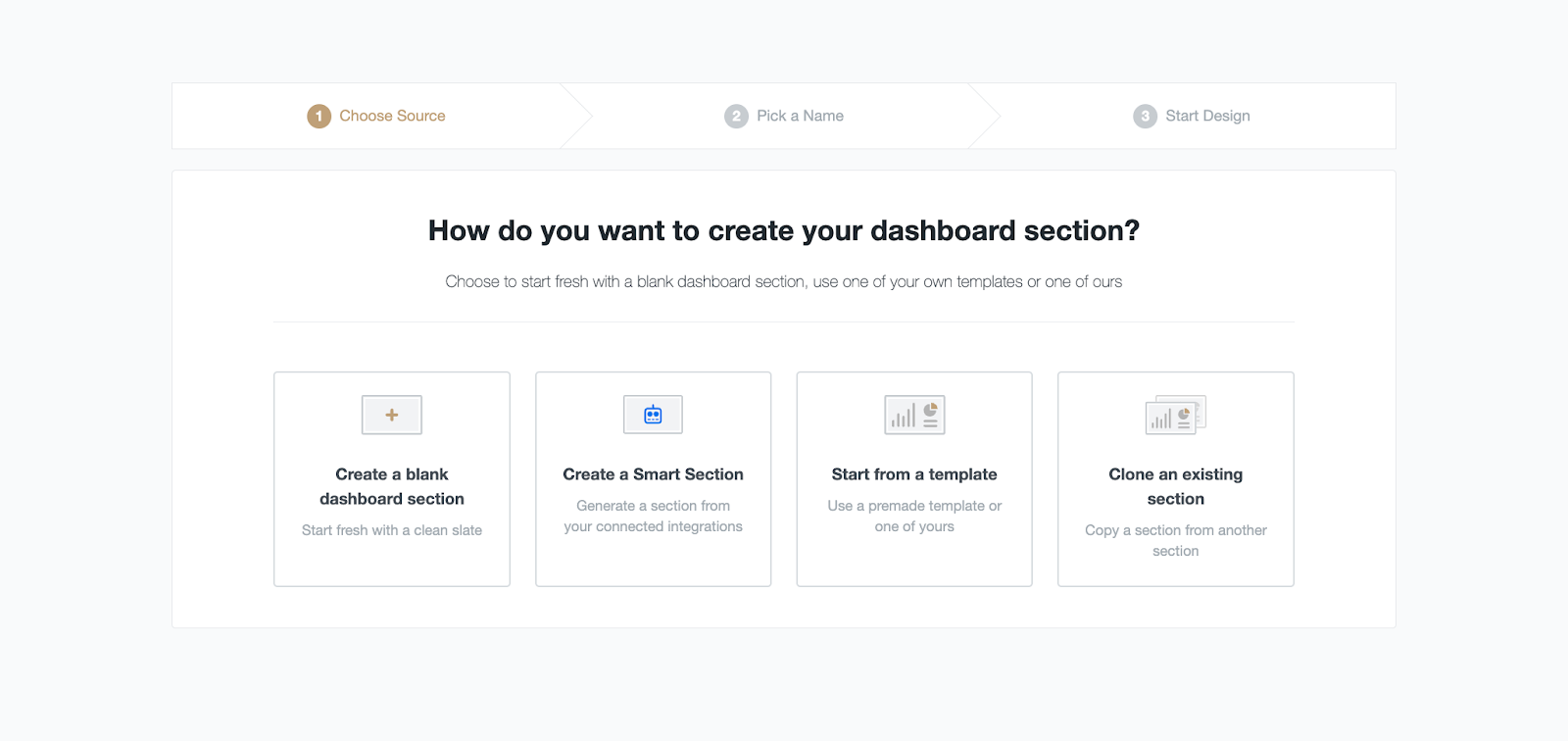
Build client-ready SEO reports in minutes, not hours. Compile key SEO metrics with the Smart Reports feature from AgencyAnalytics. Start your 14-day free trial!
How To Pull SEO Insights from Google Analytics 4
Get more out of GA4 by tracking the top SEO KPIs and following these steps below. 👇
Step 1: Streamline Google Search Console Insights Into GA4
Google Search Console is important for Google Analytics 4 because it provides valuable search performance data and keyword analysis.
Overall, integrating this platform with GA4 enhances your understanding of Google organic search results. Be sure to track Google Search Console metrics like:
Organic search keyword rankings
Organic search click-through rates
Site search terms
Enabling this integration provides a more comprehensive view of how organic search contributes to overall website traffic and user engagement. These insights then help you optimize a client’s online presence and produce Google Search Console reports with favorable results.
How To Connect Google Search Console to GA4
To get started with this integration:
1. Head to Google Analytics and click ‘Admin’ from the right-hand menu.
2. Under the ‘Property’ column, scroll down to ‘Search Console Links.’
If you’re managing multiple GA4 properties, ensure you’re on the right one before proceeding.
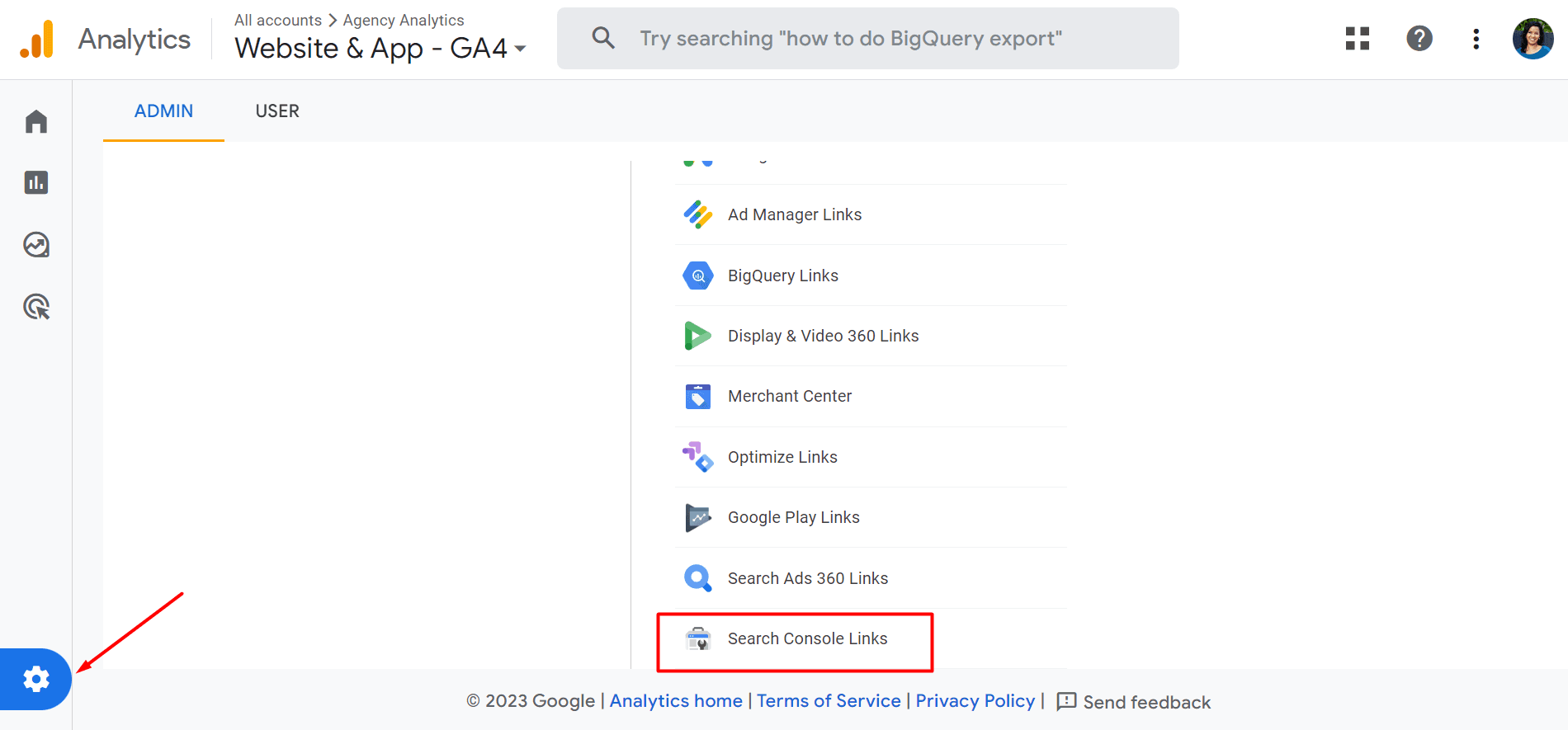
3. Select the Google Search Console property you want to link to GA4 (if you’re managing multiple).
4. Click Confirm > Next. After selecting the web stream for your client’s site, complete your configuration settings.
5. Want to build an SEO report with these insights? Enabling Google Search Console reports is easy. Go to Reports > Library > Create new collection. Click the ‘Search Console’ template, customize as needed, then publish your SEO report.
Preview the ready-made SEO report template right here!
Step 2: Use View Filters To Hone in on SEO Insights
Looking for a way to filter and segment SEO data? View filters allow you to focus on specific subsets of data and ensure accurate measurement of organic search performance. This helps your agency to make informed decisions and optimize based on reliable SEO insights.
For any given search engine optimization campaign, you may choose to:
Exclude internal organic traffic (e.g., from your clients’ staff members), which could skew overall SEO performance.
Include data for specific geographic areas, which is especially handy for segmenting data for local SEO clients with multiple locations.
Track metrics for subdomains in separate views, which is helpful for clients with intricate websites. It also helps to understand individual web page performance, which is useful to include in SEO reports built for clients.
To get started, go to Admin > All Filters > + Add Filter. From there, you’ll have the option to choose from predefined filters or create a custom filter.
Step 3: Tap Into the Power of Audiences
‘Audiences’ allow marketers to investigate user behaviors more deeply. The ‘Audiences’ in GA4 gives marketers more detail and are constantly evolving based on user behavior and are intended for future engagement.
Here's a walkthrough on how to use GA4 Audiences:
1. To create audiences, open Admin > Audiences > New audience.
You're given the option to start from scratch or use suggested audiences and templates. Suggested audiences are pre-set options based on common usage patterns. If none of these meet your needs, opt for "Create a custom audience".
For example, use the Acquisition template and then select "Organic Search” as the “First user default channel group” filter. This will enable you to identify instances where organic traffic was the first interaction.
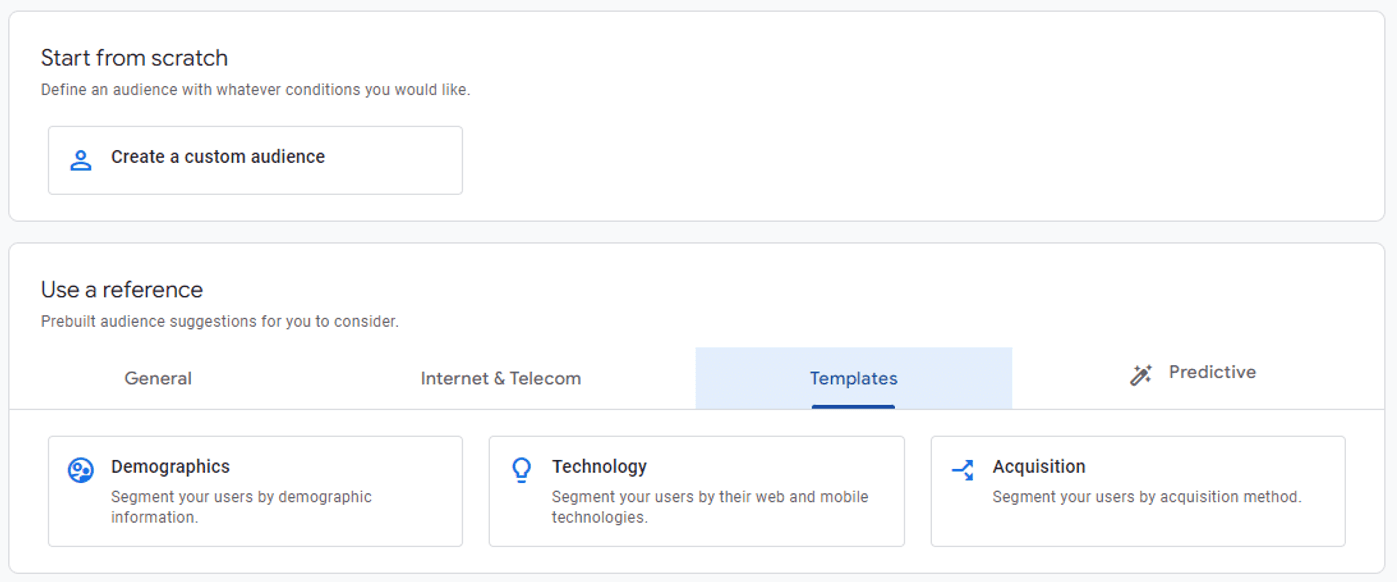
2. Define your client’s audience using various conditions, such as user demographic data, behaviors, and traffic sources. The possibilities are nearly limitless, but remember that specificity is your friend.
3. Give your audience a descriptive name, save it, and you're good to go. Now the audience is ready to be used in analysis, reporting, or even optimizing Google Ads campaigns. Keep in mind that it can take 24 hours or more for the new audience to begin populating.
As users interact with your client’s site and meet the conditions you've set, they'll be added to their audience. Similarly, if they no longer meet these conditions, they'll be removed.
It's a living, breathing reflection of your client’s user base.
Step 4: Create a Traffic Acquisition Report
Create a traffic acquisition report to better understand where your clients’ website or app visitors come from.
Wondering why it matters? A traffic acquisition report in Google Analytics 4 provides valuable insights into the sources and channels that drive traffic to a client’s website.
This allows you to:
Measure the effectiveness of their SEO traffic generation programs
Identify top-performing keywords from Google Ads that can be added to the keyword priority list
Create a traffic report with key metrics (e.g., engagement rates, number of sessions)
Tweak acquisition strategies to maximize website traffic and conversion
To get started, log into Google Analytics and head to Reports > Acquisition > Traffic Acquisition.
Agency Tip: If you want to go a step further than a traffic acquisition report, use SEO reporting software to package multi-platform insights in one place.
Customize it as much as needed to show your clients the overall SEO picture.
We primarily use AgencyAnalytics to create a Web Analytics report and SEO report. It's very difficult to explain the value of a service to a client without visuals. Using these reports side by side helps us show our clients a correlation between SEO and Traffic.
Ruben Roel, President, Investigator Marketing
6 Google Analytics SEO Reports
Every agency has different reporting needs, but some GA4 reports are helpful across the board. These six give a clear view of organic performance, from traffic and engagement to conversions and user behavior.
You’ll see where organic traffic is coming from, what users are doing once they land, and which content actually drives results. And the best part? You can build each of these reports in GA4 without touching a single line of code.
Agency Tip: If you don’t know which GA4 metrics to track or what to include in a Google Analytics SEO report, we’ve compiled a chart for reference. Feel free to bookmark this page and come back to it when you’re building your next report.
SEO Metric | Description |
|---|---|
The number of first-time users to a client’s website, which is useful to understand content reach. | |
The number of users who have engaged sessions (i.e., 10 seconds or more) with a client’s website. This may include new users or returning users who haven’t completely exited. | |
The total number of engaged sessions divided by the total number of sessions for a given time (expressed as a percentage). | |
The average number of engaged sessions for each active user. A low number suggests that improvement is needed (e.g., optimizing site speed). Conversely, a higher number is a good sign that indicates compelling content. | |
Average Engagement Time | The average amount of time a user spends actively and purposefully engaging with a client’s website or app. |
The inverse of engagement rate, i.e., the total number of unengaged sessions divided by the total number of sessions for a given time (also a percentage). Bounce Rate % = 100 - Engagement Rate % | |
The percentage of users who successfully completed a desired action or goal on a client’s website or app compared to the total number of visitors. | |
Total Revenue | How much revenue a client makes across all of their online offerings. This metric is useful for monitoring how much revenue is generated from organic traffic. |
How much a customer spends throughout their entire interaction with a client’s website or app. This provides more insight into the overall conversion potential of a client’s organic content. | |
The total number of times a specific event occurred on a client’s website or app within a given timeframe (e.g., organic site search clicks, video views, social media shares). |
Without further ado, let’s jump into the Google Analytics SEO reports. Each one of these will give your clients a complete understanding of their GA metrics, whether your team has delivered a custom SEO strategy or a standard SEO strategy.
1. Organic Traffic Acquisition Report
This is the first stop for any Google Analytics SEO report. The Organic Traffic Acquisition report shows how many users are landing on your client’s site from organic search, and how those users behave compared to other traffic channels.
To Find It: Go to Reports > Acquisition > Traffic Acquisition and set the Session Default Channel Group to “Organic Search.”
From here, focus on key SEO metrics like:
Users and sessions from organic search
Engagement rate (a better bounce rate alternative in GA4)
Average engagement time per session
Conversions tied to organic sessions
This report quickly tells you whether SEO is pulling its weight—and how it stacks up next to paid traffic, social, and referrals. It’s especially helpful for showing growth over time or measuring the impact of recent optimizations.
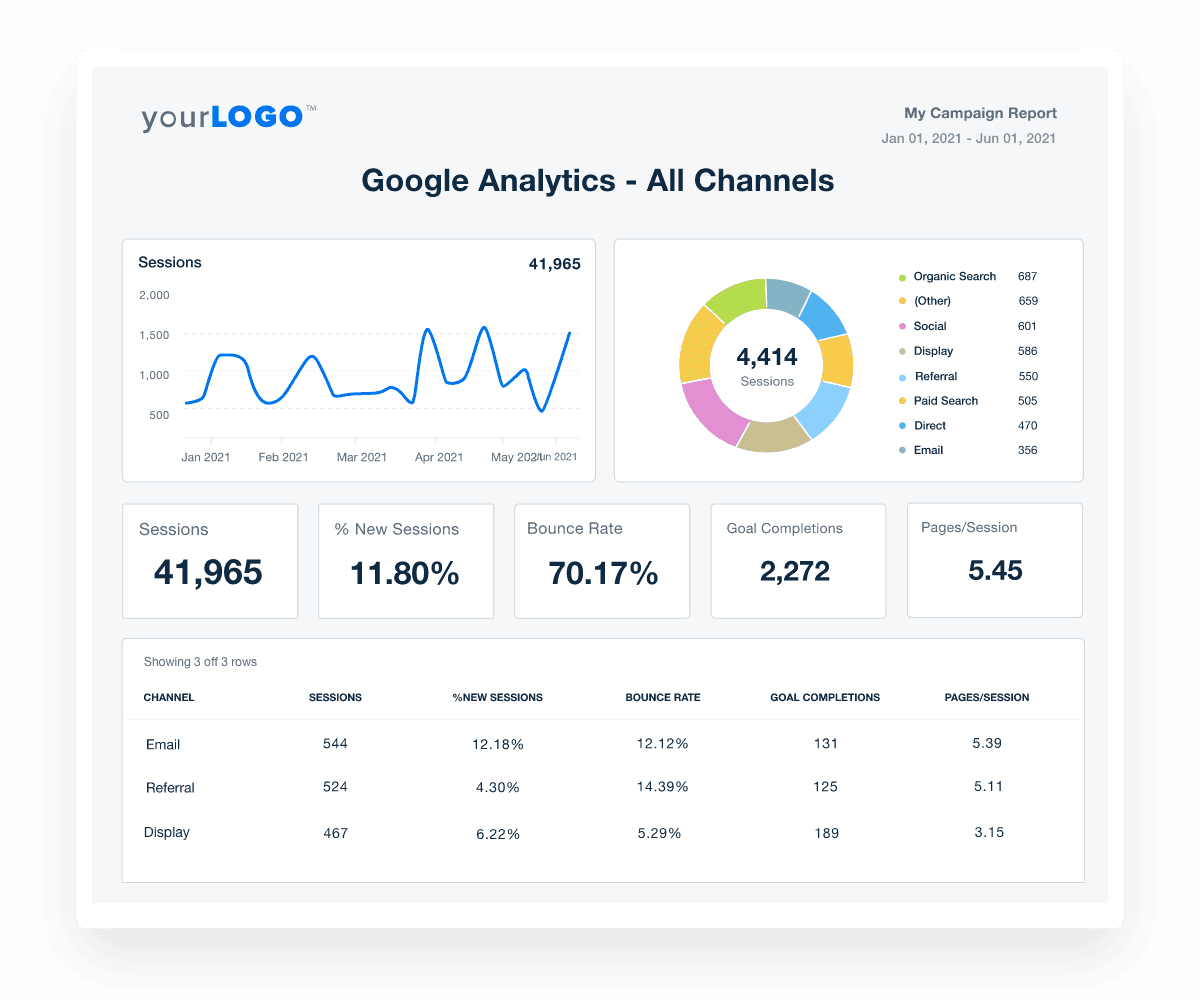
Highlight organic traffic alongside your clients other marketing metrics to give them a complete view of their marketing efforts. Try AgencyAnalytics free for 14 days.
2. Organic Landing Page Report
If you want to know which content is actually working to boost traffic, start here. The Organic Landing Page report shows which URLs are pulling in a website’s organic traffic, and how well those pages are performing once users arrive.
Head to Reports > Engagement > Landing Page, add a secondary dimension for Session Default Channel Group, and filter for “Organic Search.”
This report helps you:
Identify top landing pages from organic search
See how users interact with them using Google Analytics data
Spot gaps in your team’s content marketing strategy
Understand which pages rank for specific keywords and which need work
It’s one of the fastest ways to connect your agency’s SEO efforts with real outcomes. If a blog post ranks well but has low engagement, it might need a better CTA. If a service page is getting traffic but not converting, that’s a red flag worth fixing.
Use this report to show clients how SEO is driving qualified visits and which pages are ready for the next round of optimization.
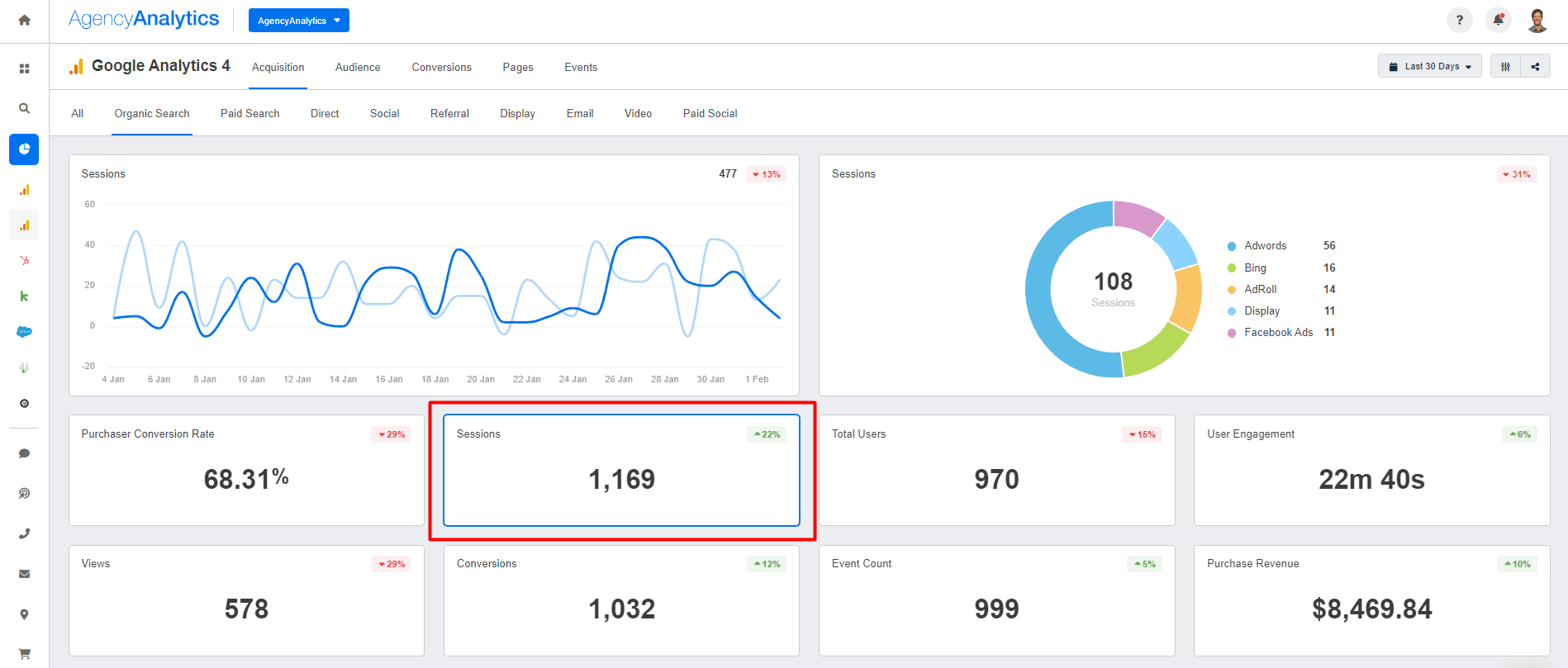
Show clients exactly which pages are driving organic growth. Use AgencyAnalytics to spotlight top landing pages, engagement, and conversions all in one client-ready dashboard. Start your 14-day free trial today!
3. User Behaviour Flow
Tracking how organic search visitors move through your client’s site is key to understanding what’s working and where users drop off. GA4’s Exploration tools are great for this.
Use a Path Exploration report to visualize the user journey starting from an organic landing page. Filter by Session Default Channel Group = Organic Search to focus specifically on organic search traffic.
This type of report reveals:
Which pages users visit next after landing
How far they get before exiting
Where engagement drops off across the funnel
It’s a goldmine for SEO analytics. You’ll see whether users are finding the content they need or bouncing because they hit a dead end. It also helps prove the impact of internal linking, site structure, and content depth on engagement and conversions.
For agency teams, this report pairs perfectly with other SEO tools that track search rankings and on-page performance. It brings behavioral context to the metrics you already track in platforms like GSC or keyword software—and helps tie search analytics to real user behavior.
Agency Tip: Using Matomo, Majestic SEO, or Moz to track a client’s website analytics? Pull all that data into one platform with AgencyAnalytics. Combine web analytics and SEO tools in a single metrics dashboard so your team saves time and your clients see the full picture.
4. Organic Conversion Report
Traffic is great, but conversions close the loop. This report connects your SEO efforts to actual business results—so you can show clients that organic search traffic isn’t just growing…it’s working.
In GA4, head to Reports > Engagement > Conversions and apply a filter for Session Default Channel Group = Organic Search. You can also build a custom dashboard that pulls in organic conversions alongside other marketing channels like paid search, email, or your client’s YouTube channel.
This view helps you track:
Which conversion events (like form fills or purchases) come from organic search
The landing pages or paths that lead to those actions
How organic stacks up against other marketing channels in driving results
It’s one of the most effective ways to quantify the ROI of SEO. And if you're running content across platforms (like pairing blog posts with videos on a YouTube channel), this report shows how those efforts work together to drive action.
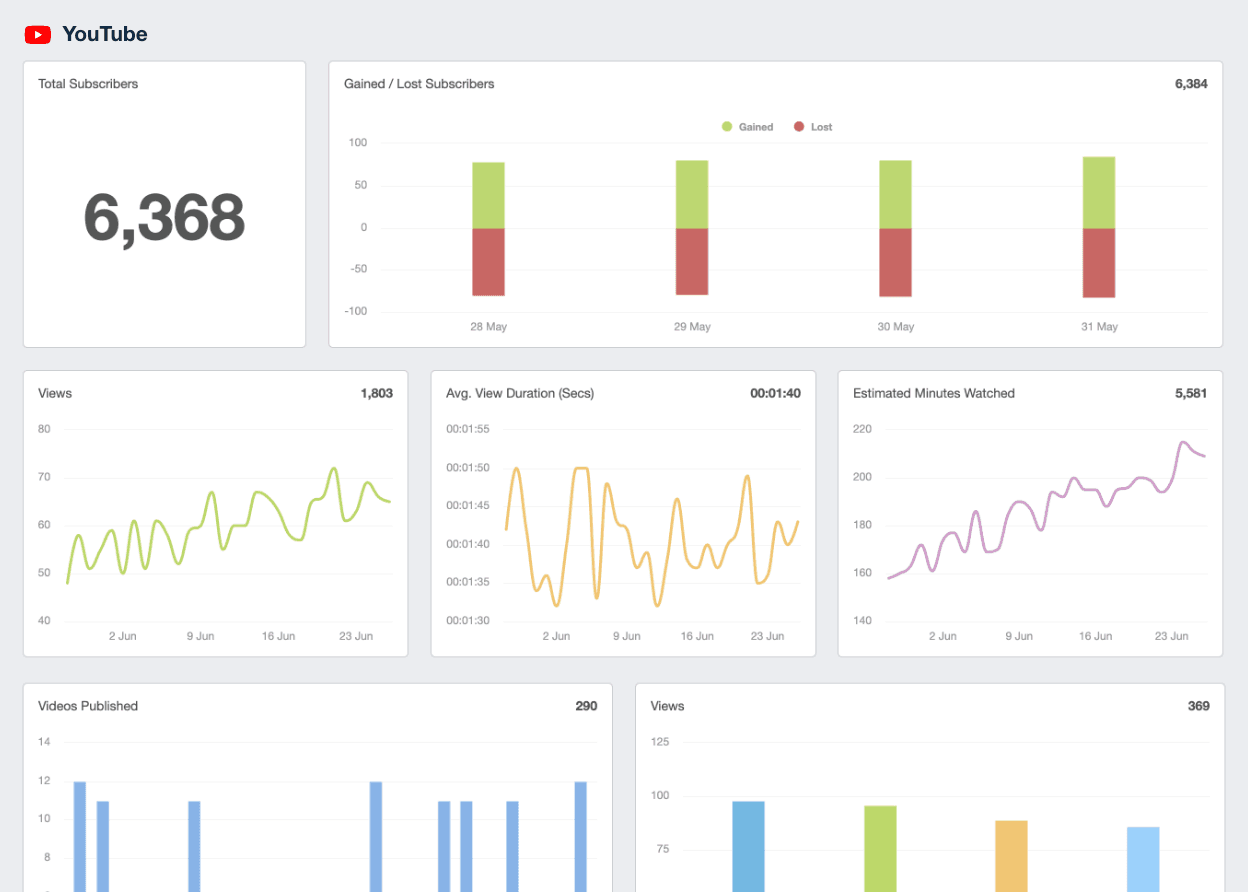
Build client dashboards or reports that combine blog posts and YouTube insights in the same place. Try AgencyAnalytics free for 14 days.
5. User Devices & Locations
Knowing where your client’s organic search visitors come from (and how they access the site) helps fine-tune everything from keyword targeting to technical SEO.
In GA4, navigate to Reports > User > Tech to view breakdowns by device category. Filter for Session Default Channel Group = Organic Search to focus on SEO traffic. From there, dig into device types, operating systems, and screen resolutions. For location data, go to User > Demographics > Location and apply the same organic filter.
You’ll learn:
Whether mobile devices are driving the majority of SEO traffic
Which regions or cities are delivering high-performing users
If there are UX or technical SEO issues impacting certain devices
This report is especially useful when paired with keyword performance data. If certain search terms are driving mobile traffic but bounce rates are high, it could signal a layout or page speed issue.
Want to take it a step further? Build a custom report that combines user devices, location, and conversion metrics for organic traffic. It’s a client-friendly way to surface trends that often go unnoticed.
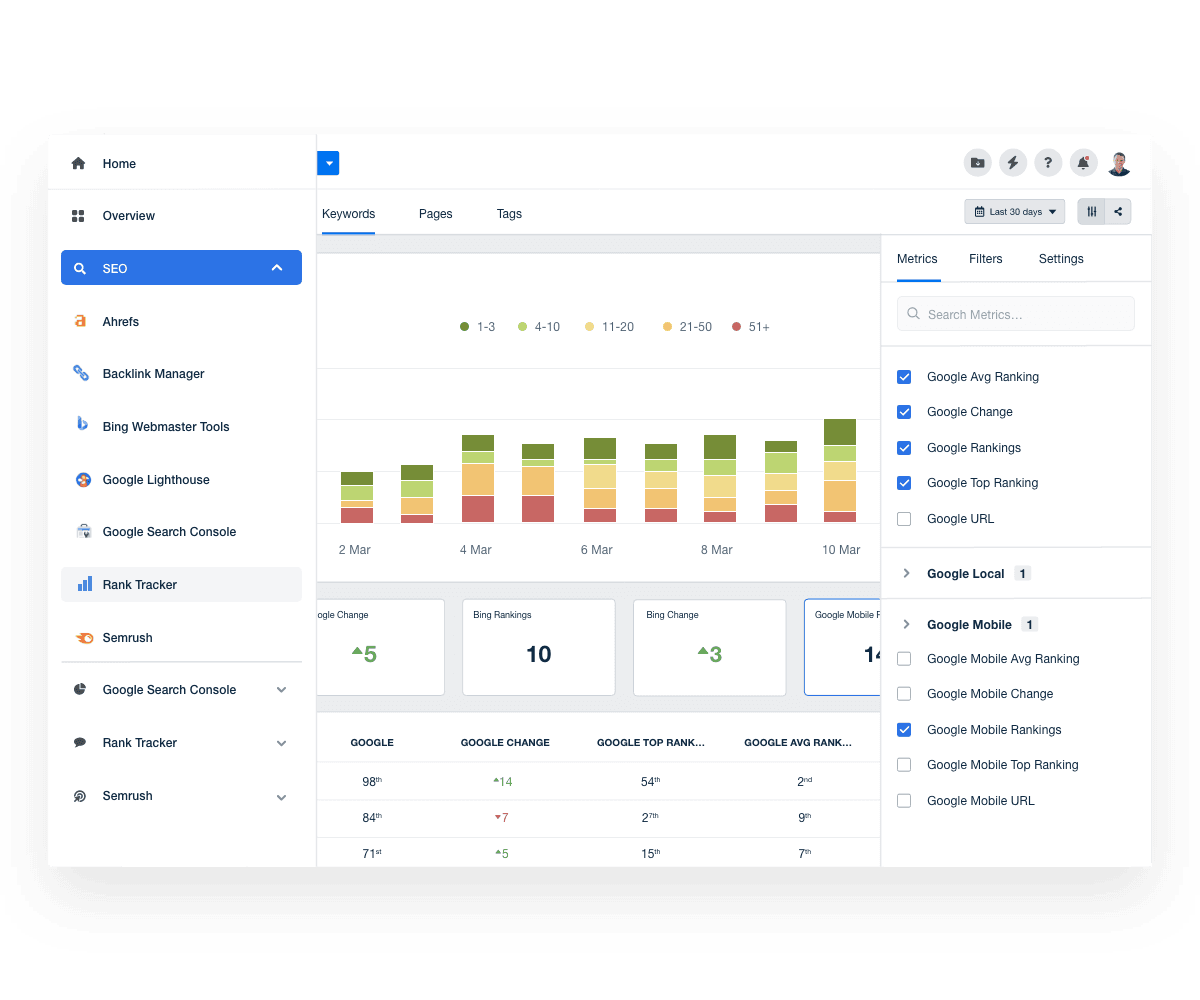
Track how your clients rank on mobile. Use AgencyAnalytics to monitor mobile SEO performance and catch ranking shifts early. Try it free for 14 days.
6. Google Search Console Queries Report
To understand what’s bringing users to a client’s site, you need to see the actual search queries driving clicks. GA4 alone won’t give you that, but connecting Google Search Console fills the gap.
Once linked, head to Reports > Search Console > Queries to access detailed data on the keywords behind your organic search sessions.
This report reveals:
Which search queries are driving traffic to the site
How the content ranks in search results (impressions, average position, click-through rate)
What topics resonate most with website visitors
It’s perfect for agencies that want more granular insights into keyword intent and performance. Use it to identify gaps in SEO content, uncover new ranking opportunities, or explain why a top-performing page suddenly dropped.
When paired with engagement and conversion data from GA4, these search analytics tell a full story–from search term to site action.
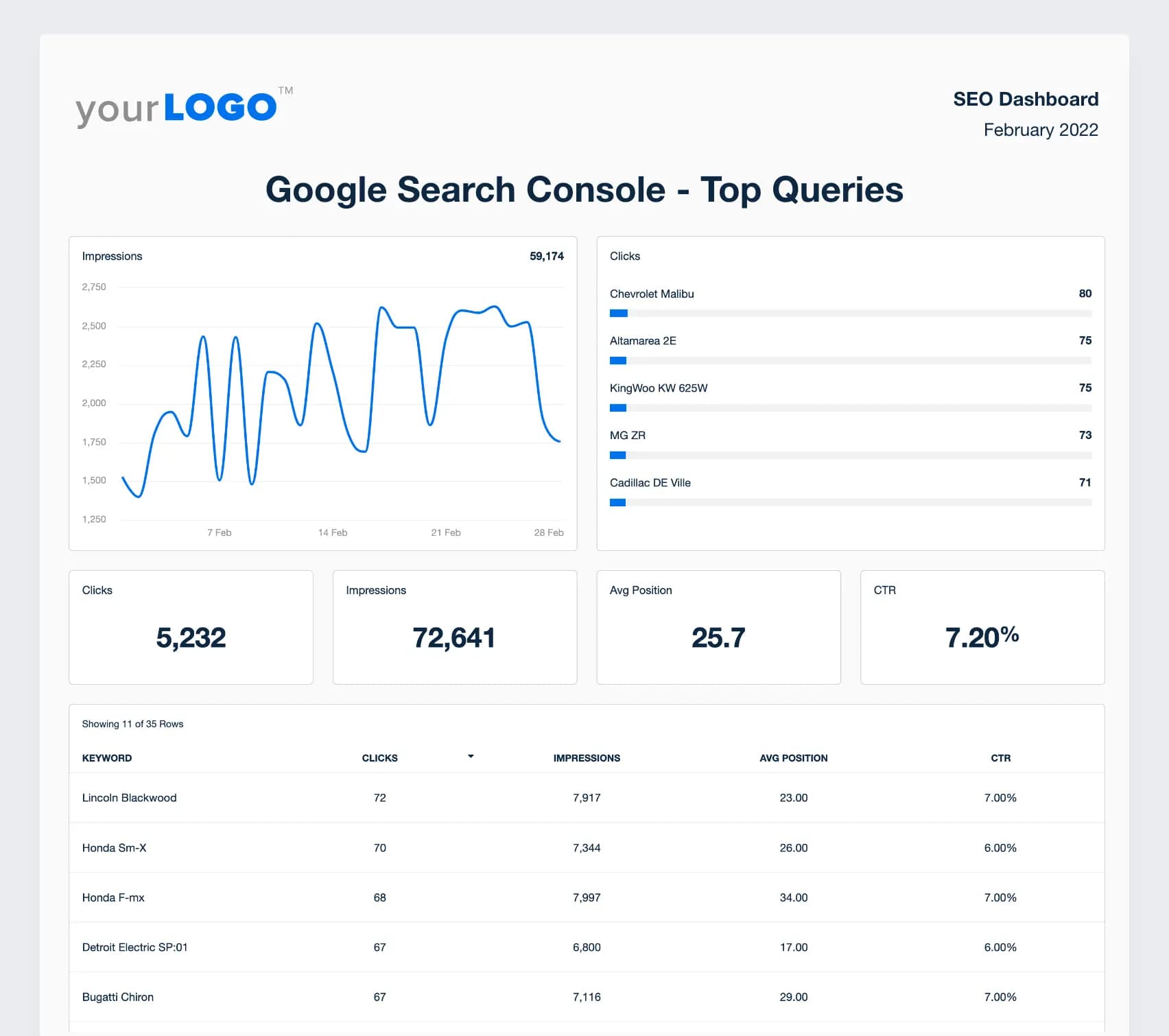
See exactly which search terms drive traffic to your clients' sites. Build a GSC report in AgencyAnalytics to turn top SEO analytics into clear, actionable insights. Start your free 14-day trial today.
Leverage GA4 To Streamline SEO Reporting
Google Analytics 4 is a powerhouse platform for SEO reporting. With access to metrics like engagement, conversions, and Google organic search traffic, agencies uncover powerful insights to boost website performance.
But when you're juggling multiple client accounts, jumping between a client’s Google Analytics account, Search Console account, and various SEO tools quickly eats into your billable hours.
With AgencyAnalytics, marketers use pre-built GA4 dashboards or Google Analytics report templates to bring everything together. From tracking marketing efforts to visualizing SEO results, you’ll save time and make your reporting more impactful.
AgencyAnalytics proves to be an accessible and comprehensible alternative to Google Analytics and Google Search Console. It simplifies the learning process and enhances our clients’ understanding of campaign performance. Our clients appreciate the convenience of having their data consolidated in one user-friendly interface.
Alexa Rees, SEO Manager, seoplus+
When all of your SEO tools and analytics are in one place, clients see beyond the data and start paying attention to the results your agency is delivering.

Written by
Richelle Peace is a writer with a degree in Journalism who focuses on web content, blog posts, and social media. She enjoys learning about different topics and sharing that knowledge with others. When she isn’t writing, Richelle spends time teaching yoga, where she combines mindfulness, movement, and her passion for wellness.
Read more posts by Richelle PeaceSee how 7,000+ marketing agencies help clients win
Free 14-day trial. No credit card required.